How To Fix Unknown Error Terraria Character
listenit
Jun 15, 2025 · 6 min read
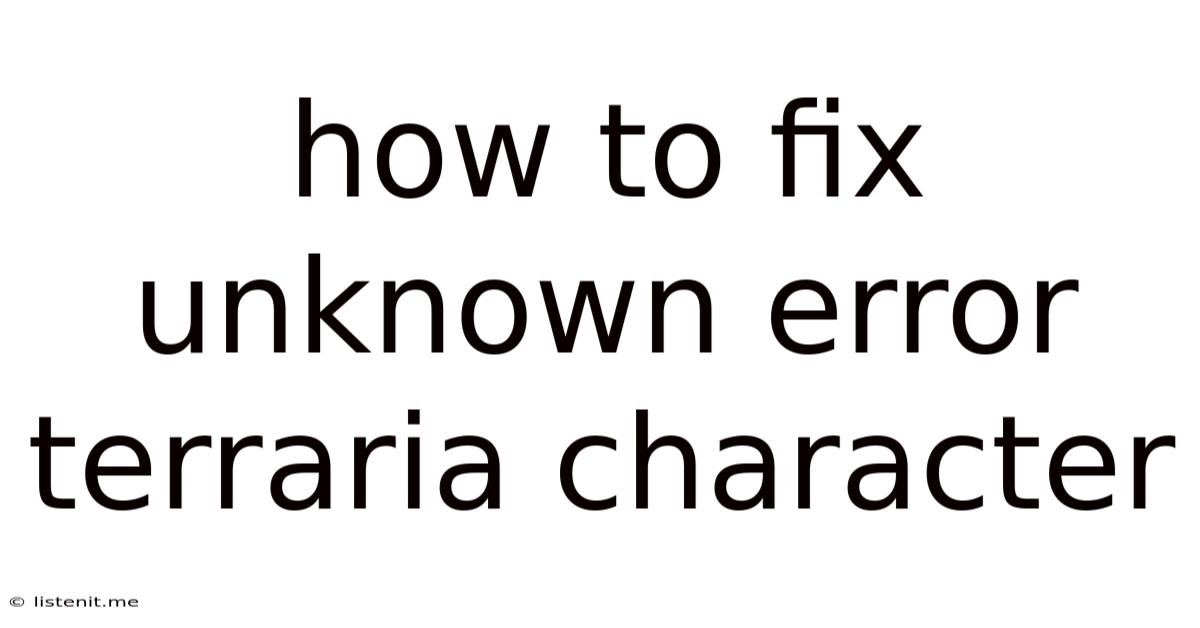
Table of Contents
How to Fix the Terraria "Unknown Error" Character Issue: A Comprehensive Guide
The dreaded "Unknown Error" in Terraria, specifically when dealing with characters, can be incredibly frustrating. This seemingly vague message often leaves players scrambling for solutions. This comprehensive guide will walk you through the various causes of this error and provide detailed, step-by-step solutions to get you back into the game and exploring the vast Terraria world. We'll cover troubleshooting techniques applicable to both PC and console versions, ensuring a smoother experience for all players.
Understanding the "Unknown Error" in Terraria
Before diving into the solutions, it's crucial to understand why this error occurs. The "Unknown Error" isn't a specific bug with a single cause. It's a catch-all message that Terraria throws when it encounters an issue it can't readily identify. This could stem from problems with your character file, game files, mods (if applicable), or even conflicts with your operating system or hardware.
Common Causes of the Terraria "Unknown Error" Character Issue
Let's delve into the most prevalent reasons behind this frustrating error:
1. Corrupted Character Files: The Most Frequent Culprit
Often, the root cause is a corrupted character file. This corruption can happen due to various reasons:
- Sudden Game Closure: Forcibly quitting the game, power outages, or system crashes during gameplay can lead to incompletely saved character data, resulting in corruption.
- Mod Conflicts: Using mods, especially incompatible or outdated ones, is a major source of character file corruption. Mods can alter game files in ways that conflict with the base game, leading to errors.
- File System Errors: Issues within your hard drive or storage device can cause data corruption, affecting your Terraria character files.
2. Outdated or Corrupted Game Files
The problem might not be solely with your character but with the game files themselves. Outdated versions or files damaged during installation or updates can lead to the "Unknown Error".
3. Mod Conflicts and Issues
As mentioned earlier, mods are a significant contributor to game instability. Incompatible mods, outdated mods, or conflicts between multiple mods can easily trigger the "Unknown Error" when loading a character.
4. Hardware and Software Conflicts
Rarely, the issue could originate from hardware or software limitations or conflicts. This might involve insufficient RAM, outdated drivers (especially graphics drivers), or conflicts with other programs running concurrently.
Troubleshooting Steps: A Systematic Approach
Now, let's tackle the solutions, organized into a systematic approach to help you efficiently resolve the problem.
1. Verify Game Integrity (PC Users):
If you're playing on PC (Steam, etc.), verifying the game files is a crucial first step. This checks for any corrupted or missing game files and automatically replaces them. The exact process varies slightly depending on your platform (Steam, GOG, etc.). Generally, it involves accessing the game's properties and selecting a "Verify Integrity of Game Files" or similar option.
2. Locate and Backup Your Characters:
Before making any changes, it's essential to back up your character files. This safeguards your progress in case something goes wrong during the troubleshooting process. The location of your character files varies depending on the operating system and version of Terraria. A simple web search for "Terraria character file location [Your OS]" will provide you with the correct path.
3. Delete the Problematic Character File:
If you've identified a specific character causing the error, try deleting that character's file from the character folder. Then, restart Terraria. If you can create a new character without issues, the problem likely lay with the deleted file.
4. Update Your Graphics Drivers:
Outdated graphics drivers can lead to various game-related problems. Ensure you're using the latest drivers for your graphics card from the manufacturer's website (Nvidia, AMD, or Intel).
5. Disable Mods (If Applicable):
If you're using mods, the simplest solution is to disable them temporarily. Start Terraria without any mods and try loading your characters. If the error disappears, you know a mod is the culprit. Re-enable mods one by one to pinpoint the problematic mod.
6. Reinstall Terraria:
A complete reinstall of Terraria can resolve issues caused by corrupted game files during the initial installation or subsequent updates. Make sure to uninstall the game completely before reinstalling.
7. Check Your System Requirements:
Confirm your system meets Terraria's minimum and recommended requirements. Insufficient RAM or a weak CPU can contribute to game instability.
8. Run Terraria as Administrator (PC Users):
Sometimes, running Terraria with administrator privileges can resolve permission-related issues. Right-click on the Terraria executable and select "Run as administrator".
9. Scan for Malware:
Though less common, malware can sometimes interfere with game files. Run a full system scan with your antivirus software.
10. Check Your Hard Drive Health:
If you suspect hardware problems, you can use built-in operating system tools or third-party software to check your hard drive's health for errors. Bad sectors on your hard drive can corrupt game files.
Advanced Troubleshooting Techniques
If the basic troubleshooting steps don't work, you can try these more advanced techniques:
1. Repairing the Game Files Manually:
This involves manually locating and replacing corrupted game files. This is a more advanced technique and requires a good understanding of file systems and Terraria's file structure.
2. Using System File Checker (SFC) (Windows Users):
Windows has a built-in System File Checker (SFC) tool that can scan and repair corrupted system files. This might indirectly resolve issues affecting Terraria. Open Command Prompt as administrator and type sfc /scannow.
3. Clean Boot (Windows Users):
A clean boot starts Windows with a minimal set of drivers and startup programs. This can help determine if a third-party program is interfering with Terraria. Search online for "how to perform a clean boot in Windows" for specific instructions.
Preventing Future "Unknown Error" Occurrences
Preventing future occurrences of the "Unknown Error" involves proactive steps:
- Regularly Back Up Character Files: Create backups of your character files regularly to protect your progress.
- Use Reputable Mods: Only download mods from trustworthy sources.
- Keep Terraria Updated: Maintain the game's update, ensuring you have the latest patches.
- Maintain a Healthy System: Regularly run system scans, update drivers, and check your hard drive's health.
Conclusion: Back to Exploring Terraria!
The Terraria "Unknown Error" can be frustrating, but by systematically working through these troubleshooting steps, you should be able to identify and resolve the issue. Remember to always back up your character files before attempting any significant changes. With patience and persistence, you'll be back to exploring the vast and exciting world of Terraria in no time. Good luck, and happy gaming!
Latest Posts
Latest Posts
-
What Is Role Of Saliva In Digestion Of Food
Jun 17, 2025
-
Can Resin Cements Be Used Under Metal Castings
Jun 17, 2025
-
How Does The Musculoskeletal System Maintain Homeostasis
Jun 17, 2025
-
Difference Between Capillary Blood Glucose And Venous Blood Glucose
Jun 17, 2025
-
What Vitamin Is Good For The Pancreas
Jun 17, 2025
Related Post
Thank you for visiting our website which covers about How To Fix Unknown Error Terraria Character . We hope the information provided has been useful to you. Feel free to contact us if you have any questions or need further assistance. See you next time and don't miss to bookmark.