How To Find Mount Point In Linux
listenit
Jun 14, 2025 · 6 min read
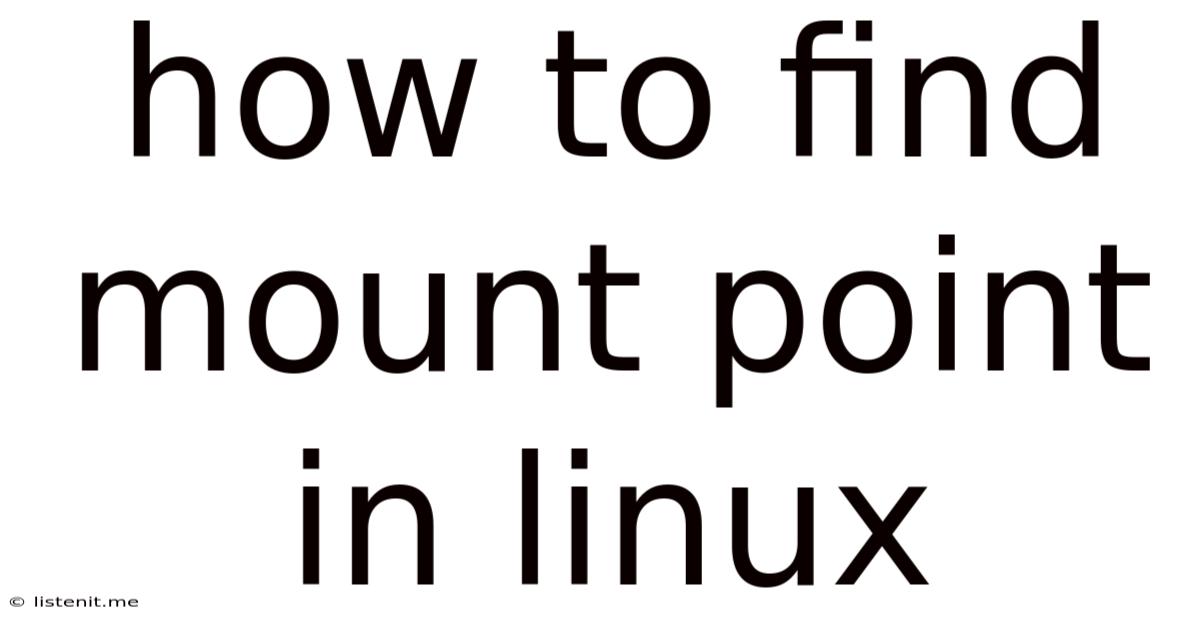
Table of Contents
How to Find Mount Points in Linux: A Comprehensive Guide
Finding mount points in Linux is a fundamental task for system administrators and users alike. Understanding where filesystems are mounted is crucial for troubleshooting, managing storage, and ensuring the smooth operation of your system. This comprehensive guide will explore various methods for identifying mount points, explaining each technique in detail and offering practical examples. We'll cover everything from using basic command-line tools to leveraging graphical interfaces, ensuring you'll be able to find mount points regardless of your Linux distribution or experience level.
Understanding Mount Points
Before diving into the methods, let's clarify what a mount point is. In Linux, a mount point is a directory within the file system hierarchy where a filesystem is attached. Think of it as a doorway leading to another location on your hard drive, network share, or other storage device. When you mount a device, its contents become accessible through the mount point directory. For instance, your /home directory is typically a mount point for a separate partition containing user home directories. Understanding mount points is crucial because it determines how your system accesses data from various sources.
Method 1: Using the mount command
The most straightforward and widely used method is using the mount command. This command displays information about all currently mounted filesystems. Here's how to use it and interpret the output:
mount
This will output a table-like structure. Each line represents a mounted filesystem. Pay close attention to the second column, which indicates the mount point.
Example Output:
/dev/sda1 on / type ext4 (rw,relatime,data=ordered)
proc on /proc type proc (rw,noexec,nosuid,nodev)
sysfs on /sys type sysfs (rw,noexec,nosuid,nodev)
devtmpfs on /dev type devtmpfs (rw,nosuid,size=819060k,nr_inodes=204765)
tmpfs on /run type tmpfs (rw,nosuid,nodev,mode=755)
tmpfs on /dev/shm type tmpfs (rw,nosuid,nodev)
tmpfs on /run/lock type tmpfs (rw,noexec,nosuid,nodev,size=5120k)
tmpfs on /sys/fs/cgroup type tmpfs (ro,nosuid,nodev,noexec,mode=755)
/dev/sda2 on /home type ext4 (rw,relatime,data=ordered)
In this example, / (the root filesystem), /home, /proc, /sys, and others are mount points. The third column indicates the filesystem type (e.g., ext4, proc, tmpfs).
Method 2: Using the df command
The df (disk free) command displays information about disk space usage. While its primary function isn't showing mount points, it conveniently lists them alongside other information. Use the -h option for human-readable output:
df -h
Example Output:
Filesystem Size Used Avail Use% Mounted on
/dev/sda1 98G 24G 71G 26% /
/dev/sda2 99G 45G 51G 47% /home
tmpfs 488M 0 488M 0% /dev/shm
Here, / and /home are clearly identified as mount points, along with the size, usage, and percentage of used space.
Focusing on Specific Filesystems with df
You can use df to find the mount point of a specific filesystem. For instance, if you want to find the mount point of /dev/sda2:
df /dev/sda2
This will output only information related to the specified device.
Method 3: Inspecting /proc/self/mountinfo
The /proc/self/mountinfo file provides extremely detailed information about mounted filesystems. Each line represents a mount, containing various fields separated by spaces. The most crucial fields are:
- Mount ID: A unique identifier for the mount.
- Parent ID: The ID of the parent mount.
- Major:Minor: The device major and minor numbers.
- Root: The root of the mounted filesystem.
- Mount Point: The mount point in the filesystem.
Parsing this file requires some understanding of its structure, but it offers incredibly comprehensive data.
cat /proc/self/mountinfo
This command will present a comprehensive list, requiring careful examination to extract the mount point information.
Method 4: Using a Graphical File Manager (GUI)
Many desktop environments in Linux offer graphical file managers that visually represent the filesystem hierarchy. In these managers, you can easily identify mount points. These often include an indication of the filesystem type or the device it's mounted from.
For example, in Nautilus (GNOME), right-clicking on a directory might display information that reveals whether it's a mount point.
This method is intuitive and easy for visual learners, but it lacks the precision and detailed information provided by command-line tools.
Method 5: Leveraging systemd (for systemd-based systems)
If your Linux system uses systemd (which is the case for most modern distributions), you can use systemctl to gather information about mount units. This is particularly helpful for understanding how and why certain filesystems are mounted.
systemctl list-units --type=mount
This command lists all active mount units, including their status and mount point.
Troubleshooting Common Issues
While finding mount points is generally straightforward, you might encounter some issues:
-
Permission errors: If you lack sufficient privileges, you might not be able to access certain system files or execute commands. Use
sudoto elevate your privileges. For example:sudo mountorsudo df -h. -
Incorrect device names: Ensure you're using the correct device names (e.g.,
/dev/sda1,/dev/sdb1) when querying specific filesystems. Incorrect names will lead to errors or no results. -
Unmounted filesystems: If a filesystem isn't mounted, its mount point won't be accessible, and commands like
dfwon't show it. You would need to mount it first using the appropriate command. -
Complex filesystem configurations: In complex setups with LVM (Logical Volume Manager), RAID, or network filesystems, identifying mount points might require a deeper understanding of the configuration.
Advanced Techniques and Considerations
-
Network File Systems (NFS): If you're working with NFS mounts, the mount point will be a directory on your local system pointing to a remote filesystem. The
mountcommand will show the information accordingly. -
Automounting: Some systems use automounting, where filesystems are mounted dynamically only when accessed. In such cases, the mount point might not always appear in the list of mounted filesystems until it's accessed.
-
Understanding Filesystem Types: Familiarizing yourself with various filesystem types (ext4, Btrfs, XFS, etc.) is important for understanding storage and performance characteristics.
-
LVM (Logical Volume Manager): LVM adds an additional layer of abstraction, where physical storage is grouped into logical volumes, which are then mounted. You'll need to understand LVM commands to identify the mapping between physical storage, logical volumes, and mount points.
Conclusion
Finding mount points in Linux is a vital skill for any system administrator or power user. This guide has covered multiple methods to achieve this, from simple command-line tools to utilizing graphical interfaces. By understanding these techniques and troubleshooting common problems, you'll be equipped to effectively manage your Linux system's storage and configurations. Remember to always use sudo when necessary to access system-level information and ensure you understand the nuances of complex filesystem configurations such as LVM or network file systems to avoid confusion. Mastering these skills will significantly enhance your Linux administration capabilities.
Latest Posts
Latest Posts
-
How Much Does A Potato Weigh
Jun 15, 2025
-
How To Fix Petal Nuts That Keep Coming Loose
Jun 15, 2025
-
Calories In One Cup Of Rice Uncooked
Jun 15, 2025
-
Can You Paint With Latex Over Oil
Jun 15, 2025
-
Comma Before Or After As Well As
Jun 15, 2025
Related Post
Thank you for visiting our website which covers about How To Find Mount Point In Linux . We hope the information provided has been useful to you. Feel free to contact us if you have any questions or need further assistance. See you next time and don't miss to bookmark.