How To Do Scientific Notation On A Ti-84
listenit
May 10, 2025 · 6 min read
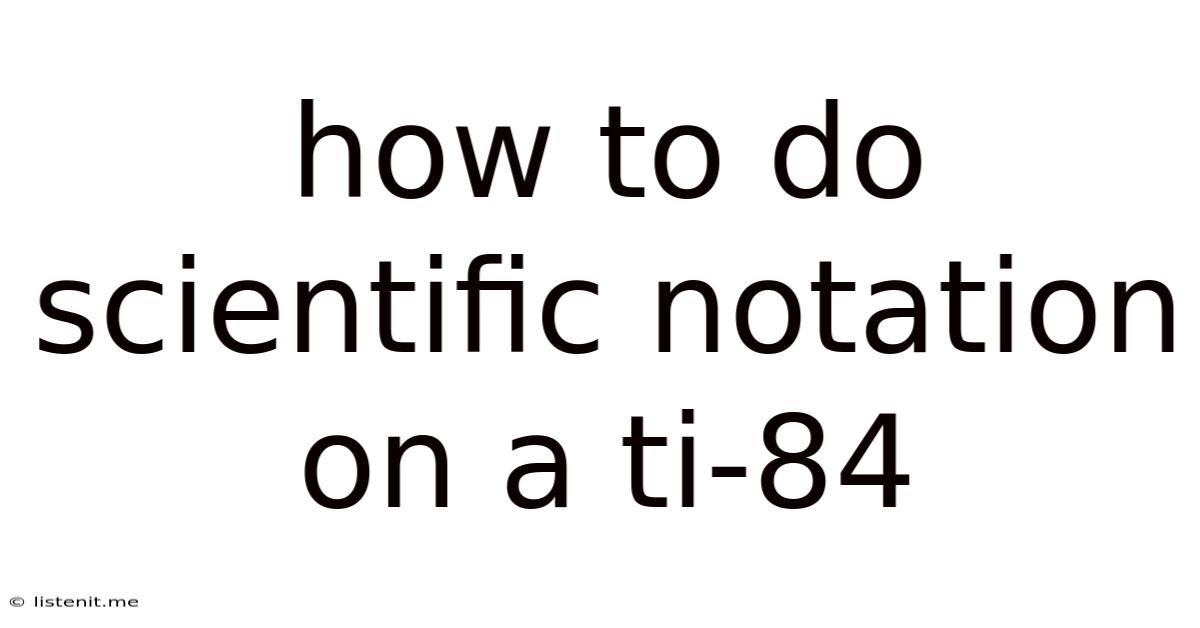
Table of Contents
Mastering Scientific Notation on Your TI-84 Calculator: A Comprehensive Guide
The TI-84 Plus graphing calculator is a powerful tool for students and professionals alike, especially when tackling complex scientific calculations. One crucial aspect of using this calculator effectively is understanding and utilizing scientific notation. This comprehensive guide will walk you through every facet of working with scientific notation on your TI-84, from inputting numbers to performing calculations and interpreting the results. We'll cover both the standard and engineering notations, ensuring you're fully equipped to handle any scientific problem.
Understanding Scientific Notation
Before diving into the calculator's functions, let's refresh our understanding of scientific notation itself. Scientific notation is a way of expressing very large or very small numbers concisely. It's written in the form a × 10<sup>b</sup>, where 'a' is a number between 1 and 10 (but not including 10), and 'b' is an integer representing the exponent of 10.
For example:
- 602,000,000,000,000,000,000,000 in scientific notation is 6.02 × 10<sup>23</sup>
- 0.0000000000000000000000000000001602 in scientific notation is 1.602 × 10<sup>-24</sup>
This notation simplifies calculations and improves readability, especially in scientific fields like physics, chemistry, and astronomy.
Inputting Numbers in Scientific Notation on the TI-84
The TI-84 Plus makes entering numbers in scientific notation straightforward. You use the [2nd] key followed by the [,] key (which displays as "EE" on the screen) to represent "× 10<sup></sup>".
Steps:
- Enter the coefficient (a): Type the number between 1 and 10.
- Press [2nd] and then [,] (EE): This inserts the "× 10<sup></sup>" part.
- Enter the exponent (b): Type the integer exponent. Remember to include a negative sign if the exponent is negative.
Example: To input 6.02 × 10<sup>23</sup>, you would press: 6 . 0 2 [2nd] [,] 2 3
Displaying Numbers in Scientific Notation on the TI-84
The TI-84 automatically switches to scientific notation when numbers become too large or too small to fit comfortably on the screen. You can also force the calculator to display numbers in scientific notation, regardless of their size, by adjusting the "MODE" settings.
Adjusting the Display Mode:
- Press the [MODE] key.
- Use the arrow keys to navigate to the "Sci" option under "Float".
- Press [ENTER] to select "Sci".
Now, all numbers will be displayed in scientific notation. You can switch back to the normal display by selecting "Normal" in the same menu. Note that even in normal mode, extremely large or small results will still be displayed in scientific notation.
Performing Calculations with Scientific Notation on the TI-84
The real power of using scientific notation on the TI-84 comes from its ability to seamlessly perform calculations involving these numbers. The calculator handles the exponent automatically, making complex computations much simpler.
Example Calculations:
Let's consider two numbers: A = 3.2 × 10<sup>5</sup> and B = 2 × 10<sup>-3</sup>
-
Addition: To calculate A + B, enter:
3 . 2 [2nd] [,] 5 + 2 [2nd] [,] - 3 [ENTER]The result will be displayed in scientific notation or normal notation, depending on the current display setting. -
Subtraction: For A - B, enter:
3 . 2 [2nd] [,] 5 - 2 [2nd] [,] - 3 [ENTER] -
Multiplication: To calculate A × B, enter:
3 . 2 [2nd] [,] 5 × 2 [2nd] [,] - 3 [ENTER] -
Division: To calculate A ÷ B, enter:
3 . 2 [2nd] [,] 5 ÷ 2 [2nd] [,] - 3 [ENTER]
The calculator will handle the exponents correctly in each operation.
Engineering Notation on the TI-84
Engineering notation is a variation of scientific notation where the exponent of 10 is always a multiple of 3. This makes it particularly useful for working with engineering units like kilowatts (kW), megawatts (MW), and milliamperes (mA).
Accessing Engineering Notation:
The TI-84 doesn't directly have an "Eng" mode like some other calculators. To achieve engineering notation, you can manipulate the results obtained from the standard scientific notation. If you obtain a result like 2.5 × 10<sup>7</sup>, you would interpret this as 25 × 10<sup>6</sup> (or 25 megaunits, where 'unit' represents whatever unit you're using).
Troubleshooting Common Issues
While using scientific notation on the TI-84 is generally straightforward, you might encounter some minor problems:
-
Incorrect Input: Double-check your input to ensure you have correctly entered the coefficient and exponent. A misplaced decimal point or a wrong sign for the exponent will lead to incorrect results.
-
Unexpected Results: If you're getting unexpected results, review the order of operations and ensure your calculation is logically sound. Remember the calculator follows the standard order of operations (PEMDAS/BODMAS).
-
Display Issues: If the display shows an error message like "OVERFLOW," the result is either too large or too small for the calculator to handle. Try adjusting your calculations or using a different approach.
Advanced Applications of Scientific Notation on the TI-84
Beyond basic calculations, scientific notation on the TI-84 is invaluable in more advanced contexts:
-
Statistical Analysis: Many statistical functions involve extremely large or small numbers. The calculator automatically handles these numbers in scientific notation, facilitating accurate statistical computations.
-
Programming: If you're using the TI-84's programming capabilities, understanding scientific notation is crucial for handling variables and data effectively within your programs.
-
Solving Equations: When solving complex equations involving very large or small constants, the ability to work comfortably with scientific notation is vital for both input and output accuracy.
-
Graphing Functions: When graphing functions involving exponential growth or decay, managing the scale appropriately often requires familiarity with scientific notation.
Beyond the Basics: Enhancing Your TI-84 Skills
To further enhance your proficiency, consider exploring these additional aspects:
-
Memory Management: Learn how to store values in the calculator's memory to simplify complex multi-step calculations.
-
Function Exploration: Familiarize yourself with additional calculator functions, such as logarithms, trigonometric functions, and exponential functions, that frequently interact with scientific notation.
-
Practicing with Examples: Work through various examples, both simple and complex, to build your confidence and understanding of how to use scientific notation effectively.
-
Online Resources: Numerous websites and online forums provide tutorials, tips, and troubleshooting help for the TI-84. These can be valuable resources for tackling more advanced applications or for resolving specific issues.
Conclusion
Mastering scientific notation on your TI-84 calculator is a significant step towards gaining proficiency in scientific and mathematical computations. By understanding the principles of scientific notation and practicing the techniques outlined in this guide, you'll be well-equipped to handle a wide range of problems with ease and accuracy. Remember to practice regularly and explore advanced applications to fully unlock the potential of your TI-84 in your scientific endeavors.
Latest Posts
Latest Posts
-
Find The Value Of X Rounded To The Nearest Tenth
May 10, 2025
-
Ground State Electron Configuration Of F
May 10, 2025
-
1 Ml Is Equal To How Many Milligrams
May 10, 2025
-
Describe The Basic Differences Between Linear Growth And Exponential Growth
May 10, 2025
-
Which Statement Best Describes These Three Components Of Air
May 10, 2025
Related Post
Thank you for visiting our website which covers about How To Do Scientific Notation On A Ti-84 . We hope the information provided has been useful to you. Feel free to contact us if you have any questions or need further assistance. See you next time and don't miss to bookmark.