How To Disable Wifi Calling On Iphone
listenit
Jun 16, 2025 · 6 min read
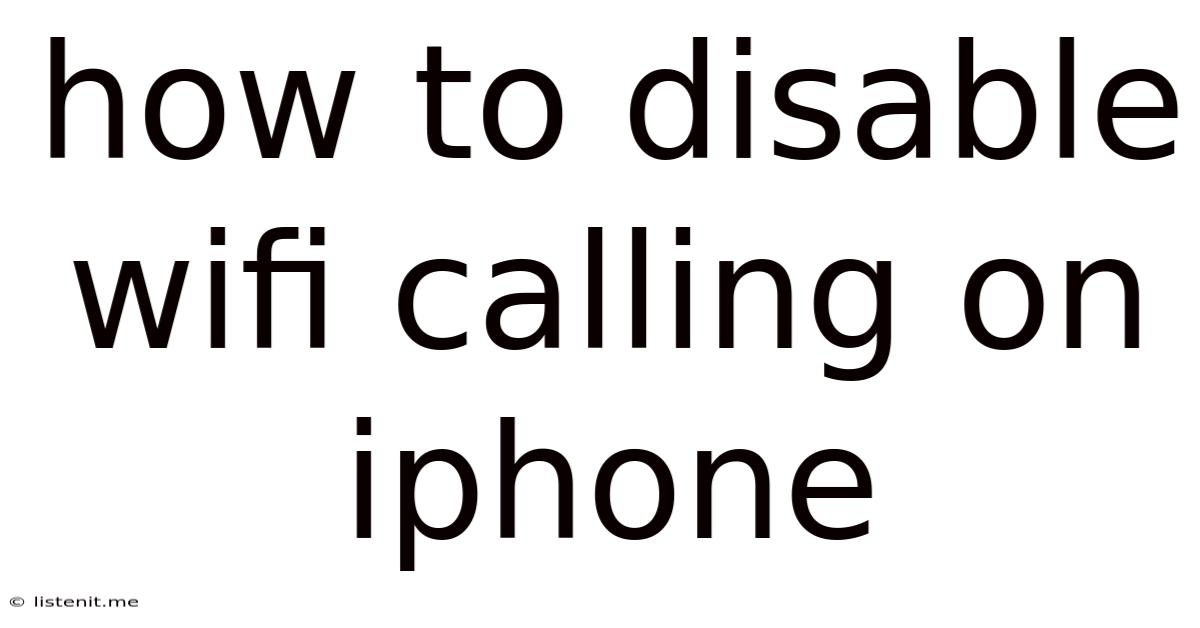
Table of Contents
How to Disable Wi-Fi Calling on iPhone: A Comprehensive Guide
Wi-Fi Calling is a handy feature on iPhones that allows you to make and receive calls over a Wi-Fi network instead of your cellular data connection. This is particularly useful in areas with poor cellular reception, offering uninterrupted communication even when your cellular signal is weak or nonexistent. However, there might be instances when you want to disable this feature. Perhaps you're experiencing issues with Wi-Fi calling, want to conserve battery life, or prefer to rely solely on your cellular connection. Whatever your reason, disabling Wi-Fi Calling on your iPhone is straightforward. This comprehensive guide will walk you through the process, offering detailed instructions and addressing common questions and concerns.
Understanding Wi-Fi Calling on iPhone
Before diving into how to disable Wi-Fi Calling, let's briefly review what it is and how it works. Wi-Fi Calling leverages your iPhone's Wi-Fi connection to make calls. When activated, your iPhone prioritizes Wi-Fi for calls whenever a strong Wi-Fi signal is available. This means clearer calls and better reception in areas where cellular signals are weak, such as basements, rural areas, or densely populated buildings. However, it's important to understand that Wi-Fi calling still requires a cellular plan, as it uses your phone number and cellular account to route the calls. It doesn't work independently of your carrier.
Key benefits of Wi-Fi Calling:
- Improved call quality: Experience clearer calls in areas with weak cellular reception.
- Extended coverage: Make and receive calls even in areas with no cellular signal.
- Enhanced emergency services: In some areas, Wi-Fi Calling might improve the reliability of emergency calls in low-cellular signal areas. Always verify this with your carrier.
- Reduced cellular data usage: By using Wi-Fi for calls, you'll save on your cellular data plan.
Potential drawbacks of Wi-Fi Calling:
- Dependence on Wi-Fi: Calls won't connect if a stable Wi-Fi network isn't available.
- Potential for higher data usage (if using a metered Wi-Fi network): While it saves cellular data, using a metered Wi-Fi network might incur charges from your internet provider.
- Battery consumption: Actively using Wi-Fi can consume slightly more battery power than using cellular data alone.
- Potential compatibility issues: Although rare, you might encounter occasional compatibility problems with specific Wi-Fi networks or older devices.
How to Disable Wi-Fi Calling on iPhone: Step-by-Step Guide
Disabling Wi-Fi Calling is easy and can be done within your iPhone's settings. Here's a detailed walkthrough for various iOS versions:
Step 1: Accessing Settings:
Locate the Settings app on your iPhone's home screen. It's usually represented by a grey icon with gears. Tap the icon to open the settings menu.
Step 2: Navigating to Phone Settings:
Scroll down the Settings menu and tap on Phone.
Step 3: Locating Wi-Fi Calling:
Within the Phone settings, look for the option Wi-Fi Calling. The exact wording might vary slightly depending on your iOS version, but it will be clearly labelled.
Step 4: Toggling Wi-Fi Calling OFF:
You'll find a toggle switch next to Wi-Fi Calling. This switch is typically green when enabled (ON) and grey when disabled (OFF). Tap the toggle to switch it to the OFF position. The switch will turn grey, indicating that Wi-Fi Calling is now disabled.
Step 5: Confirmation (Optional):
Some iOS versions might prompt you for confirmation before disabling Wi-Fi Calling. Simply confirm your choice to proceed.
Step 6: Verification:
After disabling Wi-Fi Calling, try making a test call to confirm that it's indeed turned off. Your phone will now prioritize your cellular connection for calls.
Troubleshooting Common Issues with Disabling Wi-Fi Calling
While the process is straightforward, you might encounter minor issues. Here are some troubleshooting steps:
-
Toggle switch is greyed out: If the Wi-Fi Calling toggle is greyed out, it might be because your carrier doesn't support Wi-Fi Calling, your SIM card is not compatible, or you are in an area with weak cellular signal preventing the toggle to be switched off. Contact your carrier for assistance.
-
Wi-Fi Calling still active after disabling: Restart your iPhone. This often resolves temporary glitches. If the problem persists, check your carrier's settings or contact customer support for assistance. There might be a network configuration issue.
-
Unexpected call drops after disabling: If you experience frequent call drops after disabling Wi-Fi Calling, it could indicate a poor cellular signal in your location. Consider improving your cellular signal strength by moving to a location with better reception or contacting your carrier to address any potential network issues.
-
Wi-Fi Calling keeps re-enabling itself: This is less common but can happen due to carrier updates or software glitches. Keep an eye on the setting and contact your carrier if it persistently re-enables itself.
Managing Wi-Fi Calling on Multiple Devices
If you use multiple Apple devices (e.g., iPhone and iPad) and share the same Apple ID, it’s crucial to understand how Wi-Fi Calling settings behave across these devices. Disabling it on one device doesn't automatically disable it on others. You need to repeat the steps outlined above for each individual device where you want to turn off Wi-Fi Calling. Similarly, if you switch SIM cards, you’ll likely need to re-enable Wi-Fi Calling on your new SIM.
Important Considerations Before Disabling Wi-Fi Calling
Before disabling Wi-Fi Calling, consider the following points:
-
Cellular Coverage: Evaluate your cellular signal strength in your regular locations. If you have consistently weak cellular signal, disabling Wi-Fi Calling might result in dropped calls or connectivity issues.
-
Emergency Calls: As previously mentioned, in some areas, Wi-Fi Calling might improve the reliability of emergency calls. Check with your carrier to understand the implications of disabling this feature on emergency services in your area.
-
Roaming: Wi-Fi Calling settings can sometimes affect roaming capabilities. Check with your carrier to ensure it won't negatively affect your ability to make and receive calls when roaming internationally.
-
Carrier Support: Always verify that your cellular carrier actively supports Wi-Fi Calling. If they don't, the option might not even be available in your settings.
Conclusion: Tailoring Your iPhone to Your Communication Needs
Wi-Fi Calling is a valuable feature, enhancing call quality and extending coverage in challenging areas. However, understanding how and when to disable it allows you to tailor your iPhone to your specific communication needs and preferences. By following the simple steps outlined in this guide, you can easily manage Wi-Fi Calling on your iPhone, ensuring seamless communication while optimizing battery life and managing data usage according to your requirements. Remember to always check with your carrier for any specific instructions or limitations related to Wi-Fi Calling on your plan. This will ensure a smoother experience and prevent potential connectivity problems. Remember to regularly check your iPhone's settings to ensure they align with your current communication preferences.
Latest Posts
Latest Posts
-
What Is Role Of Saliva In Digestion Of Food
Jun 17, 2025
-
Can Resin Cements Be Used Under Metal Castings
Jun 17, 2025
-
How Does The Musculoskeletal System Maintain Homeostasis
Jun 17, 2025
-
Difference Between Capillary Blood Glucose And Venous Blood Glucose
Jun 17, 2025
-
What Vitamin Is Good For The Pancreas
Jun 17, 2025
Related Post
Thank you for visiting our website which covers about How To Disable Wifi Calling On Iphone . We hope the information provided has been useful to you. Feel free to contact us if you have any questions or need further assistance. See you next time and don't miss to bookmark.