How To Delete Steam Cloud Saves
listenit
Jun 16, 2025 · 6 min read
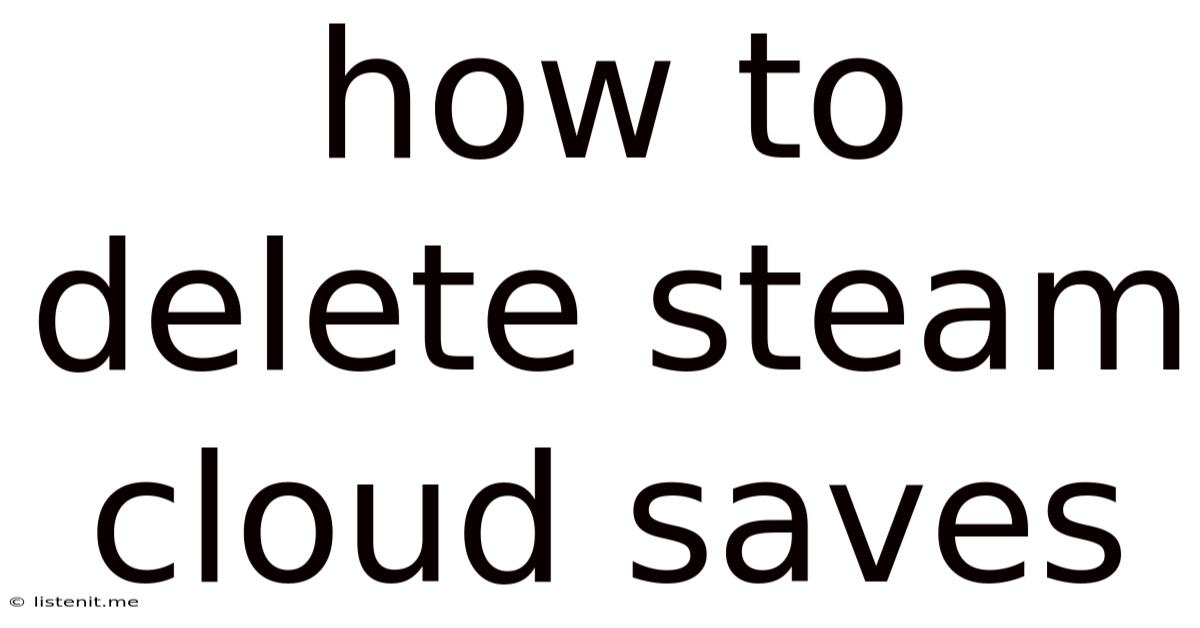
Table of Contents
How to Delete Steam Cloud Saves: A Comprehensive Guide
Are you tired of outdated saves cluttering your Steam Cloud? Perhaps you're starting a new playthrough, experimenting with different builds, or simply want to free up some cloud storage space. Whatever your reason, knowing how to delete Steam cloud saves is a valuable skill for any dedicated Steam user. This comprehensive guide will walk you through various methods, troubleshooting common issues, and providing essential tips to manage your cloud saves effectively.
Understanding Steam Cloud Saves
Before diving into the deletion process, let's clarify what Steam Cloud saves are and why managing them is important. Steam Cloud saves automatically back up your game progress to Steam's servers. This ensures that your game data is safe, even if your computer crashes or your hard drive fails. However, this automatic backup can also lead to a build-up of unnecessary save files, especially if you frequently restart games or experiment with different gameplay styles. Deleting unnecessary saves helps free up space and prevents confusion when loading your games.
Key Benefits of Managing Steam Cloud Saves:
- Free up cloud storage space: Steam offers a limited amount of free cloud storage. Deleting old saves can free up valuable space.
- Improved game performance: While not always noticeable, having fewer cloud saves can potentially improve loading times, particularly for games with many large save files.
- Prevent save file conflicts: Over time, you might accumulate multiple save files, leading to potential conflicts when the game attempts to sync.
- Simplified game management: Having a clean and organized cloud save system makes it easier to find and load your desired saves.
Methods to Delete Steam Cloud Saves
There are several ways to delete Steam Cloud saves, each with its own advantages and disadvantages. The best method depends on your specific needs and the game you're working with.
Method 1: Deleting Through the Steam Client (Recommended)
This is generally the easiest and most reliable method for deleting Steam Cloud saves.
- Open the Steam client: Launch the Steam application on your computer.
- Navigate to your Library: Click on the "Library" tab in the top menu.
- Locate the Game: Find the game whose saves you want to delete.
- Right-click the game: Right-click on the game's tile.
- Select "Manage": A dropdown menu will appear. Select "Manage".
- Choose "Browse Local Files": This will open the game's local files directory.
- Locate the save files: The location of save files varies depending on the game. They are often in a folder titled "saves," "savegames," or something similar within the game's directory.
- Delete the save files: Once you've identified the relevant save files, delete them. You can select multiple files and delete them simultaneously.
- Verify deletion in Steam Cloud: After deleting the local files, launch the game again. If you've correctly deleted the files from the local directory, the Steam Cloud should also synchronize the deletion, although this process might take a few minutes. Check in game and verify the old save is gone.
Important Considerations:
- Backup your saves: Before deleting any saves, it's strongly recommended to back them up to an external location (like a USB drive or cloud storage service other than Steam Cloud). This precaution protects you from accidental data loss.
- Game-specific instructions: Some games have dedicated options within their in-game menus to manage or delete save files. Check the game's settings or manual for more specific instructions.
- Steam Cloud Sync: Remember that deleting a save file from your local machine will usually delete it from the Steam cloud as well. However, always double-check the in-game save menu.
Method 2: Deleting Through the Game's In-Game Menu
Many games provide in-game options to manage and delete save files directly within the game's interface. This method is often the most convenient because it keeps everything within the context of the game itself.
- Launch the Game: Start the game you want to delete saves from.
- Locate the Save Management Menu: The location of this menu varies widely depending on the game. Check the game's options, settings, or main menu. Common locations include the "Options," "Settings," "Extras," or "Main Menu" sections.
- Delete the Saves: Once you find the save management menu, select the saves you want to delete and confirm the deletion.
Note: This method's availability entirely depends on the specific game. Not all games offer this in-game functionality.
Method 3: Deleting Through Steam's Remote Storage (Advanced Users Only)**
This method involves directly accessing Steam's remote storage via a browser. It's more complex and requires advanced technical knowledge and should be used with extreme caution. Incorrectly using this method can lead to data loss or account issues. This method is not generally recommended for most users.
Note: This method's details can change based on the Steam internal structure. The path described below may become outdated or inaccurate in future Steam updates.
Troubleshooting Common Issues
Steam Cloud Sync Issues
If you're experiencing problems with Steam Cloud sync after deleting your local saves, try these steps:
- Restart Steam: Sometimes a simple restart can resolve sync issues.
- Verify Game Files: In Steam, right-click on the game, select "Properties," then "Local Files," and click "Verify Integrity of Game Files." This will check for any corrupted files and attempt to repair them.
- Check your internet connection: A stable internet connection is crucial for Steam Cloud sync.
- Contact Steam Support: If you've tried all the above steps and still encounter issues, contact Steam support for assistance.
Missing Save Files
If you can't find the save files in the expected location, try these troubleshooting steps:
- Check different folders: Save files might be stored in unexpected locations, such as an "appdata" folder or a hidden directory.
- Search your computer: Use your computer's search function to locate save files using the game's name as a search term.
- Consult the game's documentation or community forums: Look for information on the exact location of save files specific to your game.
Best Practices for Managing Steam Cloud Saves
To prevent future clutter and maintain a clean save system, follow these best practices:
- Regularly review and delete unnecessary saves: Develop a habit of periodically reviewing your Steam cloud saves and deleting older or irrelevant files.
- Create a backup system: Before deleting any saves, always create a backup copy.
- Use descriptive save file names: This will make it easy to identify and manage your saves.
- Consider using alternative save management tools: Third-party tools offer advanced features for managing and backing up save files. (Note: Use these with caution and only from trusted sources).
- Experiment in separate profiles: If you're testing different builds or strategies, consider creating a separate Steam profile dedicated to experimentation.
Conclusion
Managing Steam cloud saves is a crucial aspect of maintaining a smooth and efficient gaming experience. By understanding the different methods, troubleshooting common problems, and following best practices, you can keep your Steam Cloud organized, free up storage space, and prevent conflicts. Remember to always back up your saves before deleting anything important! With a little proactive management, you can enjoy a more streamlined and enjoyable gaming experience on Steam.
Latest Posts
Latest Posts
-
Yellow Split Peas Is Toor Dal
Jun 16, 2025
-
Can I Start My Car While Its Plugged In
Jun 16, 2025
-
Fridge Water Filter How Often To Change
Jun 16, 2025
-
Once Upon A Time Prince Charming And Snow White
Jun 16, 2025
-
Ill Come Back To You Meaning
Jun 16, 2025
Related Post
Thank you for visiting our website which covers about How To Delete Steam Cloud Saves . We hope the information provided has been useful to you. Feel free to contact us if you have any questions or need further assistance. See you next time and don't miss to bookmark.