How To Delete Saves From Steam Cloud
listenit
Jun 16, 2025 · 6 min read
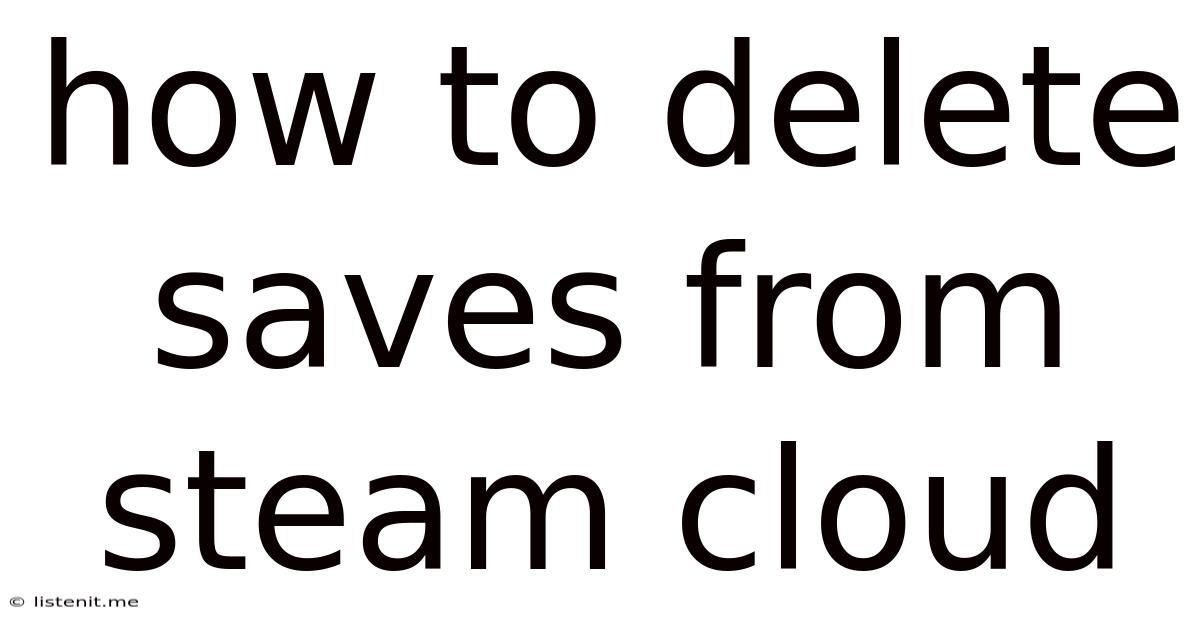
Table of Contents
How to Delete Saves from Steam Cloud: A Comprehensive Guide
Are you tired of outdated save files cluttering your Steam Cloud? Want a fresh start on your favorite game? Or perhaps you're troubleshooting a persistent issue and need to wipe your cloud saves clean? Whatever the reason, deleting Steam Cloud saves can be a crucial step in managing your gaming experience. This comprehensive guide provides a step-by-step walkthrough of how to delete your Steam Cloud saves, along with crucial tips and troubleshooting advice.
Understanding Steam Cloud Saves
Before diving into the deletion process, let's clarify what Steam Cloud saves are and why they're important. Steam Cloud is a convenient service that automatically backs up your game progress to Valve's servers. This ensures your saves are safe even if your hard drive crashes or your computer malfunctions. However, outdated or corrupted saves can sometimes cause problems, prompting the need for deletion.
Benefits of Steam Cloud Saves:
- Automatic Backups: Your progress is automatically saved and backed up to the cloud.
- Cross-Platform Access: Access your saves from any computer logged into your Steam account.
- Data Security: Your saves are secured on Valve's servers, reducing the risk of data loss.
When to Delete Steam Cloud Saves:
- Troubleshooting Game Issues: Corrupted saves can sometimes cause crashes or bugs. Deleting them can resolve these problems.
- Starting Anew: Begin a fresh playthrough without the burden of your previous progress.
- Storage Management: While Steam Cloud offers ample storage, deleting unused saves can help manage your overall cloud storage.
- Game Modifications: If you're using mods or cheats, clearing your cloud saves ensures a clean slate.
Methods for Deleting Steam Cloud Saves
There are several ways to delete Steam Cloud saves, depending on your game and preferences. Here are the most common methods:
Method 1: Deleting Through the Steam Client
This is the most straightforward and recommended method for deleting Steam Cloud saves.
Steps:
- Open Steam: Launch the Steam client on your computer.
- Access Your Library: Navigate to your game library.
- Locate the Game: Find the game whose saves you want to delete.
- Right-Click the Game: Right-click on the game tile.
- Select "Properties": From the context menu, choose "Properties".
- Navigate to "Local Files": In the Properties window, click on the "Local Files" tab.
- "DELETE LOCAL FILES": Click on the button labeled "DELETE LOCAL FILES". WARNING: This WILL delete your local files. Steam will automatically download the cloud version of your save game.
- "DELETE CLOUD SAVE": A window will appear giving you the options to just delete the local file, or to delete both the local file and the cloud save. You will need to select "DELETE CLOUD SAVE" to truly delete the saves.
- Verify Deletion: Once the process is complete, verify that the saves are gone from your game.
Important Considerations:
- Irreversible Action: Deleting Cloud saves is irreversible. Make sure you understand this before proceeding. There is no undo button.
- Local Save Files: Deleting Cloud saves will also delete your local save files if you have them locally. There's no possibility to keep local saves.
- Game-Specific Locations: Some games may store their saves in a different location. While deleting the cloud save removes it from the cloud, and also your computer, it may still exist in a different location on your hard drive. You might need to manually delete these files.
Method 2: Deleting Saves Manually (Advanced Users)
This method requires locating the save files manually within your computer's file system. This method is advanced, and it is only recommended if the previous method does not work for you.
Steps:
- Identify Save File Location: This is the most critical and difficult step. The location of save files varies significantly depending on the game. You'll need to search online for the specific save file location for your game. Searching "[Game Name] save file location" on Google or a dedicated gaming forum should provide the answer.
- Access the Save File Location: Once you've identified the location, navigate to the folder using your file explorer.
- Delete the Save Files: Delete the relevant files. Be cautious not to delete any other files that are unrelated to your game saves.
- Restart Steam & Game: Restart Steam and launch the game to verify that the save files have been removed.
Caution: Incorrectly deleting files can damage your game or system. Proceed with extreme caution and only delete files you are absolutely certain are related to the game's saves.
Method 3: Using Third-Party Tools (Proceed With Caution)
Several third-party tools claim to manage Steam Cloud saves. However, we strongly advise against using these tools. Many are unreliable, potentially harming your game files or your system's security. Stick to the official methods outlined above whenever possible.
Troubleshooting Common Issues
While deleting Steam Cloud saves is generally straightforward, you may encounter some issues:
- "Unable to Delete Cloud Saves": This error often occurs due to network issues or server problems. Try restarting your computer, router, and Steam client. Wait some time and try again later.
- Saves Not Deleting Completely: If saves persist, it may indicate the presence of additional save files in other locations on your hard drive. Manually search for these files and delete them if necessary.
- Game Crashes After Deleting Saves: If your game crashes after deleting saves, it might indicate a more significant underlying issue. Reinstall the game, check your drivers, or consult the game's support forums for assistance.
- Local Files Not Deleting: This is often related to file permissions. You might need administrative rights to delete the files in question.
Preventing Future Issues With Steam Cloud Saves
To avoid future problems with Steam Cloud saves:
- Regularly Backup Your Saves: While Steam Cloud is great, maintaining local backups is a good practice.
- Monitor Cloud Storage: Check your Steam Cloud storage regularly to ensure it doesn't become overcrowded.
- Keep Your Games Updated: Outdated games can sometimes have save file compatibility issues. Updating games regularly minimizes this risk.
- Report Issues to Developers: If you repeatedly encounter save file corruption, contact the game developer's support team. They might be able to provide assistance or identify a fix.
Conclusion
Deleting Steam Cloud saves can be a necessary step for troubleshooting, starting anew, or simply managing your game data. By following the steps outlined in this guide and exercising caution, you can effectively manage your Steam Cloud saves and maintain a smooth gaming experience. Remember that deleting cloud saves is irreversible, so always proceed with caution and double-check your actions. If you encounter unexpected issues, don't hesitate to seek assistance from the game's support forums or Steam community. Happy gaming!
Latest Posts
Latest Posts
-
Game Of Thrones Tywin And Arya
Jun 16, 2025
-
Stiles And Rails On A Door
Jun 16, 2025
-
How Do You Spell Gym In French
Jun 16, 2025
-
Oil Leak From Oil Pan Gasket
Jun 16, 2025
-
Are Fridge Magnets Allowed On Planes
Jun 16, 2025
Related Post
Thank you for visiting our website which covers about How To Delete Saves From Steam Cloud . We hope the information provided has been useful to you. Feel free to contact us if you have any questions or need further assistance. See you next time and don't miss to bookmark.