How To Delete Cloud Saves Steam
listenit
Jun 16, 2025 · 5 min read
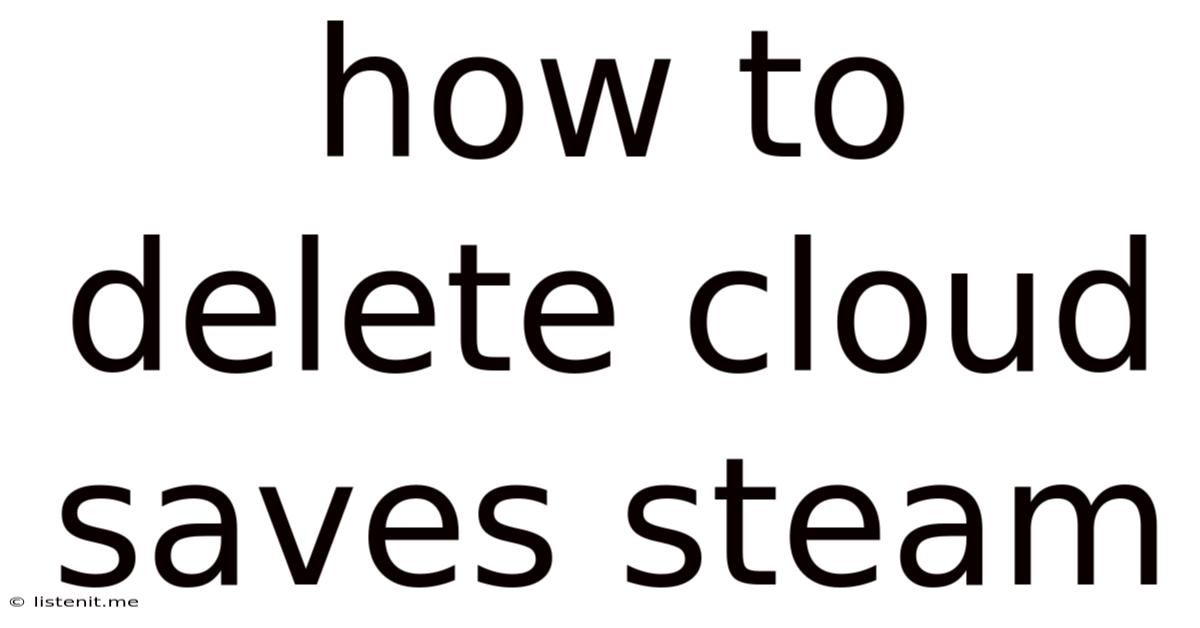
Table of Contents
How to Delete Cloud Saves on Steam: A Comprehensive Guide
Steam, the behemoth of PC gaming, offers a convenient cloud saving feature that automatically backs up your game progress. This ensures you can access your saved games across multiple devices. However, there are times when you might need to delete your Steam cloud saves. Perhaps you're starting a new playthrough, experiencing save file corruption, or troubleshooting a game issue. Whatever the reason, deleting your Steam cloud saves is possible, though the process isn't always straightforward. This comprehensive guide walks you through various methods, troubleshooting tips, and important considerations to ensure a smooth and successful deletion.
Understanding Steam Cloud Saves
Before diving into the deletion process, let's understand how Steam cloud saves work. When you enable cloud saving for a game, Steam automatically uploads your save files to its servers. This creates a backup that you can restore at any time. This is incredibly useful for preventing data loss, but it also means that simply deleting local files won't necessarily remove your cloud save.
Key aspects to consider:
- Game-Specific Settings: Cloud saving is enabled on a per-game basis. Some games might not support cloud saves, while others might have unique quirks in how they handle saving and syncing.
- Local Saves vs. Cloud Saves: Your computer stores local save files, separate from the cloud saves. Deleting local saves will only remove your local copies, leaving the cloud saves intact.
- Synchronization: Steam regularly synchronizes your local saves with the cloud. This means that deleting a cloud save might cause Steam to re-upload a local copy, depending on your settings.
Methods for Deleting Steam Cloud Saves
There are several ways to delete your Steam cloud saves, each with its own pros and cons. The optimal method depends on your specific needs and technical proficiency.
Method 1: Deleting Through the Steam Client (Recommended)
This is the most user-friendly method and is generally the recommended approach.
- Open Steam: Launch the Steam client on your computer.
- Navigate to your Library: In the Steam client, click on "LIBRARY" in the top menu bar.
- Locate the Game: Find the game whose cloud saves you want to delete.
- Right-Click the Game: Right-click on the game's tile and select "Properties" from the context menu.
- Go to the "Updates" Tab: In the Properties window, navigate to the "UPDATES" tab.
- Delete Cloud Saves: Look for a button labeled "DELETE CLOUD SAVE" or similar wording. This button will be present only if cloud saves are enabled for the game. Click it.
- Confirm Deletion: Steam will prompt you to confirm the deletion. Be absolutely certain you want to proceed, as this action is irreversible. Once confirmed, the cloud saves will be deleted.
Important Considerations:
- Re-Syncing: After deleting the cloud saves, Steam might attempt to re-sync with your local saves. If you want to start completely fresh, make sure to delete your local save files as well. The location of these files varies depending on the game. You'll usually find them in your user documents folder or in a dedicated game directory.
- Game-Specific Behaviors: Some games might not fully support deletion through this method or might handle save deletion differently.
Method 2: Deleting Local Save Files and Preventing Re-Upload
This method involves deleting local save files and disabling cloud sync to prevent re-uploading.
- Locate Local Save Files: This is the most challenging part. The location of save files varies significantly from game to game. Searching online for "[Game Name] save file location" will usually provide the necessary information.
- Delete Local Save Files: Once located, carefully delete all the relevant save files and folders.
- Disable Cloud Sync (Optional but Recommended): To prevent automatic re-uploading, disable cloud sync for the game in the Steam client's game properties. This can often be found in the "CLOUD" tab.
Important Considerations:
- Irreversible: This process is irreversible if you don't have a backup of your save files. Always back up your save files before attempting this method.
- Game-Specific Instructions: Some games might have specific instructions on how to completely remove local save data.
Method 3: Using Third-Party Tools (Use with Caution)
Several third-party tools claim to manage or delete Steam cloud saves. However, using these tools is generally discouraged as they may be unreliable, potentially harmful to your system, or against Steam's terms of service. If you choose to use a third-party tool, proceed with extreme caution and only use reputable software from trusted sources.
Troubleshooting Common Issues
- "Delete Cloud Save" Button Missing: This often means the game doesn't support cloud saving or you haven't enabled cloud saving for that game. Check your game's properties.
- Cloud Saves Re-appearing: Make sure you have also deleted local save files and disabled cloud synchronization.
- Game Crashes After Deletion: This could be due to corrupted local files or a conflict with the game's configuration. Try reinstalling the game.
- Unable to Locate Local Save Files: Search online for "[Game Name] save file location" to find the precise location of your save files for that specific game. Forums dedicated to the game are a good place to start.
Preventing Future Problems
- Regular Backups: Regularly backing up your save files to an external drive or cloud storage service (separate from Steam Cloud) is highly recommended to protect against data loss.
- Understanding Game-Specific Save Mechanics: Different games manage saves differently. Familiarize yourself with your game's save system to understand its intricacies.
- Careful Consideration Before Deletion: Always double-check you want to delete your cloud saves before proceeding. This action is irreversible in most cases.
Conclusion
Deleting Steam cloud saves can be a necessary step for various reasons, from starting fresh to troubleshooting issues. While the process itself can be straightforward using the built-in Steam client tools, understanding the nuances of local vs. cloud saves, and the potential for re-synchronization, is crucial. By following the methods outlined in this guide, and taking the necessary precautions, you can effectively manage and delete your Steam cloud saves confidently. Remember to always prioritize backing up your save files to protect against unintended data loss. Happy gaming!
Latest Posts
Latest Posts
-
Google Chrome Helper Renderer High Cpu Mac
Jun 16, 2025
-
How To Dry Clothes Without Dryer
Jun 16, 2025
-
Why Do My Breakers Keep Flipping
Jun 16, 2025
-
Outside Electrical Outlet Does Not Work
Jun 16, 2025
-
Leviton 3 Way Switch Wiring Schematic
Jun 16, 2025
Related Post
Thank you for visiting our website which covers about How To Delete Cloud Saves Steam . We hope the information provided has been useful to you. Feel free to contact us if you have any questions or need further assistance. See you next time and don't miss to bookmark.