How To Copy And Paste Without Quality Loss In Gimp
listenit
Jun 14, 2025 · 6 min read
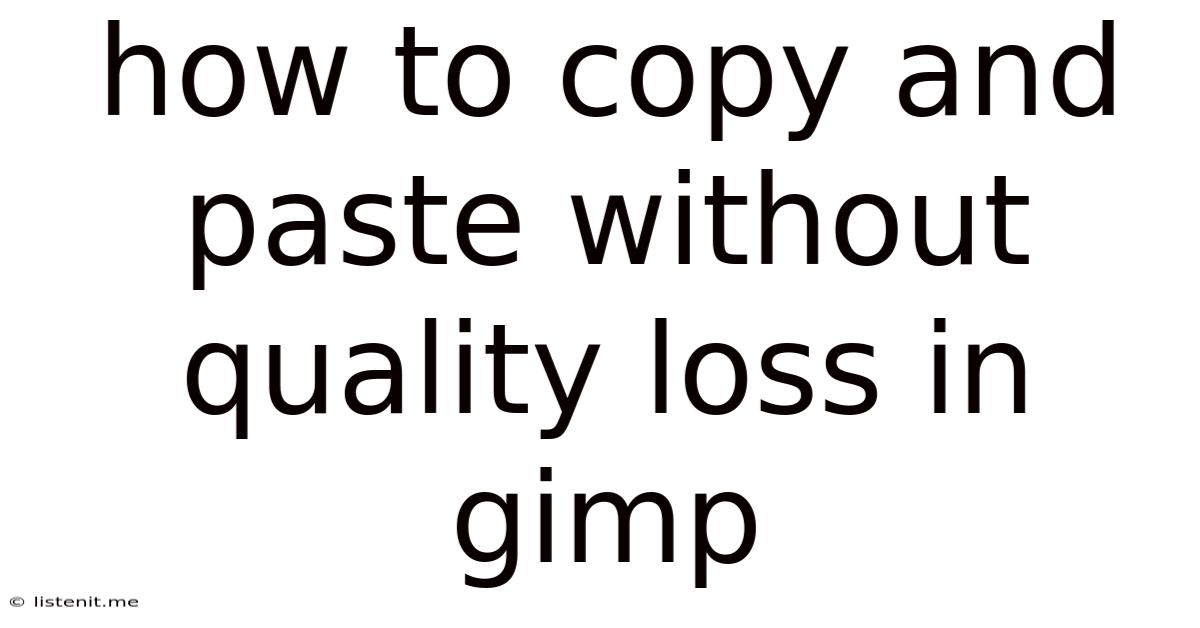
Table of Contents
How to Copy and Paste Without Quality Loss in GIMP
GIMP, the GNU Image Manipulation Program, is a powerful free and open-source alternative to Photoshop. While incredibly versatile, users often encounter challenges when copying and pasting elements, particularly concerning image quality. Lossy compression, incorrect file formats, and improper layer management can all lead to a degradation in the copied image's sharpness, color accuracy, and overall fidelity. This comprehensive guide will equip you with the knowledge and techniques to seamlessly copy and paste within GIMP without sacrificing image quality.
Understanding Quality Loss in GIMP Copy-Paste Operations
Before diving into solutions, let's understand the root causes of quality degradation. The most common culprits are:
1. Compression Artifacts:
JPEG and other lossy formats discard data during compression to reduce file size. Each time you save a JPEG, some information is lost. Copying and pasting a JPEG section repeatedly will exacerbate this, leading to visible blurring, artifacts (blockiness), and color banding.
2. Resampling:
When you copy and paste an image or selection at a different size, GIMP often needs to resample the pixels. This involves interpolation – estimating pixel values to fill in the gaps created by scaling. Poor resampling algorithms can result in a loss of detail and introduce jagged edges or blurring.
3. Incorrect Layer Modes:
Using inappropriate layer blending modes can negatively affect the pasted image's appearance. For example, using a multiply or screen mode on a photograph might alter colors and contrast unpredictably.
4. Using the Wrong File Format for Intermediate Steps:
Saving your work as a JPEG during the editing process introduces lossy compression that will affect subsequent copy-paste operations. Using an uncompressed or lossless format (like PNG) for temporary saves is crucial.
Best Practices for Quality-Preserving Copy and Paste in GIMP
Here's a step-by-step guide to ensure your copy-paste operations maintain the highest image quality:
1. Working with the Right File Format:
Always use PNG or XCF (GIMP's native format) for your source image and any temporary saves. PNG is a lossless format that preserves all image data, while XCF stores all layers, paths, and other GIMP-specific information. Avoid using JPEGs during your workflow if quality is paramount.
Recommendation: Begin your project with a high-resolution PNG or XCF file. This ensures you have the maximum amount of data to work with from the outset.
2. Utilizing the "Move" Tool for Precise Copying and Pasting:
The GIMP "Move" tool provides the most direct method for copying and pasting selections. It avoids unnecessary resampling or processing steps associated with other techniques.
Steps:
- Select your desired area: Use the selection tools (rectangular, elliptical, free select, etc.) to highlight the section you want to copy.
- Copy the selection: Press Ctrl+C (or Cmd+C on macOS) to copy the selection to the clipboard.
- Create a new layer: Click the "New Layer" button in the layers panel. This ensures the pasted element is on its own layer, preventing unwanted interactions with other parts of the image.
- Paste the selection: Press Ctrl+V (or Cmd+V on macOS). The copied selection will appear as a new floating selection on the new layer.
- Position and finalize: Use the "Move" tool to adjust the position of the pasted element. Once you're satisfied, the floating selection will automatically become a part of the new layer.
This direct method minimizes potential quality loss. It's particularly beneficial when working with complex selections and high-resolution images.
3. Mastering Layer Management:
Effective layer management is crucial for maintaining image integrity.
- Keep layers organized: Organize layers into logical groups using folders within the layers panel. This improves workflow efficiency and makes it easier to track changes.
- Non-destructive editing: Always work on separate layers. This allows for easy modification or deletion of elements without affecting the original image. You can always merge layers later if necessary.
- Avoid unnecessary rasterization: GIMP allows you to work with vector-based layers and paths. Rasterizing these layers prematurely can lead to resolution issues if you need to scale the image later. Only rasterize when absolutely necessary.
- Use Layer Masks for Selective Editing: Layer masks allow you to hide and reveal portions of a layer without permanently altering the image data. This is invaluable for non-destructive editing and preserving image quality.
4. Employing the "Scale Image" Dialog with Appropriate Resampling:
If you need to resize a copied selection, using GIMP's "Scale Image" dialog allows for more control over the resampling process.
Steps:
- Select the layer: Choose the layer containing the copied element you wish to resize.
- Open the "Scale Image" dialog: Go to Image > Scale Image.
- Adjust dimensions: Enter the desired width and height.
- Choose a resampling method: GIMP offers several resampling algorithms. Cubic (for smooth scaling of photographs) and Nohalo (for preserving sharp details in illustrations) are generally good choices. Experiment to find what works best for your image. Avoid "Nearest Neighbor" as it can lead to blocky results.
- Click "Scale": GIMP will resize the layer according to your specifications using the selected resampling method.
Careful selection of the resampling method is crucial. Experiment to see what suits your images best, keeping in mind that different methods offer various compromises between speed, sharpness, and smoothness.
5. Understanding Blending Modes:
The appropriate layer blending mode significantly impacts the visual outcome of your copy-paste operation. Using the wrong mode can result in undesired color shifts, contrast changes, or loss of detail.
- Normal: The default mode; the pasted image is placed directly on top of the underlying layer.
- Dissolve: Creates a random transparency effect. Not ideal for preserving image fidelity.
- Multiply, Screen, Overlay, etc.: These modes affect the color blending and can sometimes result in subtle quality loss, especially with photographs. Experiment to see how they affect your images.
Start with the "Normal" mode and only explore other modes if you have a specific visual goal in mind.
6. Advanced Techniques for Preserving Detail:
For more complex situations or when working with extremely high-resolution images, consider these advanced techniques:
- Cloning: Instead of directly pasting, use the Clone tool to carefully sample and reproduce sections of the image. This gives you granular control over the reproduction process and allows you to avoid introducing artifacts.
- Using Paths: If you're dealing with complex selections, create a path first, then use it to create a selection before copying and pasting. This approach is particularly helpful with intricate curves or fine details.
- High-resolution workflow: When working with very large images, consider using GIMP's support for large files or employing techniques like tiling to manage memory efficiently.
Troubleshooting Common Quality Issues
- Blurry images after pasting: This likely indicates incorrect resampling or lossy compression during previous saves. Use PNG or XCF, and carefully select your resampling method.
- Color shifts: Check your layer blending modes. "Normal" is usually the safest.
- Artifacts: This can stem from using lossy formats like JPEG, repeatedly saving and resampling, or inappropriate resampling algorithms. Ensure you're using PNG or XCF and select the right resampling method.
Conclusion: A Seamless Copy-Paste Experience
By diligently following these best practices and understanding the potential causes of quality loss, you can achieve seamless copy-paste operations in GIMP without compromising image integrity. Remember to utilize lossless formats, master layer management, carefully select your resampling methods, and understand the impact of layer blending modes. With practice and attention to detail, you’ll elevate your GIMP workflow and create stunning visuals with consistently high quality.
Latest Posts
Latest Posts
-
How Much Does A Potato Weigh
Jun 15, 2025
-
How To Fix Petal Nuts That Keep Coming Loose
Jun 15, 2025
-
Calories In One Cup Of Rice Uncooked
Jun 15, 2025
-
Can You Paint With Latex Over Oil
Jun 15, 2025
-
Comma Before Or After As Well As
Jun 15, 2025
Related Post
Thank you for visiting our website which covers about How To Copy And Paste Without Quality Loss In Gimp . We hope the information provided has been useful to you. Feel free to contact us if you have any questions or need further assistance. See you next time and don't miss to bookmark.