How To Connect A Mouse To Macbook
listenit
Jun 16, 2025 · 7 min read
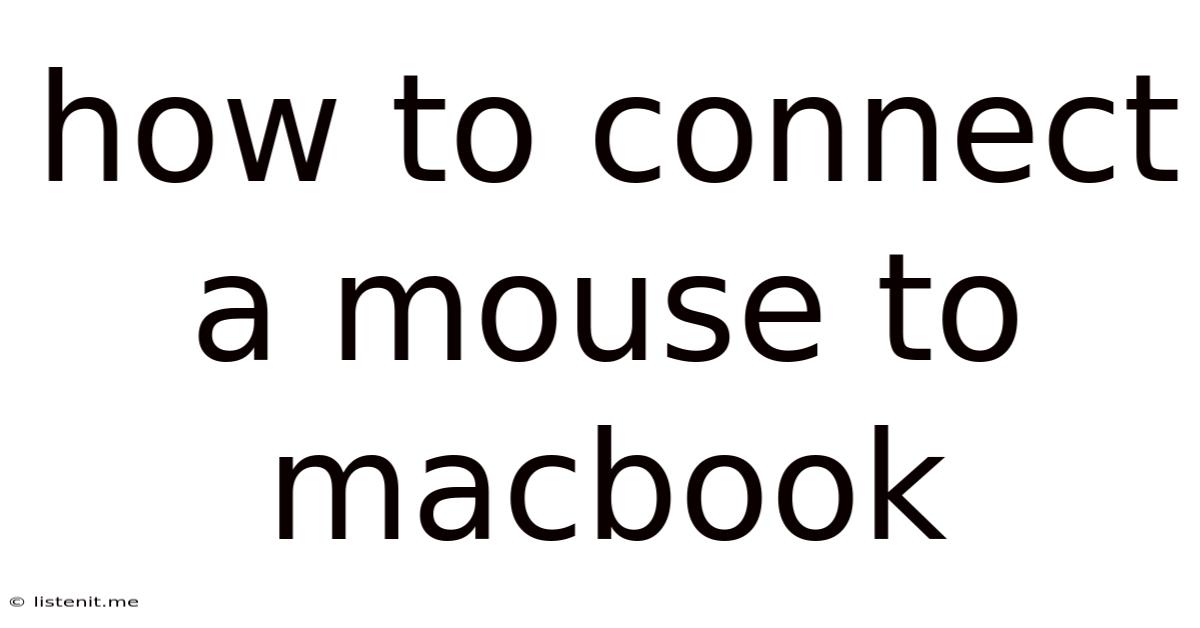
Table of Contents
How to Connect a Mouse to Your MacBook: A Comprehensive Guide
Connecting a mouse to your MacBook can significantly enhance your user experience, offering greater precision and control, especially for tasks like graphic design, video editing, or gaming. Whether you prefer a wired or wireless connection, this comprehensive guide will walk you through the process step-by-step, covering various mouse types and troubleshooting common connection issues. We'll also explore the benefits of using an external mouse with your MacBook and address frequently asked questions.
Understanding Your MacBook and Mouse Connection Options
Before diving into the connection process, understanding your MacBook's capabilities and the different types of mice available is crucial. MacBooks, depending on the model and year, offer several ways to connect external mice:
- USB-A Port: Older MacBooks feature USB-A ports, offering a straightforward wired connection for mice with a USB-A connector. Simply plug the mouse into the port, and it should work immediately.
- USB-C Port: Most modern MacBooks utilize USB-C ports. You'll need a USB-C to USB-A adapter if your mouse has a USB-A connector. This adapter acts as a bridge, allowing the USB-A mouse to communicate with the USB-C port.
- Bluetooth: Wireless mice are incredibly popular due to their convenience and lack of tangled wires. MacBooks offer seamless Bluetooth connectivity, allowing you to pair wireless mice quickly and easily.
- Wireless USB Receivers (Unifying Receivers): Some wireless mice use a small USB receiver (often called a unifying receiver) that plugs into your MacBook's USB-A or USB-C port (with an adapter if necessary). This receiver acts as a dedicated wireless connection for your mouse.
Connecting a Wired Mouse to Your MacBook
Connecting a wired mouse to your MacBook is typically the simplest method. Here's a step-by-step guide:
- Identify the Mouse Connector: Check your mouse to see if it has a USB-A or USB-C connector.
- Connect the Mouse: If your mouse has a USB-A connector and your MacBook has a USB-A port, simply plug the mouse into the available port. If your MacBook only has USB-C ports, you'll need a USB-C to USB-A adapter. Insert the adapter into the USB-C port and then plug your mouse into the adapter.
- Automatic Recognition: Your MacBook should automatically recognize the mouse and install the necessary drivers. You should be able to use the mouse immediately.
- Testing the Mouse: Move the mouse cursor around the screen to confirm that it's working correctly.
Connecting a Bluetooth Mouse to Your MacBook
Connecting a Bluetooth mouse offers the freedom of a wireless experience. Here’s how to pair your Bluetooth mouse:
- Prepare the Mouse: Put your Bluetooth mouse into pairing mode. This usually involves pressing and holding a dedicated button on the mouse for a few seconds. Consult your mouse's user manual for specific instructions. The mouse will typically flash a light to indicate it's in pairing mode.
- Open Bluetooth Settings on your MacBook: Click the Apple menu in the top-left corner of your screen and select "System Settings." Then, click on "Bluetooth."
- Discover the Mouse: Your MacBook will start scanning for available Bluetooth devices. Your mouse should appear in the list of available devices.
- Pair the Mouse: Click on the name of your mouse in the list of devices. Your MacBook will prompt you to confirm the pairing process.
- Confirm Pairing: Click "Connect" or a similar button to confirm the pairing.
- Testing the Mouse: Once paired, move the mouse cursor around the screen to confirm that it's working correctly.
Connecting a Wireless Mouse with a USB Receiver
Some wireless mice use a dedicated USB receiver for connection. Here's how to connect this type of mouse:
- Identify the Receiver: Locate the small USB receiver that came with your mouse.
- Connect the Receiver: Plug the receiver into an available USB-A or USB-C port on your MacBook (using a USB-C to USB-A adapter if necessary).
- Automatic Recognition (Usually): Your MacBook should automatically recognize the mouse and install the necessary drivers. You should be able to use the mouse immediately.
- Testing the Mouse: Move the mouse cursor around the screen to confirm that it's working correctly. If it doesn't work, consult your mouse's user manual for specific pairing instructions.
Troubleshooting Connection Issues
If you're experiencing issues connecting your mouse to your MacBook, here are some troubleshooting steps:
- Check the Connections: Ensure the mouse is correctly plugged in (wired) or that the Bluetooth connection is established.
- Check Battery Levels (Wireless Mice): Make sure your wireless mouse has sufficient battery power. Replace or recharge the batteries as needed.
- Restart Your MacBook: A simple restart can often resolve minor connection issues.
- Check Bluetooth Settings (Wireless Mice): Ensure Bluetooth is enabled on your MacBook.
- Remove and Re-pair Bluetooth Devices (Wireless Mice): If you're still having trouble with a Bluetooth mouse, try removing it from your MacBook's Bluetooth settings and then re-pairing it.
- Try a Different Port: If using a wired mouse, try connecting it to a different USB port on your MacBook.
- Check for Software Updates: Make sure your MacBook's operating system and any relevant mouse drivers are up-to-date.
- Check for Physical Damage: Inspect both your mouse and the cable (if wired) for any signs of physical damage.
- Try a Different Mouse: If possible, try connecting a different mouse to your MacBook to rule out a problem with your mouse itself.
- Contact Apple Support (or Mouse Manufacturer): If you've tried all the troubleshooting steps and are still unable to connect your mouse, contact Apple support or the manufacturer of your mouse for further assistance.
Benefits of Using an External Mouse with Your MacBook
Using an external mouse with your MacBook offers several advantages:
- Increased Precision and Control: External mice, especially those with higher DPI (dots per inch), provide greater precision and control, particularly useful for tasks like graphic design, video editing, and gaming.
- Ergonomics: External mice often offer ergonomic designs that can help reduce hand and wrist strain during extended use.
- Enhanced Productivity: A mouse can significantly improve workflow and productivity, particularly for users who spend a lot of time working on their MacBooks.
- Customization Options: Many external mice offer customizable buttons and settings, allowing you to tailor the mouse to your specific needs and preferences.
- Multiple Button Functionality: Many mice come equipped with multiple buttons, offering additional functionality and shortcuts.
Choosing the Right Mouse for Your MacBook
The best mouse for your MacBook depends on your individual needs and preferences. Consider the following factors:
- Wired vs. Wireless: Wired mice offer a reliable connection without worrying about battery life, while wireless mice provide the convenience of a clutter-free workspace.
- Ergonomics: Choose a mouse that fits comfortably in your hand and reduces the risk of hand and wrist strain.
- DPI (Dots Per Inch): A higher DPI allows for more precise cursor control.
- Button Customization: Consider whether you need customizable buttons for shortcuts and other functions.
- Connectivity Type: Ensure the mouse has a compatible connection type (USB-A, USB-C, Bluetooth).
Frequently Asked Questions (FAQs)
Q: My mouse cursor is moving erratically. What should I do?
A: This could be due to a dirty mouse sensor (especially for optical mice), a faulty connection, or software issues. Try cleaning the mouse sensor, checking the connection, restarting your MacBook, or updating your operating system.
Q: My Bluetooth mouse isn't connecting. What should I check?
A: Ensure Bluetooth is enabled on your MacBook, the mouse batteries are charged, and the mouse is in pairing mode. Try removing the mouse from your Bluetooth devices and re-pairing it.
Q: My wired mouse isn't working. What could be the problem?
A: Make sure the mouse is securely plugged into a working USB port. Try a different USB port or a different cable (if applicable). Check for any physical damage to the cable or the mouse itself.
Q: Can I use any mouse with my MacBook?
A: While most mice will work with a MacBook, it's best to choose a mouse that's compatible with macOS. The mouse's connection type (USB-A, USB-C, Bluetooth) is also crucial.
Q: How do I adjust the mouse speed and settings?
A: You can adjust mouse settings by going to System Settings > Mouse & Trackpad. Here, you can modify the tracking speed, scrolling speed, and other related settings.
This comprehensive guide should help you connect your mouse to your MacBook effortlessly. Remember to consult your mouse's user manual for specific instructions if needed. Happy computing!
Latest Posts
Latest Posts
-
How To Lock A Layer In Photoshop
Jun 16, 2025
-
Find The Owner Of The Golden Claw
Jun 16, 2025
-
How Do You Dispose Of Mineral Spirits
Jun 16, 2025
-
Can A Plane Fly In Snow
Jun 16, 2025
-
Game Of Thrones Tywin And Arya
Jun 16, 2025
Related Post
Thank you for visiting our website which covers about How To Connect A Mouse To Macbook . We hope the information provided has been useful to you. Feel free to contact us if you have any questions or need further assistance. See you next time and don't miss to bookmark.