How To Clear Bookmarks On Safari
listenit
Jun 16, 2025 · 6 min read
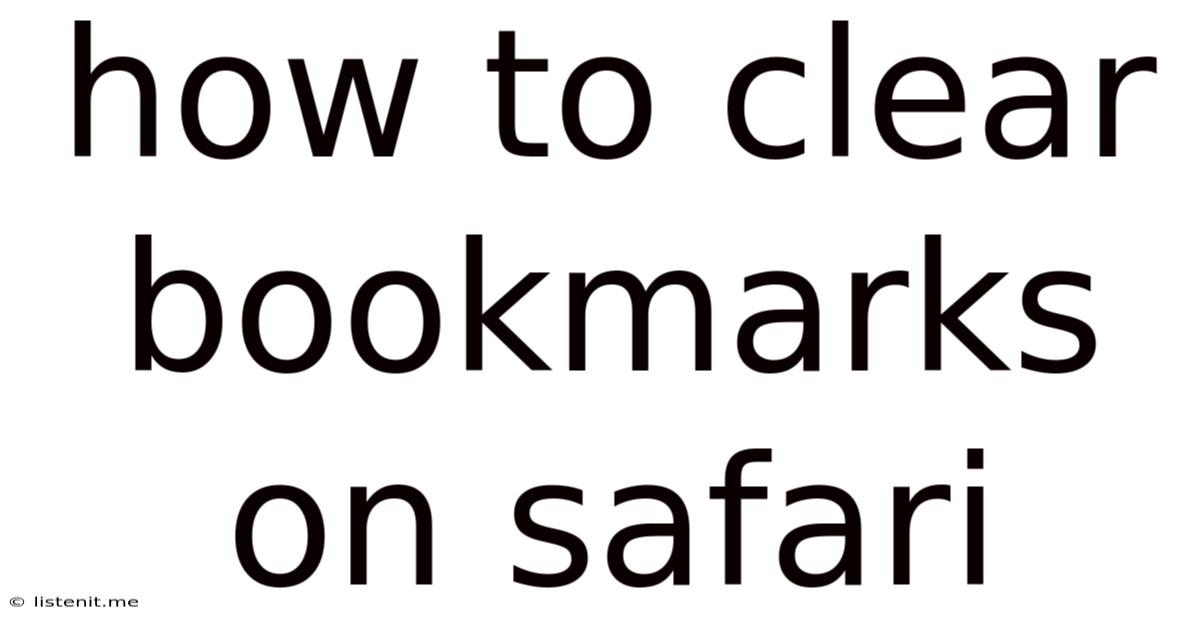
Table of Contents
How to Clear Bookmarks on Safari: A Comprehensive Guide
Safari, Apple's default web browser, offers a streamlined yet powerful browsing experience. Managing your bookmarks is crucial for maintaining organization and efficient navigation. However, whether you're dealing with a cluttered bookmark bar, aiming to free up space, or simply starting fresh, knowing how to effectively clear your Safari bookmarks is essential. This comprehensive guide will walk you through various methods, catering to different needs and levels of experience. We'll cover clearing individual bookmarks, deleting entire folders, and even resetting your entire bookmark collection.
Understanding Safari's Bookmark Structure
Before diving into the clearing process, let's understand how Safari organizes your bookmarks. Safari uses a hierarchical structure, similar to a file system on your computer. Your bookmarks are arranged in a main Bookmarks bar (visible at the top of the browser window), and within folders you create to categorize them. This structure allows for a flexible and manageable system for saving and accessing your favorite websites. However, this system can become unwieldy if not maintained regularly.
Method 1: Deleting Individual Bookmarks
This is the most precise method, allowing you to selectively remove unwanted bookmarks without affecting the rest of your collection.
Steps to Delete a Single Bookmark:
- Open Safari: Launch the Safari web browser on your device.
- Access Bookmarks: Click on the "Bookmarks" menu in the Safari menu bar (on Mac) or tap the "Bookmarks" icon (on iOS or iPadOS).
- Locate the Bookmark: Browse through your Bookmarks bar and folders to find the specific bookmark you wish to remove.
- Delete the Bookmark: Right-click (on Mac) or long-press (on iOS/iPadOS) the bookmark. Select "Delete" or a similar option from the context menu. Confirm your action if prompted.
This method is ideal for maintaining a clean and organized bookmark collection over time. By regularly removing outdated or irrelevant bookmarks, you can ensure your bookmark list remains efficient and easy to navigate.
Method 2: Deleting Bookmarks from the Bookmarks Bar
The Bookmarks bar is a convenient location for frequently accessed websites. However, it can become cluttered quickly. Deleting bookmarks from this bar is straightforward.
Steps to Delete a Bookmark from the Bookmarks Bar:
- Identify the Bookmark: Locate the bookmark you want to remove on your Bookmarks bar.
- Drag and Drop (Mac): Simply drag the bookmark from the Bookmarks bar and drop it into the trash.
- Right-Click (Mac) or Long-Press (iOS/iPadOS): Right-click (Mac) or long-press (iOS/iPadOS) the bookmark and select "Delete" from the context menu.
Remember, deleting a bookmark from the Bookmarks bar doesn't delete it entirely; it simply removes it from the quick-access location. The bookmark remains within your Bookmarks list, accessible through the Bookmarks menu.
Method 3: Deleting Entire Bookmark Folders
If you have a folder containing multiple bookmarks you wish to remove, deleting the entire folder is a more efficient approach than individually deleting each bookmark within it.
Steps to Delete a Bookmark Folder:
- Access Bookmarks: Open the Bookmarks menu in Safari.
- Locate the Folder: Find the folder containing the bookmarks you want to delete.
- Delete the Folder: Right-click (Mac) or long-press (iOS/iPadOS) on the folder and select "Delete" or a similar option. Confirm your action.
This is particularly useful for large folders of bookmarks that are no longer relevant or well-organized. Consider regularly reviewing and reorganizing your bookmark folders to ensure they remain effective tools.
Method 4: Clearing All Bookmarks (Caution!)
This is the most drastic method and should only be used when you intend to completely reset your Safari bookmarks. This action is irreversible, so proceed with caution. Make sure you have backups of any important bookmarks before undertaking this step.
Steps to Clear All Bookmarks:
There isn't a single, direct "Clear All Bookmarks" button in Safari. However, you can effectively achieve this by deleting the bookmarks folder within the Bookmarks sidebar. The exact steps may slightly differ depending on your operating system:
On macOS:
- Open Safari: Launch the Safari browser.
- Show Bookmarks Sidebar: In the Safari menu bar, go to "View" and select "Show Bookmarks Sidebar". This will open a sidebar containing your Bookmarks.
- Locate the Bookmarks Folder: The folder is usually clearly labeled "Bookmarks". It might be nested under a parent folder. Find it and expand this folder.
- Empty the Bookmarks Folder: Select all bookmarks within the main "Bookmarks" folder and drag them to the Trash. Alternatively, you can use your keyboard's
command + a(select all) and then delete them. - Confirm Deletion: Confirm that you want to permanently delete the bookmarks by emptying the trash. This action removes all of your Safari bookmarks.
On iOS and iPadOS:
While you can't directly clear all bookmarks with a single action on iOS/iPadOS, achieving a similar result involves deleting each bookmark individually or deleting folders one by one. There isn't a convenient "select all" or bulk-delete option for bookmarks on mobile Safari. This highlights the importance of maintaining organized bookmarks on mobile devices.
Preventing Bookmark Clutter: Proactive Measures
While knowing how to clear bookmarks is crucial, preventing clutter in the first place is even better. Here are some proactive strategies:
- Regularly Review and Organize: Make a habit of periodically reviewing your bookmarks. Delete outdated or irrelevant entries, and reorganize folders as needed. Aim for a clean and well-structured bookmark system to improve usability.
- Use Folders Effectively: Categorize your bookmarks into meaningful folders. This makes searching and finding specific bookmarks much easier. Use descriptive folder names to improve clarity and organization.
- Utilize Tags (if applicable): Some versions of Safari allow for tagging bookmarks. Use tags to add extra layers of organization and search capabilities.
- Consider Bookmarking Services: Explore external bookmark management services (not covered here, as the article is focused solely on Safari's functionality). These services often provide robust organization features, cloud syncing, and cross-device accessibility.
Troubleshooting Common Issues
- Bookmarks Not Deleting: Ensure you are following the steps correctly. Sometimes, a system glitch might prevent deletion. Restarting your computer or device might resolve the issue.
- Bookmarks Reappear: This is unusual. Ensure you're not unintentionally syncing bookmarks from another device or source. Check your iCloud settings or other syncing options.
Conclusion: Maintaining a Clean and Efficient Bookmark System
Clearing bookmarks in Safari is a simple yet powerful tool for maintaining a clean, organized, and efficient browsing experience. By employing the appropriate methods detailed above and implementing proactive strategies for bookmark management, you can keep your Safari bookmark collection tidy and easily navigable. Remember to always exercise caution when deleting bookmarks, especially when clearing all of them, ensuring you have backups or other copies of any vital bookmarks before proceeding. Regular maintenance and proactive organization will significantly enhance your browsing productivity.
Latest Posts
Latest Posts
-
What Time Is It In Heaven Right Now
Jun 16, 2025
-
The More I Know The Less I Know
Jun 16, 2025
-
Is It Haram To Pluck Eyebrows
Jun 16, 2025
-
How To Say Are In Japanese
Jun 16, 2025
-
No Water Pressure From Hot Water Heater
Jun 16, 2025
Related Post
Thank you for visiting our website which covers about How To Clear Bookmarks On Safari . We hope the information provided has been useful to you. Feel free to contact us if you have any questions or need further assistance. See you next time and don't miss to bookmark.