How To Change Shortcut For Changing Language
listenit
Jun 17, 2025 · 7 min read
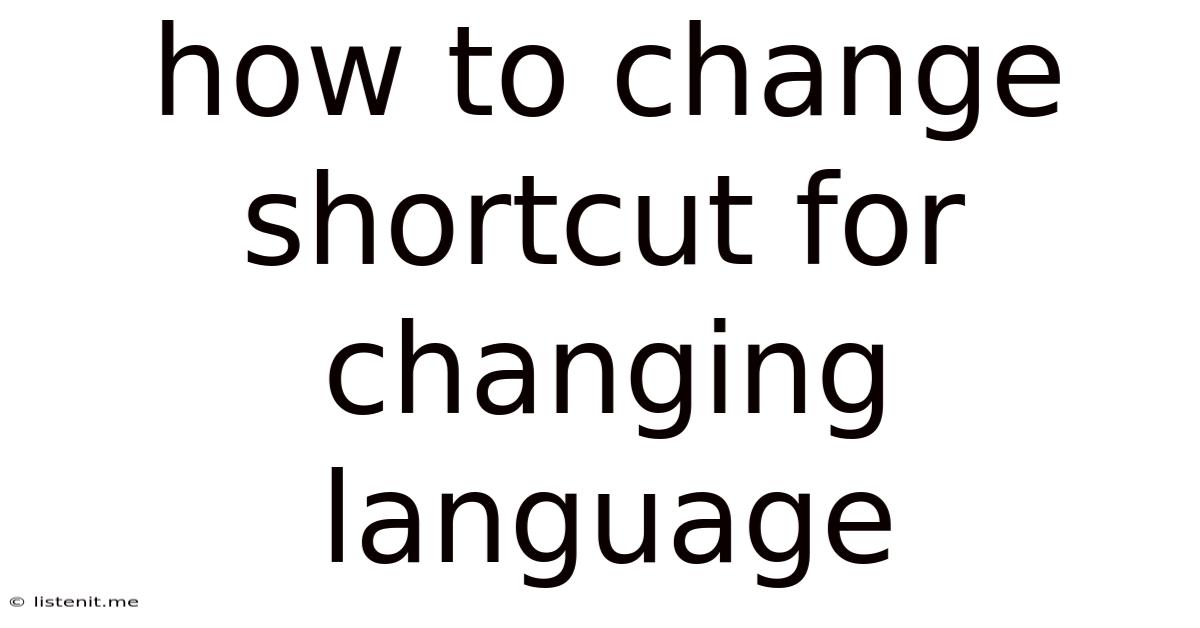
Table of Contents
How to Change Keyboard Shortcuts for Switching Input Languages
Switching between input languages is a crucial function for multilingual users. Whether you're a professional translator, a student learning a new language, or simply someone who communicates in multiple languages daily, having a quick and efficient method for changing input languages is essential. While most operating systems offer default shortcuts, these might not always be the most convenient or ergonomic for your workflow. This comprehensive guide will walk you through how to customize your keyboard shortcuts for switching input languages on various operating systems, including Windows, macOS, Chrome OS, and Linux, along with troubleshooting common issues and exploring alternative methods.
Understanding Input Methods and Language Switching
Before diving into the specifics of changing shortcuts, it's important to understand the concept of input methods. Input methods, also known as IMEs (Input Method Editors), are software components that allow you to type in languages other than your system's default language. They handle character mapping, keyboard layouts, and other language-specific functionalities. Switching input languages essentially means switching between different active input methods.
Many users confuse keyboard layouts with input languages. While related, they're distinct:
- Keyboard Layout: Defines which keys produce which characters. A US QWERTY layout is different from a UK QWERTY layout, even if both are used to type in English.
- Input Language: Refers to the language you're currently typing in, encompassing the character set, grammar rules, and often, the associated keyboard layout. You can have multiple keyboard layouts associated with a single input language.
Understanding this difference is crucial for correctly configuring your language switching shortcuts.
Changing Language Shortcuts on Windows
Windows offers a relatively straightforward method for customizing keyboard shortcuts for switching input languages. Here's a step-by-step guide:
Step 1: Accessing Language Settings
- Open the Settings app (search for "Settings" in the Start menu).
- Click on Time & language.
- Select Language & region.
Step 2: Choosing Your Preferred Input Methods
- Ensure your desired input languages are added. If not, click Add a language and select the languages you need.
- Once added, select the language and click the Options button. You can download language packs for better keyboard layout support.
Step 3: Modifying the Keyboard Shortcut
This is where the customization happens. Unfortunately, there's no direct way to change the default shortcut within the language settings on Windows. The default is usually Alt + Shift or Ctrl + Shift. To change it, you'll need to delve into the registry editor:
- Caution: Modifying the Windows Registry can have unintended consequences if not done carefully. Back up your registry before making any changes.
- Open the Registry Editor by typing
regeditin the Start menu search bar and pressing Enter. - Navigate to the following key:
HKEY_CURRENT_USER\Keyboard Layout\Preload. - You'll see values for different input language IDs. These IDs correspond to the languages you've added. You'll need to identify the ID for the languages you wish to switch between.
- Modify the
value datato reflect your desired hotkey combination (e.g., forCtrl + Alt + 1to switch to a specific language, you might have to delve into deeper registry entries and understand the hexadecimal values assigned to specific key combinations).
Note: This registry modification is advanced and can be complex. Incorrect modifications can lead to system instability. Consider researching this step thoroughly before proceeding, or seek assistance from experienced users or professionals.
Changing Language Shortcuts on macOS
macOS offers a more user-friendly approach to customizing input language switching shortcuts.
Step 1: Accessing Language & Region Preferences
- Go to System Preferences (usually found in the Apple menu or Dock).
- Click on Keyboard.
- Select the Input Sources tab.
Step 2: Adding Input Languages
- Click the + button to add your desired languages.
- You can also choose to add keyboard layouts within a given language (e.g., different QWERTY variations for English).
Step 3: Changing the Shortcut
macOS allows for direct customization of input source switching:
- In the Input Sources tab, ensure the input sources for your languages are selected (marked with a checkmark).
- Click on the Keyboard Shortcuts button located at the bottom-left corner of the window.
- This opens a separate window. Select Input Sources. Now you can directly assign your custom keyboard shortcut to switch input languages or to the specific keyboard layout that is assigned to each language. You can assign different shortcuts for switching between languages via the "Select the next input source" function or by assigning a unique shortcut for each language.
Changing Language Shortcuts on Chrome OS
Chrome OS, known for its simplicity, also provides a straightforward method to manage input languages and shortcuts.
Step 1: Accessing Language Settings
- Click on your profile picture in the bottom-right corner of the screen.
- Select Settings.
- Click on Languages.
Step 2: Adding and Managing Input Languages
- Click Add languages to add the languages you need.
- You can then choose the preferred keyboard layouts for each language.
Step 3: Utilizing Default Shortcuts or Extensions
Chrome OS generally uses the default Alt + Shift or Ctrl + Shift combinations for language switching. Unfortunately, it doesn't offer direct customization options within its built-in settings. If you require custom shortcuts, explore Chrome extensions specifically designed for managing input languages. Many extensions offer this functionality; you can search the Chrome Web Store for such add-ons.
Changing Language Shortcuts on Linux Distributions
Linux distributions, being highly customizable, offer various methods for changing input language shortcuts, often depending on the specific desktop environment (GNOME, KDE, XFCE, etc.).
General Approach:
The most common approach involves configuring your desktop environment's settings. This usually involves:
- Accessing System Settings: This varies depending on your desktop environment. Look for a "Settings" or "System Settings" application.
- Finding Keyboard or Input Methods Settings: Navigate to sections related to keyboard, input methods, or language.
- Adding Input Languages: Add your required languages and choose their associated keyboard layouts.
- Customizing Shortcuts: Most desktop environments offer a way to customize shortcuts either for switching between input methods or for switching to specific languages. This is usually done through a dedicated shortcut management section within the system settings.
Specific Instructions Vary: The exact steps and terminology differ based on the specific Linux distribution and desktop environment. Refer to your distribution's documentation or online resources for detailed instructions specific to your setup.
Troubleshooting Common Issues
Here are some common issues and solutions when modifying language switching shortcuts:
- Shortcut Conflict: If your custom shortcut conflicts with another application's shortcut, the system might not recognize it correctly. Try a different combination.
- System Restart Required: After making registry changes (Windows) or certain system settings changes, you might need to restart your computer for the changes to take effect.
- Incorrect Language ID: Double-check that you’re using the correct language ID when making registry edits on Windows.
- Extension Conflicts: If using extensions on Chrome OS or other platforms, ensure that no conflicts exist between extensions which manage input languages.
Alternative Methods for Switching Languages
Beyond keyboard shortcuts, several alternative methods exist for switching input languages:
- On-Screen Keyboard: Most operating systems provide an on-screen keyboard that allows you to manually select input languages or layouts.
- System Tray Icon: Many systems display an indicator in the system tray (notification area) to show the currently active input language, allowing for easy switching through a click.
- Language Bars: Some applications offer language bars within their interface to switch input languages.
Conclusion
Changing keyboard shortcuts for switching input languages can significantly improve your productivity and workflow. While the process varies across operating systems, understanding the fundamental concepts of input methods and keyboard layouts is crucial. By following the steps outlined in this guide, along with troubleshooting common issues, you can effectively customize your language switching experience and enjoy seamless multilingual typing. Remember to exercise caution when modifying system registries, always backing up your system before making changes. Remember to regularly check for updates to your operating system and input method editors for improved performance and additional features. This detailed guide equips you with the knowledge to effectively manage your input languages and optimize your workflow for seamless multilingual communication.
Latest Posts
Latest Posts
-
What Is Role Of Saliva In Digestion Of Food
Jun 17, 2025
-
Can Resin Cements Be Used Under Metal Castings
Jun 17, 2025
-
How Does The Musculoskeletal System Maintain Homeostasis
Jun 17, 2025
-
Difference Between Capillary Blood Glucose And Venous Blood Glucose
Jun 17, 2025
-
What Vitamin Is Good For The Pancreas
Jun 17, 2025
Related Post
Thank you for visiting our website which covers about How To Change Shortcut For Changing Language . We hope the information provided has been useful to you. Feel free to contact us if you have any questions or need further assistance. See you next time and don't miss to bookmark.