How To Access A Website With The Same Url
listenit
Jun 14, 2025 · 6 min read
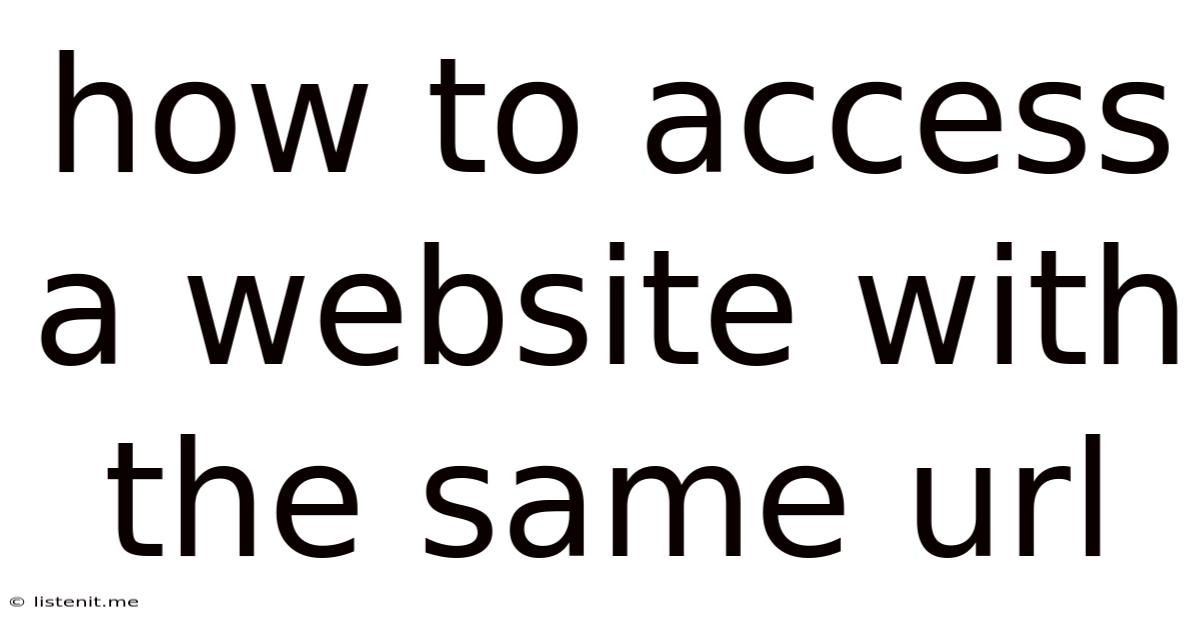
Table of Contents
How to Access a Website with the Same URL: Decoding URL Structures and Resolving Access Issues
Accessing a website with the same URL sounds simple, but it can become surprisingly complex. The seemingly straightforward process of typing a URL into a browser and hitting enter actually involves a sophisticated interplay of technologies and protocols. This comprehensive guide will delve into the nuances of URL structures, common access issues, and effective troubleshooting strategies to ensure seamless access to your desired website.
Understanding the Anatomy of a URL
Before tackling access problems, let's break down the structure of a Uniform Resource Locator (URL):
protocol://domain/path?query#fragment
- Protocol: This specifies how the data will be transferred (e.g.,
http,https,ftp).httpsis preferred for security. - Domain: This identifies the website's server (e.g.,
www.example.com). This is the core part that users usually focus on. It often includes subdomains (e.g.,blog.example.com). - Path: This indicates the specific location of a file or resource within the website (e.g.,
/about,/products/shoes). - Query: This provides additional information to the server, often used for dynamic content or filtering (e.g.,
?color=red&size=large). - Fragment: This points to a specific part of a webpage, often used for internal navigation (e.g.,
#contact).
Common Reasons for Accessing Difficulties with the Same URL
Even with a seemingly correct URL, access issues can arise. Here are some common culprits:
1. DNS Resolution Problems:
- What it is: The Domain Name System (DNS) translates human-readable domain names (like
google.com) into machine-readable IP addresses. If DNS resolution fails, your browser won't know where to find the website. - Troubleshooting:
- Check your internet connection: Ensure you're connected to the internet and your connection is stable.
- Flush your DNS cache: Your computer might be using an outdated or incorrect IP address. Instructions for flushing your DNS cache vary depending on your operating system. A simple Google search for "[your OS] flush DNS cache" will provide the necessary steps.
- Try a different DNS server: Your internet service provider (ISP) might have issues with their DNS server. Consider using a public DNS server like Google Public DNS (8.8.8.8 and 8.8.4.4) or Cloudflare DNS (1.1.1.1 and 1.0.0.1). You can change your DNS settings in your network adapter settings.
- Check for typos: A simple typo in the URL can lead to DNS resolution failure.
2. Server-Side Issues:
- What it is: The website's server might be down, overloaded, or experiencing technical difficulties. This is beyond your control.
- Troubleshooting:
- Check the website's status: See if other users are experiencing the same issue. Use website monitoring tools or social media to check for updates.
- Try accessing the website later: The issue might be temporary.
- Contact the website's administrator: If the problem persists, contact the website's support team to report the issue.
3. Firewall or Proxy Server Interference:
- What it is: Firewalls or proxy servers can block access to certain websites for security reasons or due to network restrictions.
- Troubleshooting:
- Check your firewall settings: Ensure that your firewall isn't blocking access to the website. Temporarily disable your firewall to see if this resolves the issue (remember to re-enable it afterward).
- Check your proxy settings: If you're using a proxy server, verify that it's properly configured and that it allows access to the website.
- Contact your network administrator: If you're on a corporate or institutional network, contact your network administrator to check for any restrictions.
4. Browser-Specific Issues:
- What it is: Problems with your browser's cache, cookies, or extensions can sometimes hinder website access.
- Troubleshooting:
- Clear your browser cache and cookies: Outdated cached data can lead to display errors or prevent access. Your browser's settings will guide you through this process.
- Disable browser extensions: Extensions can sometimes conflict with website functionality. Disable them temporarily to see if this resolves the issue.
- Try a different browser: If the problem persists across multiple troubleshooting steps, try accessing the website using a different browser (e.g., Chrome, Firefox, Edge). This helps isolate if the issue is browser-specific.
5. Incorrect URL Structure:
- What it is: Mistakes in the path, query parameters, or fragment identifiers can lead to "404 Not Found" errors or access to the wrong page.
- Troubleshooting:
- Double-check the URL: Carefully review the URL for typos or inaccuracies.
- Verify the path: Ensure that the path accurately reflects the location of the resource you're trying to access.
- Check query parameters: If using query parameters, make sure they are correctly formatted and that the website supports them.
6. HTTPS Issues:
- What it is: Problems with SSL certificates can prevent access to websites using HTTPS.
- Troubleshooting:
- Check the website's SSL certificate: Ensure the certificate is valid and trusted. You might see warnings about expired or invalid certificates in your browser.
- Ignore certificate warnings (with caution): If you trust the source, you might choose to temporarily ignore a certificate warning, but be aware of potential security risks. This should only be done if you understand the risks and only from websites you trust implicitly.
Advanced Troubleshooting Techniques
If the basic troubleshooting steps don't solve the problem, consider these advanced techniques:
- Use a web proxy: A web proxy acts as an intermediary between your computer and the website. This can sometimes circumvent network restrictions or resolve DNS issues.
- Check your HOSTS file: This file on your computer maps domain names to IP addresses. A corrupted or incorrectly configured HOSTS file can cause access problems.
- Use network monitoring tools: Tools like Wireshark can capture and analyze network traffic, helping to identify the source of the problem.
- Check for IP address changes: The website's IP address might have changed. You can use a DNS lookup tool to find the current IP address and access the website directly using the IP address.
Prevention is Key: Best Practices for Accessing Websites
To prevent future access issues, follow these best practices:
- Use a bookmark manager: This allows for easy access to your favorite websites, reducing the risk of typos.
- Use a password manager: A password manager helps you manage passwords securely, decreasing the chance of accidentally using an incorrect URL or credentials.
- Regularly update your browser and operating system: Updates often include security patches and bug fixes that can improve website access.
- Be mindful of phishing attempts: Be cautious of suspicious links or emails that could lead you to malicious websites.
Conclusion
Accessing a website with the same URL, while seemingly simple, involves multiple layers of technology and protocols. Understanding the underlying mechanisms and employing effective troubleshooting techniques is crucial for ensuring seamless access. By understanding URL structures, employing both basic and advanced troubleshooting steps, and following best practices, you can navigate the web with confidence and efficiency. Remember to always prioritize security and be aware of potential risks associated with bypassing security measures like certificate warnings.
Latest Posts
Latest Posts
-
String Or Binary Data Would Be Truncated In Sql
Jun 15, 2025
-
How To Add Page Number In Keynote
Jun 15, 2025
-
Rough Opening On A 32 Inch Door
Jun 15, 2025
-
I Hope You Had A Great Holiday
Jun 15, 2025
-
Does The Bible Say Not To Eat Pork
Jun 15, 2025
Related Post
Thank you for visiting our website which covers about How To Access A Website With The Same Url . We hope the information provided has been useful to you. Feel free to contact us if you have any questions or need further assistance. See you next time and don't miss to bookmark.