How Do You Minimize All Windows On A Mac
listenit
Jun 16, 2025 · 5 min read
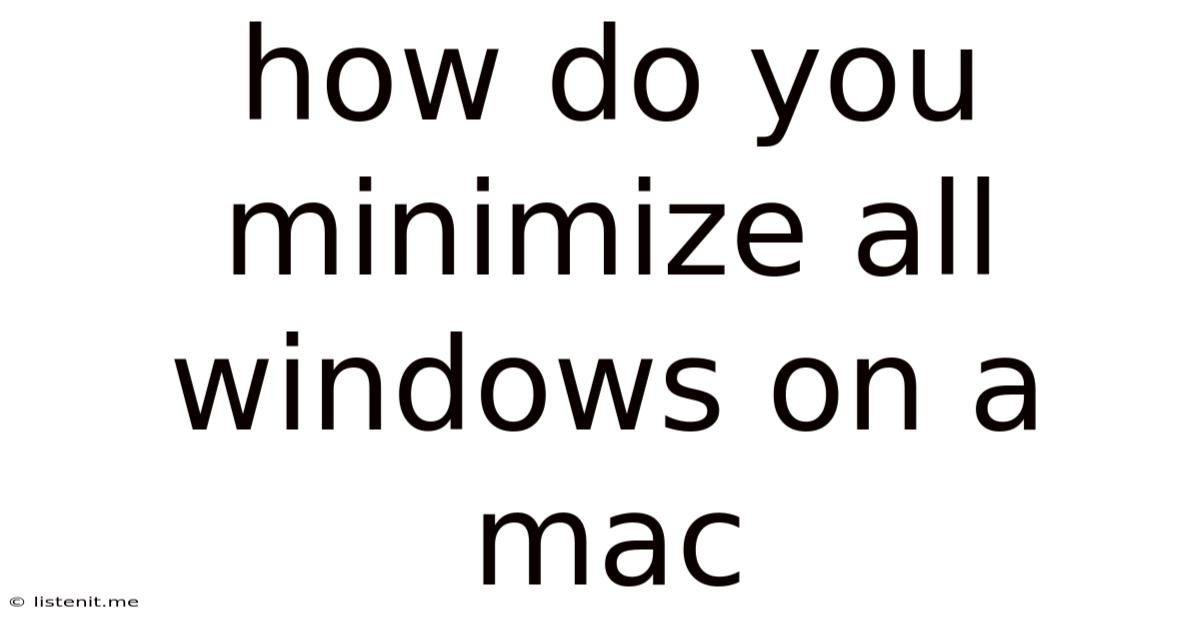
Table of Contents
How to Minimize All Windows on a Mac: A Comprehensive Guide
Minimizing windows on your Mac is a crucial skill for efficient multitasking. Whether you're juggling multiple applications for work, browsing various websites for research, or simply enjoying a clutter-free desktop experience, knowing how to minimize all your open windows quickly and easily is essential. This comprehensive guide will explore various methods, from the simple keyboard shortcuts to more advanced techniques leveraging macOS features and third-party applications. We'll also delve into customizing your experience to best suit your workflow.
The Classic Approach: Using the Minimize Button
The most straightforward method, and the one familiar to users of virtually any operating system, is using the minimize button located in the upper-left corner of each window. This little yellow button, often represented by a downward-pointing arrow, shrinks the window down to its icon in the Dock.
While effective for minimizing individual windows, this isn't the most efficient method for dealing with numerous open applications. Repeating this process for each window becomes cumbersome and time-consuming, especially when you're juggling a dozen or more. This approach is best suited for managing a small number of windows or when you need precise control over which windows stay open and which are minimized.
Refining the Classic Approach: Strategic Window Management
Even using the minimize button, you can improve your workflow. Consider these tips:
- Grouping Similar Tasks: Organize your windows logically. Group related applications together on your desktop. This allows for easier minimization and allows for a better understanding of your current workflow at a glance.
- Using Spaces (Mission Control): MacOS's Spaces feature, accessible via the Mission Control gesture (swipe up with three fingers on your trackpad or click the Mission Control icon in the Dock), allows you to create multiple virtual desktops. Organize applications into separate Spaces to keep your work areas clean and focused. Minimizing windows within a specific Space keeps that Space organized and reduces overall desktop clutter.
Keyboard Shortcuts: Speed and Efficiency
For a faster, more streamlined approach, macOS offers powerful keyboard shortcuts to manage your windows. These are especially beneficial when juggling many applications simultaneously.
Command + M (⌘ + M): The Power of Minimization
This single, simple shortcut is the key to efficient window management. Command + M (⌘ + M) minimizes the currently active window. This is incredibly useful for quickly minimizing a specific window while leaving others open for continued work.
Minimizing All Windows: The Missing Shortcut (and Workarounds)
Unfortunately, macOS doesn't offer a single keyboard shortcut to minimize all windows at once. This is where we explore some clever workarounds and alternative approaches.
Utilizing Mission Control for Comprehensive Minimization
Mission Control (accessed via the Mission Control icon in the Dock, or the three-finger swipe up gesture) provides a bird's-eye view of all your open windows and Spaces. While it doesn't offer a "minimize all" button, it facilitates a quick method for minimizing:
- Open Mission Control: Use the shortcut or the icon.
- Identify the Windows to Minimize: Visually locate the windows you wish to minimize within the displayed Spaces.
- Minimize Individually (or using the next technique): You can individually minimize using the yellow minimize button in the corner of each application window within Mission Control. This allows you to selectively choose which windows to reduce.
The Exposé Method: A Quick Alternative
Similar to Mission Control, Exposé (accessible through pressing F11 or using a three-finger swipe up gesture on the trackpad) can be used as a visual aid. Once all the windows appear, you can quickly minimize the ones you desire. While it does not automatically minimize all windows, it offers a visual organization to minimize windows faster than individually clicking minimize.
Third-Party Applications: Enhancing Window Management
Several third-party applications are designed to enhance macOS's window management capabilities. These apps often offer features like advanced keyboard shortcuts, customizable layouts, and other productivity boosts. Many of these applications allow for the creation of a single shortcut to minimize all windows. Researching these options could significantly improve your workflow. However, remember to carefully assess the security and reputation of any app before downloading and installing it.
Optimizing Your Workflow: Tips and Tricks
Regardless of the method you choose, optimizing your workflow is crucial for efficient multitasking:
- Regularly Clean Your Desktop: Regularly closing unnecessary applications and files frees up system resources and reduces visual clutter.
- Employ a Consistent Organization System: Develop a system for organizing your files and applications to minimize search time and keep your digital workspace neat.
- Utilize the Dock Effectively: Customize your Dock to include frequently used applications for easy access.
- Master Keyboard Shortcuts: Learning and utilizing common keyboard shortcuts significantly speeds up your workflow.
- Experiment with Different Techniques: Try out various methods discussed in this article to find the technique best suited for your preferences and workflow.
Conclusion: Finding Your Perfect Minimization Method
There isn't a single "best" way to minimize all windows on a Mac. The ideal approach depends on individual preferences, the number of applications you typically use, and your overall workflow. However, by understanding the different techniques—from the simple minimize button to utilizing Mission Control and potentially exploring third-party applications—you can choose the most efficient method for your needs. Mastering window management is a key skill for maximizing productivity on your Mac. Through a combination of utilizing keyboard shortcuts, the power of Mission Control, and a well-organized system, you can significantly improve efficiency and reduce the time spent navigating between applications. Remember to experiment with various techniques and find what works best for you, streamlining your workflow and optimizing your productivity. By effectively minimizing windows, you’ll keep your workspace organized, allowing you to focus on your tasks.
Latest Posts
Latest Posts
-
Game Of Thrones Tywin And Arya
Jun 16, 2025
-
Stiles And Rails On A Door
Jun 16, 2025
-
How Do You Spell Gym In French
Jun 16, 2025
-
Oil Leak From Oil Pan Gasket
Jun 16, 2025
-
Are Fridge Magnets Allowed On Planes
Jun 16, 2025
Related Post
Thank you for visiting our website which covers about How Do You Minimize All Windows On A Mac . We hope the information provided has been useful to you. Feel free to contact us if you have any questions or need further assistance. See you next time and don't miss to bookmark.