How Do You Change From Text To Imessage
listenit
Jun 14, 2025 · 5 min read
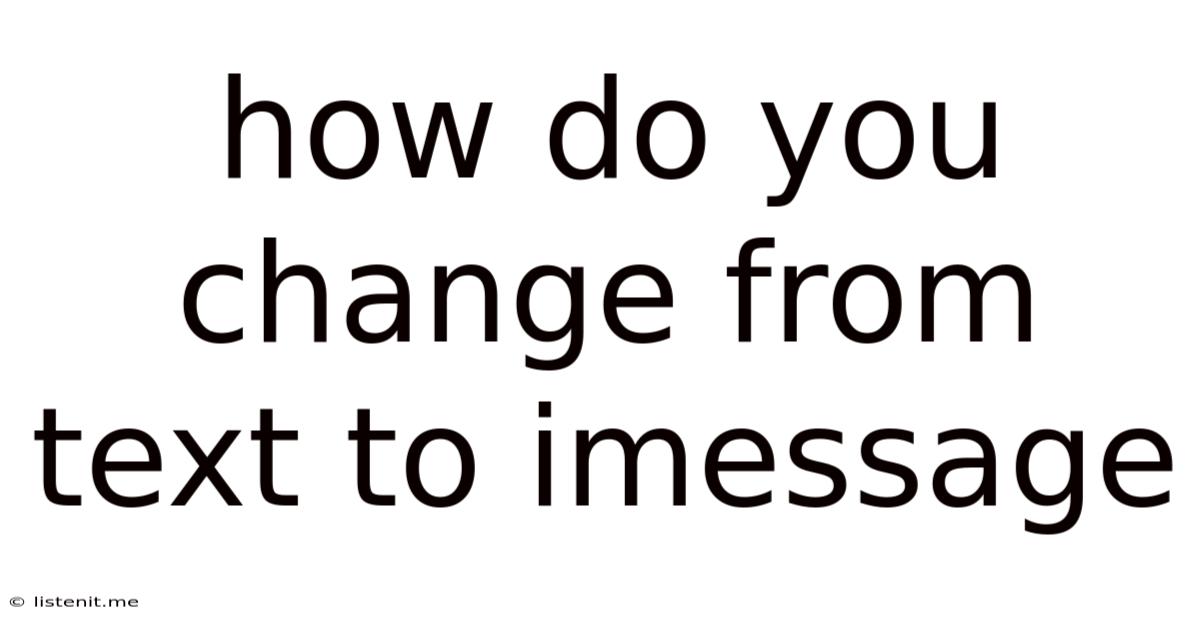
Table of Contents
How Do You Change From Text to iMessage? A Comprehensive Guide
Switching from standard text messages (SMS/MMS) to Apple's iMessage is a simple yet powerful upgrade for iPhone users. iMessage offers a richer communication experience with features like read receipts, typing indicators, larger media file sharing, and the ability to send and receive messages over Wi-Fi or cellular data – eliminating reliance solely on your carrier's SMS/MMS service. This guide will walk you through the process, troubleshoot common issues, and explore the advantages of making the switch.
Understanding the Difference: SMS/MMS vs. iMessage
Before we dive into the how-to, let's clarify the distinction between SMS/MMS and iMessage.
SMS (Short Message Service): This is the traditional text messaging system, limited to 160 characters per message. It relies on your cellular carrier's network and is used to send messages to any mobile phone number, regardless of the operating system.
MMS (Multimedia Messaging Service): An evolution of SMS, MMS allows you to send larger messages including photos, videos, and audio files. Like SMS, it relies on your cellular carrier and can be sent to any mobile number.
iMessage: Apple's proprietary messaging service, integrated into iPhones, iPads, and Macs. iMessage uses data (Wi-Fi or cellular) to send messages between Apple devices. It offers advanced features like read receipts, typing indicators, reaction emojis, and high-quality media sharing. Crucially, messages sent via iMessage remain within Apple's ecosystem.
Ensuring iMessage is Enabled on Your iPhone
The first and most crucial step is to ensure iMessage is turned on. If it's off, you'll default to SMS/MMS, regardless of whether the recipient uses an Apple device.
How to Enable iMessage:
-
Open Settings: Locate the "Settings" app on your iPhone home screen (it's usually a gray icon with gears).
-
Navigate to Messages: Scroll down and tap on "Messages."
-
Toggle iMessage: Locate the "iMessage" toggle switch. Make sure it's turned on (it will be green when enabled).
-
Check Your Phone Number: Under the "iMessage" section, verify that your phone number is correctly displayed. This is the number iMessage will use to identify you.
-
Enable SMS/MMS forwarding: While you want to primarily use iMessage, it’s wise to keep SMS/MMS messaging enabled as a backup. This ensures you receive messages even if iMessage experiences temporary issues.
Identifying and Addressing iMessage Issues
Even with iMessage enabled, you might encounter some issues. Let's troubleshoot common problems:
iMessage Not Sending or Receiving:
-
Check your internet connection: iMessage relies on a stable internet connection (Wi-Fi or cellular data). Ensure you have a strong signal and data is enabled on your device. Restart your device if necessary.
-
Verify your Apple ID: Ensure your Apple ID is correctly set up and signed into your iPhone. Incorrect login credentials can disrupt iMessage functionality.
-
Restart your iPhone: A simple restart can often resolve minor software glitches affecting iMessage.
-
Check iMessage server status: Apple’s servers occasionally experience outages. Check Apple's system status page to see if there are any reported iMessage problems.
-
Update your iOS: Make sure your iPhone is running the latest iOS version. Software updates often include bug fixes and performance improvements that may resolve iMessage issues.
Messages Appearing as SMS/MMS:
If messages you send to other Apple devices are appearing as SMS/MMS (green bubbles instead of blue), this indicates iMessage is not active for that particular contact or a network connectivity issue.
-
Check the recipient's device: Confirm the recipient has iMessage enabled on their Apple device. If not, messages will default to SMS/MMS.
-
Review your cellular data settings: Ensure cellular data is enabled for iMessage. If not, it will use your cellular data for SMS/MMS instead.
Maximizing iMessage Features
Once you've successfully switched to iMessage, take advantage of its many features:
Read Receipts:
iMessage lets you know when recipients have read your messages. This can be incredibly helpful for confirming message delivery and gauging response times. To enable or disable read receipts, go to Settings > Messages and toggle the "Send Read Receipts" option.
Typing Indicators:
See when someone is currently typing a response. This adds a layer of real-time interaction and reduces the wait time for replies. This feature is usually enabled by default.
iMessage Apps:
Explore the iMessage App Store to enhance your messaging experience with stickers, games, and other interactive features.
Group Messaging:
Easily create group chats with multiple recipients. Manage group participants, send group messages, and share content collectively.
Message Effects:
Add fun and flair to your messages using different effects like balloons, confetti, or fireworks. Explore the options by holding down the send button when composing a message.
Handoff:
Begin a message on one Apple device and seamlessly continue the conversation on another. This feature promotes consistent communication across your ecosystem.
Migrating from Existing SMS/MMS Conversations
While there's no direct migration process, future messages sent between Apple devices will utilize iMessage. Existing SMS/MMS conversations will remain in the SMS/MMS format. However, new messages sent to and from contacts using Apple devices will appear as blue bubbles (iMessage).
Troubleshooting Cross-Platform Messaging
When messaging people using non-Apple devices (Android, Windows Phone, etc.), your messages will default to SMS/MMS (green bubbles). This is expected behavior because iMessage is exclusive to the Apple ecosystem. However, make sure that your SMS/MMS messaging is correctly configured on your iPhone and your cellular data is enabled.
Conclusion: Embracing the iMessage Advantage
Switching to iMessage dramatically enhances your messaging experience on Apple devices. The added features, improved reliability, and streamlined communication make it a worthwhile upgrade. By understanding the differences between SMS/MMS and iMessage, and addressing any potential issues, you can unlock the full potential of this powerful communication tool. Remember, while iMessage provides a superior experience within the Apple ecosystem, SMS/MMS remains a fallback option for communicating with users on other platforms. By strategically utilizing both services, you'll ensure consistent communication across all contacts.
Latest Posts
Latest Posts
-
Red Wire In A Light Switch
Jun 15, 2025
-
How Long Will Keg Beer Last
Jun 15, 2025
-
How Much Weight Can A 2x4 Support
Jun 15, 2025
-
Can A Leaking Exhaust Cause High Fuel Consumption
Jun 15, 2025
-
Does Rice Wine Vinegar Need To Be Refrigerated
Jun 15, 2025
Related Post
Thank you for visiting our website which covers about How Do You Change From Text To Imessage . We hope the information provided has been useful to you. Feel free to contact us if you have any questions or need further assistance. See you next time and don't miss to bookmark.