How Do I Make The Background Transparent In Illustrator
listenit
Jun 16, 2025 · 6 min read
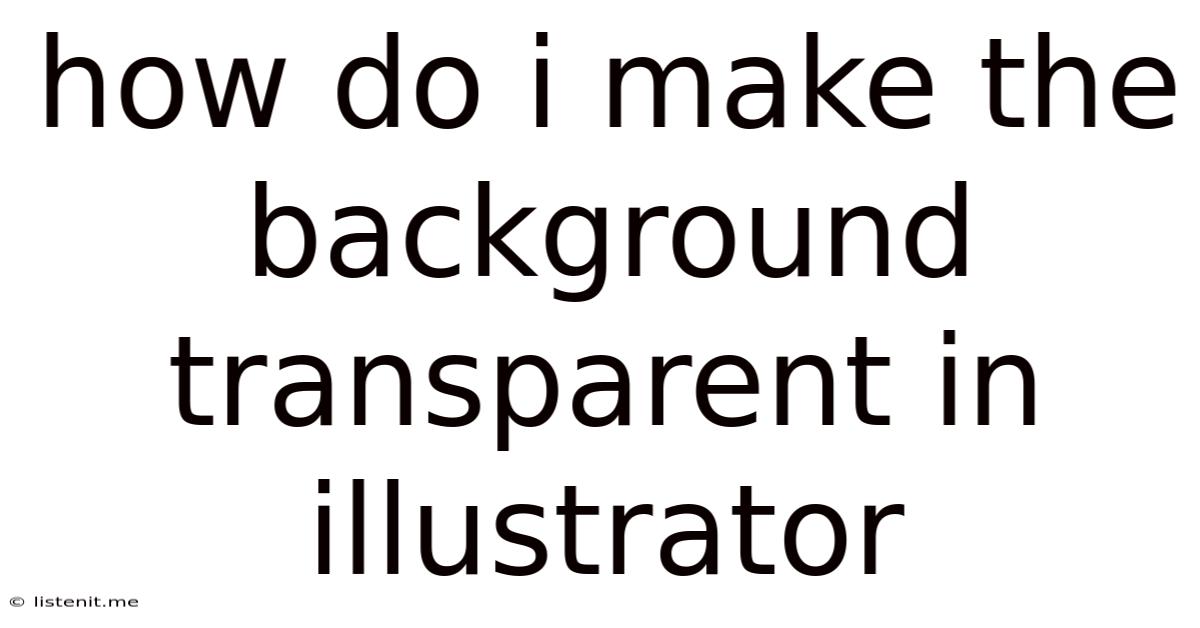
Table of Contents
How Do I Make the Background Transparent in Illustrator? A Comprehensive Guide
Making a background transparent in Adobe Illustrator is a crucial skill for designers, whether you're creating logos, web graphics, or illustrations for print. A transparent background ensures your artwork retains its clarity and versatility when placed on different backgrounds. This comprehensive guide will walk you through various methods, catering to different experience levels and scenarios. We'll cover everything from simple techniques for basic shapes to advanced approaches for complex designs.
Understanding Transparency in Illustrator
Before diving into the techniques, let's clarify what transparency means in the context of Illustrator. Transparency refers to the degree to which a background shows through your artwork. A fully transparent background means that nothing is visible behind the artwork; the background color (or lack thereof) is completely revealed. This is different from simply using a white background, which remains visible even if you place the artwork on another colored surface.
Method 1: The Artboard Technique (Simplest Method)
This method is perfect for simple designs and beginners. It's straightforward and works best when you have a clearly defined subject and background.
Steps:
- Isolate Your Subject: Ensure your artwork is properly grouped or layered, separating your subject from the background. If necessary, use the Selection Tool (V) to select the elements you want to keep, and then use the Selection Menu to copy the selected items. Create a new artboard. Paste the copied artwork onto the new artboard.
- Delete the Background: Select the background elements using the Selection Tool (V) or the Direct Selection Tool (A) and simply press Delete.
- Save as PNG or GIF: When saving, choose PNG or GIF format. These formats support transparency. Avoid using JPEG, as it doesn't support transparency. Choose "Transparent" in the Advanced options during the save process.
Advantages:
- Simplicity: Extremely easy to understand and implement.
- Speed: Quickly removes the background for simple designs.
Disadvantages:
- Not Ideal for Complex Designs: This method struggles with intricate backgrounds or designs with overlapping elements.
Method 2: Using the Eraser Tool
The Eraser Tool offers a more precise approach, particularly beneficial for removing intricate background elements.
Steps:
- Select the Eraser Tool (Shift+E): Choose the eraser tool from the tools panel.
- Adjust Eraser Settings: In the Properties panel, adjust the size and shape of the eraser head to suit the complexity of your background. Experiment with different settings for precise removal. A smaller eraser is best for intricate details. A larger eraser is better for sweeping away larger areas of background.
- Erase the Background: Carefully erase the background, paying close attention to not accidentally erase parts of your main subject. Zoom in for better precision.
- Save as PNG or GIF: Save your artwork as PNG or GIF to preserve transparency.
Advantages:
- Precision: Allows for more controlled background removal, especially useful for complex designs.
Disadvantages:
- Time-Consuming: This method can be slow and painstaking, especially for large or intricate backgrounds.
- Potential for Errors: Requires careful attention to detail to avoid accidentally erasing parts of your main subject.
Method 3: Utilizing Clipping Masks (Advanced Technique)
Clipping masks offer an elegant solution for preserving transparency while maintaining complex designs.
Steps:
- Create a Shape: Create a shape that outlines your subject. This shape will act as your clipping mask.
- Layer Order: Arrange your artwork in layers. Your subject should be on top, followed by your background. Ensure the shape is on top of everything.
- Select Both: Select both the shape and all the artwork you want to appear within the mask area.
- Create Clipping Mask: Go to Object > Clipping Mask > Make. Your shape now acts as a mask, hiding anything outside of its boundaries. The background is effectively removed by the boundaries of the mask. Everything outside of the masked shape will not be visible.
- Save as PNG or GIF: Save as PNG or GIF to maintain transparency.
Advantages:
- Preservation of Detail: Preserves the detail and complexity of your design.
- Non-Destructive Editing: Easily adjust the clipping mask and artwork without losing the transparency effect.
Disadvantages:
- Steeper Learning Curve: Requires a solid understanding of Illustrator’s layering and clipping mask functionalities.
Method 4: Using the Pathfinder Panel (For Combining Shapes)
If your background is a collection of shapes, the Pathfinder panel provides a powerful tool for combining and removing parts of your artwork, effectively making the background transparent.
Steps:
- Select Shapes: Select all background shapes using the Selection Tool (V).
- Use Pathfinder: Open the Pathfinder panel (Window > Pathfinder). Explore the various options within the Pathfinder panel, such as Minus Front (to subtract the background from your main subject) or Exclude (to remove overlapping areas). Experimentation is key here as the best option depends on your particular artwork.
- Ungroup (If Necessary): If you combined multiple shapes, you may need to ungroup them afterwards to refine the selection.
- Delete or Hide: Delete the remaining background parts or simply hide the layers that contain the background elements.
- Save as PNG or GIF: Save your artwork as PNG or GIF with transparency.
Advantages:
- Efficiency: Effectively removes background shapes when working with vector graphics.
- Precise Control: Allows for precise control over the removal of background elements.
Disadvantages:
- Requires Shape-Based Backgrounds: This method is most effective when dealing with backgrounds comprised of shapes rather than raster images.
Method 5: The Image Trace Technique (For Raster Images)
If your background is a raster image (like a JPEG or a scanned image), the Image Trace feature can help you separate your subject from the background.
Steps:
- Import Image: Import the raster image into Illustrator.
- Image Trace: Go to Image Trace (Window > Image Trace). Experiment with different preset options (such as High Fidelity Photo, Low Fidelity Photo, etc.) to find the setting that produces the best results. Adjust the settings in the Advanced options for more precise control.
- Expand: After tracing, expand the image (Object > Expand). This converts the traced image into editable vector shapes.
- Separate Subject and Background: Use the Selection tool and remove the unwanted background sections.
- Save as PNG or GIF: Save as PNG or GIF with transparency.
Advantages:
- Raster Image Conversion: Enables background removal from raster images which are not easily editable otherwise.
Disadvantages:
- Can Be Time-Consuming: The process of tracing and then separating the elements can be time-consuming and might require several iterations to get the desired outcome. There is a potential for image distortion and loss of detail.
Troubleshooting Common Issues
- Background Still Showing: Double-check your file format (PNG or GIF) and the transparency settings during the save process.
- Loss of Detail: If you lose detail during the process, try a different method or adjust the settings accordingly.
- Difficulty Selecting Elements: Ensure the artwork is properly grouped and layered to facilitate easy selection and manipulation.
Best Practices for Maintaining Transparency
- Work in Vector Format: Always aim to create your artwork in a vector format (AI, EPS, SVG) to maintain crisp, clean lines and avoid pixelation.
- Save Regularly: Save your progress frequently to prevent accidental loss of work.
- Test Your Transparency: Test your transparency on different backgrounds before finalizing your design.
By understanding these methods and practicing, you'll become proficient in creating transparent backgrounds in Adobe Illustrator, thereby enhancing your designs and making them adaptable to various contexts. Remember that the best method often depends on the complexity of your design and your familiarity with Illustrator's tools. Experimentation and iterative refinement are key to mastering this skill.
Latest Posts
Latest Posts
-
What Is Role Of Saliva In Digestion Of Food
Jun 17, 2025
-
Can Resin Cements Be Used Under Metal Castings
Jun 17, 2025
-
How Does The Musculoskeletal System Maintain Homeostasis
Jun 17, 2025
-
Difference Between Capillary Blood Glucose And Venous Blood Glucose
Jun 17, 2025
-
What Vitamin Is Good For The Pancreas
Jun 17, 2025
Related Post
Thank you for visiting our website which covers about How Do I Make The Background Transparent In Illustrator . We hope the information provided has been useful to you. Feel free to contact us if you have any questions or need further assistance. See you next time and don't miss to bookmark.