How Do I Lock A Layer In Photoshop
listenit
Jun 16, 2025 · 5 min read
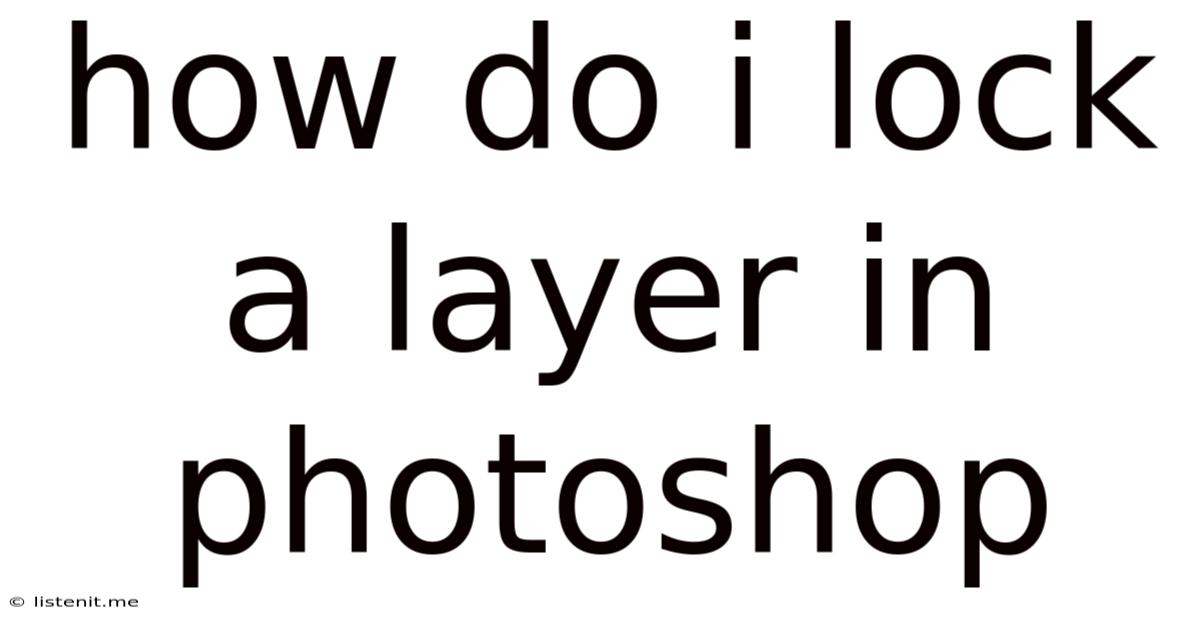
Table of Contents
How Do I Lock a Layer in Photoshop? A Comprehensive Guide
Locking layers in Photoshop is a crucial skill for any digital artist or photo editor. It prevents accidental modifications, maintains organizational structure in complex projects, and significantly boosts your workflow efficiency. This comprehensive guide will explore the various layer locking options in Photoshop, explaining their functionalities and demonstrating when to use each one. We'll cover everything from basic layer locking to advanced techniques, ensuring you're well-equipped to harness the power of layer locking for your creative endeavors.
Understanding Layer Locking in Photoshop
Before diving into the specifics, let's establish a fundamental understanding of why and how layer locking enhances your Photoshop experience. Layers are the building blocks of any Photoshop project. They allow you to work on individual elements independently without affecting others. However, the freedom layers offer can sometimes lead to accidental alterations. This is where layer locking comes in handy.
Layer locking prevents unintended changes to specific aspects of a layer. Different lock options target different functionalities, allowing for precise control over what can and cannot be modified. This prevents errors, streamlines your workflow, and allows for more focused editing.
The Different Types of Layer Locks in Photoshop
Photoshop offers several types of layer locks, each serving a unique purpose:
1. Locking the Transparency of a Layer
This is perhaps the most commonly used layer lock. It prevents any changes to the transparent areas of a layer. Any attempt to paint, erase, or otherwise modify outside the opaque pixels will be blocked. This is extremely useful when working with images that have transparent backgrounds or elements with intricate cutouts. You can safely work around the edges without accidentally affecting the transparency.
How to lock the transparency:
- Locate the layer you want to lock in the Layers Panel.
- Click the small lock icon next to the layer's opacity slider (it looks like a padlock with a checkered flag pattern). This toggles the transparency lock on and off.
When to use it:
- Working with images with transparent backgrounds (PNGs).
- Protecting cutout elements from accidental modification.
- Creating complex compositions with precisely defined transparent areas.
2. Locking the Position of a Layer
This lock prevents the layer from being moved. You can still transform (scale, rotate, skew) the layer, but you can't reposition it using the Move tool or by dragging it directly in the canvas. This is particularly valuable when you have a layer perfectly positioned and need to work on other layers without the risk of accidental movement.
How to lock the position:
- Right-click on the layer in the Layers panel.
- Select "Layer Style."
- Choose the "Layer Options" (or similar, based on Photoshop version).
- Check the box that says "Lock Position".
When to use it:
- Preserving the exact placement of background elements or key components of your design.
- Preventing accidental movement of layers while working on others.
- Creating complex layouts where precise layer alignment is essential.
3. Locking the Pixels of a Layer
This is a powerful lock that prevents any changes to the pixels themselves. You cannot paint, erase, use the clone stamp tool, or perform any pixel-based editing on the layer. This is great for protecting completed sections of artwork or ensuring that key elements remain untouched.
How to lock the pixels:
- Click the lock icon next to the layer's thumbnail in the Layers Panel (it looks like a padlock). This is the primary way to lock pixels.
- Alternatively, right-click the layer and select "Lock Pixels" in the context menu.
When to use it:
- Protecting completed artwork from accidental modifications.
- Ensuring key elements remain unaltered while making further changes.
- Working collaboratively and preventing others from making unwanted changes to specific areas.
4. Locking the Layer for all Modifications
This is essentially a combination of locking transparency, position, and pixels. It provides the most restrictive form of locking, completely protecting the layer from any alteration whatsoever. While you may not edit the pixels directly, you can still edit blend modes and opacity.
How to lock all layer modifications:
- Check all three lock icons simultaneously in the Layers panel.
When to use it:
- Archival purposes, freezing a completed layer to ensure it remains untouched.
- Protecting a specific element from any edits in a collaborative project.
- When absolutely no modification of the layer is desired.
Advanced Techniques and Workarounds
While these are the primary layer locking methods, there are some advanced strategies and techniques worth considering:
Using Layer Groups for Advanced Organization
For highly complex projects, consider using layer groups. This allows you to group multiple layers together and apply locks to the entire group, enhancing organization and control. You can then lock the entire group, treating it as a single unit for greater control.
Working with Smart Objects
Locking smart objects protects their original content but still allows you to perform non-destructive edits through filters or adjustments applied as smart filters.
Unlocking Layers: A Simple Process
Unlocking a layer is just as straightforward as locking one. Simply click the relevant lock icon(s) again to disable the lock. Alternatively, right-click the layer and uncheck the relevant options in the context menu.
Troubleshooting Common Layer Locking Issues
Sometimes, you might encounter problems with layer locks. Here are some troubleshooting tips:
- Layer lock not working: Ensure you have the correct layer selected in the Layers panel. Sometimes, layers might be grouped, and you need to unlock the group to modify individual layers within.
- Accidental Locking: Always double-check which lock icon you are activating to avoid accidentally locking more features than necessary.
- Conflicting Adjustments: Conflicting adjustment layers might interfere with layer locks. Try temporarily disabling them to see if the problem persists.
Conclusion: Mastering Layer Locking for Enhanced Workflow
Mastering layer locking in Photoshop is a significant step toward improving your workflow, preventing errors, and streamlining your workflow for more complex projects. By understanding the various lock options and their applications, you gain much-needed control over your creative process. Remember to experiment and utilize layer locking in your daily workflow to make the most of this essential feature. The more you practice, the more natural and efficient your workflow will become. This, in turn, will free up more time and mental energy to focus on the creative aspects of your digital artwork and photography. Remember to always save your work regularly to avoid any unexpected data loss. Happy editing!
Latest Posts
Latest Posts
-
How To Get Mold Smell Out Of Washing Machine
Jun 16, 2025
-
Brown Spider With White Spot On Back
Jun 16, 2025
-
How Do I Clean Mortar Off Bricks
Jun 16, 2025
-
How To Clean Brake Dust Off Rims
Jun 16, 2025
-
Leviton 3 Way Switch Wiring Diagram
Jun 16, 2025
Related Post
Thank you for visiting our website which covers about How Do I Lock A Layer In Photoshop . We hope the information provided has been useful to you. Feel free to contact us if you have any questions or need further assistance. See you next time and don't miss to bookmark.