High Sierra The Recovery Server Could Not Be Contacted
listenit
Jun 16, 2025 · 6 min read
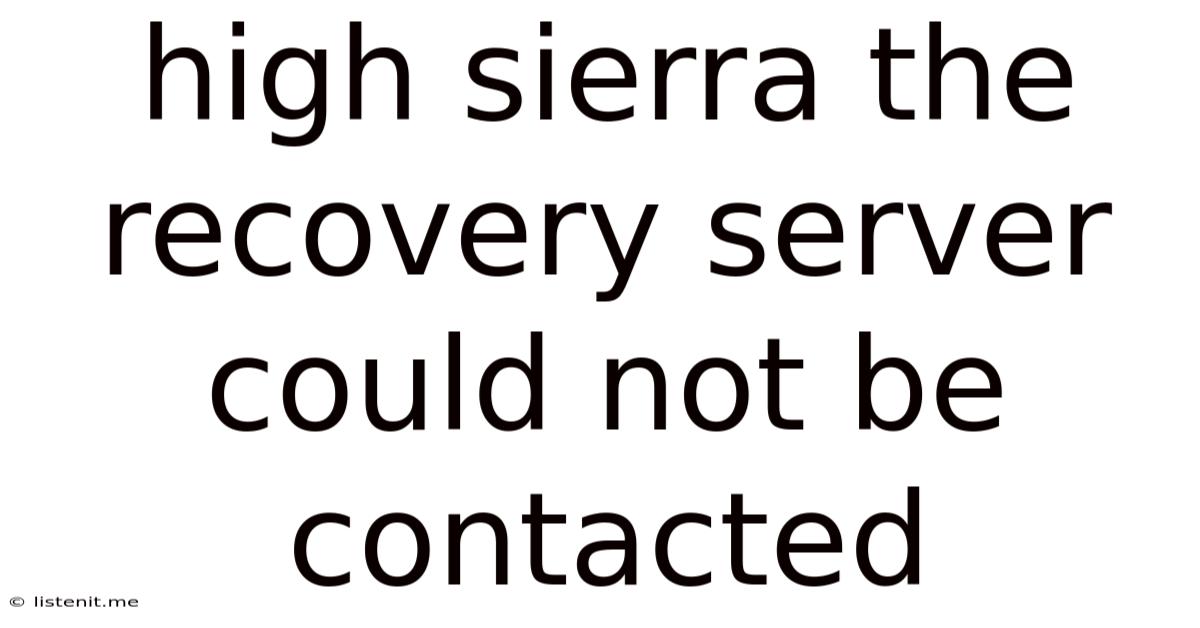
Table of Contents
High Sierra: The Recovery Server Could Not Be Contacted – Troubleshooting Guide
Encountering the dreaded "Recovery Server Could Not Be Contacted" error message during a High Sierra macOS installation or recovery attempt is incredibly frustrating. This comprehensive guide will delve into the various causes of this issue and provide step-by-step troubleshooting solutions to get your Mac back up and running. We'll explore both hardware and software possibilities, ensuring you have a thorough understanding of how to tackle this problem.
Understanding the Error
The "Recovery Server Could Not Be Contacted" error in macOS High Sierra (and other macOS versions) indicates that your Mac cannot establish a connection to Apple's recovery servers. This prevents your system from downloading the necessary files to initiate recovery mode, reinstall macOS, or access other recovery utilities. This doesn't necessarily mean your internet connection is faulty; the problem could lie within your Mac's configuration or a deeper hardware issue.
Common Causes of the Error
Several factors can contribute to this frustrating error. Let's break down the most frequent culprits:
1. Network Connectivity Problems:
- Internet Connection Issues: The most obvious cause is a lack of internet connectivity. This could be due to a faulty Ethernet cable, Wi-Fi problems (incorrect password, router issues, signal interference), or a broader internet outage.
- Firewall or Proxy Settings: Your firewall or proxy server might be blocking the necessary connections to Apple's recovery servers. These servers use specific ports which may be inadvertently blocked.
- DNS Server Problems: An incorrect or malfunctioning DNS server can prevent your Mac from resolving the address of Apple's recovery servers.
2. macOS System Issues:
- Corrupted System Files: Damaged system files can interfere with the recovery process, preventing your Mac from communicating with the recovery servers.
- Bootloader Problems: The bootloader, responsible for initiating the startup process, may be damaged or corrupted, hindering access to the recovery partition.
- Hard Drive Errors: Issues with your hard drive, such as bad sectors or failing components, can prevent the recovery process from initiating.
3. Hardware Problems:
- Failing Hard Drive: As mentioned above, a failing hard drive is a significant potential culprit. The drive might be unable to read or write data, preventing access to the recovery partition.
- RAM Issues: Faulty RAM can lead to system instability and prevent the recovery process from functioning correctly.
- Network Interface Card (NIC) Problems: If you're using an Ethernet connection, a malfunctioning NIC can prevent your Mac from connecting to the internet.
Troubleshooting Steps:
Let's systematically address these potential issues with actionable solutions:
1. Verify Internet Connectivity:
- Try a different network: Connect your Mac to a different Wi-Fi network or use an Ethernet cable to rule out network-specific problems.
- Test internet connection: Open a web browser and try accessing a website. If you can't access the internet, troubleshoot your network connection separately before proceeding.
- Restart your modem and router: Power cycling your modem and router can often resolve temporary network glitches.
2. Check Firewall and Proxy Settings:
- Temporarily disable your firewall: Disable your firewall temporarily to see if it's blocking the connection to Apple's servers. Remember to re-enable it afterward.
- Configure proxy settings: If you're using a proxy server, ensure it's correctly configured and not interfering with the connection. You might need to temporarily disable it for testing purposes.
3. Reset NVRAM/PRAM:
NVRAM (Non-Volatile Random-Access Memory) and PRAM (Parameter RAM) store certain system settings. Resetting them can resolve some startup issues. The process varies slightly depending on your Mac model. Consult Apple's support website for instructions specific to your Mac.
4. Reset the System Management Controller (SMC):
The SMC manages various low-level hardware functions. Resetting the SMC can sometimes resolve hardware-related problems affecting startup. Again, consult Apple's support documentation for detailed instructions specific to your Mac model.
5. Try Different Boot Options:
- Internet Recovery: Hold down Command + Option + R during startup. This option downloads the latest version of macOS from Apple's servers. If this works, it indicates a problem with your existing installation, not your hardware.
- macOS Recovery (from your drive): Hold down Command + R during startup. This attempts to boot from the recovery partition on your hard drive. If this fails, it suggests a problem with the recovery partition itself or your hard drive.
6. Diagnose Hardware Issues:
- Apple Diagnostics: Restart your Mac and hold down the D key. This runs Apple's built-in diagnostics, which can detect hardware problems.
- Run Disk Utility: If you can boot into recovery mode (any of the above options), open Disk Utility and run a First Aid check on your startup disk. This checks for and attempts to repair errors on your hard drive.
- Test RAM: Consider using memory testing software to check for RAM errors. There are various free and commercial options available.
7. Consider External Recovery Drive:
If you have access to a bootable USB drive or external hard drive with a macOS installer, use it to boot your Mac. This can help bypass potential problems with your internal drive or recovery partition. Creating a bootable installer can be done using the "Create a bootable installer for macOS" option within Disk Utility.
Advanced Troubleshooting Steps (For Experienced Users):
If the above steps haven't resolved the issue, you might need to consider more advanced troubleshooting:
1. Reinstall macOS from a Bootable Installer:
As mentioned above, creating a bootable installer on an external drive and then using it to reinstall macOS is a powerful troubleshooting step.
2. Check for Software Conflicts:
Certain third-party software might interfere with the recovery process. Try booting in Safe Mode to temporarily disable startup items. If the issue is resolved in Safe Mode, it suggests a software conflict.
3. Repair the Bootloader:
Repairing the bootloader is an advanced process that requires command-line familiarity. You would need to boot into recovery mode and use the Terminal to run specific commands. There are several online resources that provide instructions on how to do this, but it should only be attempted by experienced users.
4. Data Recovery (If Necessary):
If all else fails, and you suspect a severe hard drive failure, you may need to seek professional data recovery services. A data recovery specialist can attempt to retrieve your data from your failing drive.
Preventing Future Occurrences:
- Regular Backups: Implement a regular backup schedule using Time Machine or a similar solution to protect your data.
- Keep Software Updated: Ensure your macOS and all applications are up-to-date. Updates often include bug fixes and performance improvements that can prevent future issues.
- Monitor Hard Drive Health: Use tools to monitor the health of your hard drive and replace it proactively if problems are detected.
By systematically working through these troubleshooting steps, you significantly increase your chances of overcoming the "Recovery Server Could Not Be Contacted" error. Remember to consult Apple's support website for detailed instructions specific to your Mac model and macOS version. If you're uncomfortable performing some of the more advanced steps, it's always best to seek professional assistance.
Latest Posts
Latest Posts
-
What Is Role Of Saliva In Digestion Of Food
Jun 17, 2025
-
Can Resin Cements Be Used Under Metal Castings
Jun 17, 2025
-
How Does The Musculoskeletal System Maintain Homeostasis
Jun 17, 2025
-
Difference Between Capillary Blood Glucose And Venous Blood Glucose
Jun 17, 2025
-
What Vitamin Is Good For The Pancreas
Jun 17, 2025
Related Post
Thank you for visiting our website which covers about High Sierra The Recovery Server Could Not Be Contacted . We hope the information provided has been useful to you. Feel free to contact us if you have any questions or need further assistance. See you next time and don't miss to bookmark.