Gpg Failed To Sign The Data
listenit
Jun 15, 2025 · 6 min read
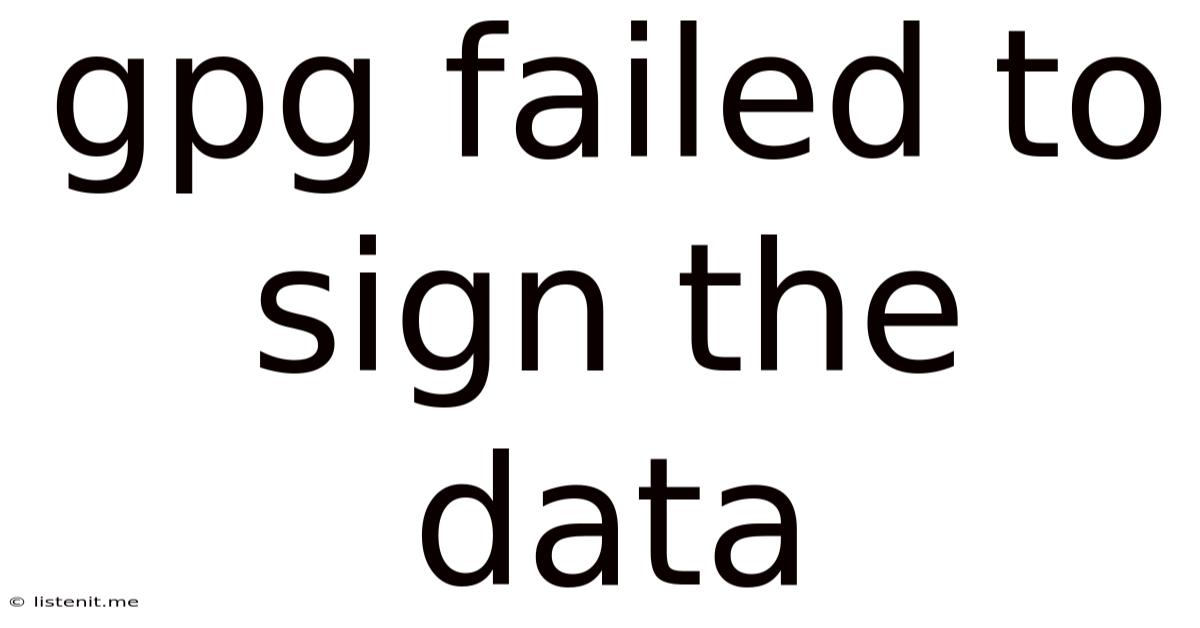
Table of Contents
GPG Failed to Sign the Data: Troubleshooting and Solutions
Have you encountered the frustrating error message "GPG failed to sign the data"? This common issue can halt your workflow when dealing with encrypted communications and digital signatures. This comprehensive guide delves into the various reasons behind this error, providing practical troubleshooting steps and preventative measures to ensure your GPG signing processes run smoothly.
Understanding GPG and Digital Signatures
Before diving into solutions, let's briefly clarify the roles of GPG (GNU Privacy Guard) and digital signatures. GPG is a powerful tool for encrypting and digitally signing data, ensuring confidentiality and authenticity. A digital signature, created using GPG, acts as a cryptographic fingerprint, verifying the integrity and origin of a file or message. When GPG fails to sign the data, it means this verification process has been disrupted.
Key Components of GPG Signing
Successful GPG signing relies on several key components:
- Private Key: Your private key is the secret ingredient. It's used to create the digital signature. Never share your private key. Compromise of your private key compromises the security of your digital signatures.
- Public Key: Your public key is the counterpart to your private key. It's used to verify the signature. You can share your public key widely.
- Keyring: Your keyring stores your private and public keys, organized for easy access by GPG.
- Passphrase: A strong passphrase protects access to your private key. Choosing a robust passphrase is crucial for security.
Common Causes of "GPG Failed to Sign the Data"
The error "GPG failed to sign the data" often arises from seemingly minor issues. Let's examine the most frequent culprits:
1. Incorrect Key Usage or Location
- Problem: GPG might fail to find your private key or use the wrong key. This often occurs when you have multiple keyrings or when the key's location isn't correctly specified.
- Solution:
- Verify Keyring Path: Ensure GPG is using the correct keyring containing your private key. You can check your keyring's location using the
gpg --list-secret-keyscommand. - Specify Key ID: Explicitly specify the correct key ID when signing using the
--local-useror--default-keyoptions with thegpgcommand. For example:gpg --default-key <keyID> --sign myfile.txt. - Import Missing Keys: If a necessary key isn't in your keyring, import it using the
gpg --import <keyfile.asc>command. - Check Key Validity: Make sure your key hasn't expired or been revoked. Use
gpg --check-key <keyID>to verify its status.
- Verify Keyring Path: Ensure GPG is using the correct keyring containing your private key. You can check your keyring's location using the
2. Passphrase Issues
- Problem: Incorrect or forgotten passphrases are a leading cause of signing failures.
- Solution:
- Careful Entry: Double-check your passphrase for typos. Case sensitivity matters!
- Passphrase Management: Use a password manager to securely store your GPG passphrases.
- Keyring Unlock: Ensure your keyring is unlocked before attempting to sign data. The process for unlocking varies depending on your operating system and GPG configuration.
- Resetting Your Passphrase: In case you've forgotten your passphrase and you've backed up your keys, consider resetting your passphrase using the
gpg --edit-key <keyID>command. Warning: Losing access to your keys without a backup is catastrophic, and data recovery is effectively impossible.
3. Permissions Problems
- Problem: Insufficient file permissions can prevent GPG from accessing the file you're trying to sign.
- Solution:
- Check File Permissions: Ensure the file has the necessary read and write permissions for your user account. Use the
chmodcommand (on Linux/macOS) to modify file permissions if needed. For example,chmod 600 myfile.txt. - Run as Administrator/Root: If you're encountering permission errors, try running GPG with administrator or root privileges. However, exercise caution when running commands with elevated privileges.
- Check File Permissions: Ensure the file has the necessary read and write permissions for your user account. Use the
4. Corrupted Keys or Keyring
- Problem: A corrupted private key or keyring can lead to signing errors.
- Solution:
- Backup Your Keys: Before attempting any repair, always back up your keyring.
- Keyring Repair: Some GPG implementations offer keyring repair tools. Consult your GPG documentation for specific instructions.
- Key Regeneration: As a last resort, consider regenerating your key pair. This requires backing up any existing signatures that depend on your old key pair and re-signing all relevant data. Warning: This should only be done if absolutely necessary, after exhausting other troubleshooting steps.
5. Software Conflicts or Incompatibilities
- Problem: Conflicts with other software or outdated GPG versions can cause signing failures.
- Solution:
- Update GPG: Make sure you're running the latest version of GPG. Check your system's package manager (like apt, yum, or brew) for updates.
- Software Conflicts: If you suspect a conflict, try disabling or uninstalling other potentially interfering software.
- Operating System Updates: Outdated operating systems may have compatibility issues. Keep your system updated with the latest security patches.
6. Incorrect GPG Command Syntax
- Problem: Typographical errors or incorrect command-line options can cause signing failures.
- Solution:
- Review Command Syntax: Carefully review the GPG command you're using, ensuring it's correctly structured. Consult the GPG documentation for the proper syntax.
- Test with a Simple File: Try signing a small, simple test file to isolate the problem.
7. Hardware Problems (Rare)
- Problem: In rare cases, hardware issues (e.g., failing hard drive) might affect file access and lead to GPG errors.
- Solution:
- Check Hardware: Run diagnostics on your hardware to rule out any physical issues that might be affecting file I/O.
Preventative Measures for Smooth GPG Signing
Proactive steps can significantly reduce the likelihood of "GPG failed to sign the data" errors:
- Regular Backups: Regularly back up your GPG keyring to prevent data loss in case of corruption.
- Strong Passphrases: Employ strong, unique passphrases for your keys.
- Key Management: Keep your keys organized and easily accessible.
- Software Updates: Regularly update your GPG software and operating system.
- Security Audits: Periodically audit your system's security to identify and address potential vulnerabilities.
Advanced Troubleshooting Techniques
If the above steps haven't resolved the issue, you can explore these more advanced techniques:
- GPG Debugging: Use GPG's verbose logging options (
--debug) to gain insights into the signing process and identify the exact point of failure. - Examine GPG Logs: Check GPG's log files for error messages that might provide more specific clues. The location of GPG log files varies depending on your operating system and configuration.
- Community Forums: Consult online forums and communities dedicated to GPG for assistance with specific error messages or unusual scenarios.
Conclusion: Securing Your Digital Signatures
The "GPG failed to sign the data" error can be frustrating, but understanding its potential causes and employing effective troubleshooting methods can significantly improve your experience with GPG. By implementing good key management practices, regularly backing up your keys, and keeping your software updated, you can minimize the chances of encountering this error and maintain the integrity of your digital signatures. Remember, prioritizing security is paramount when dealing with encryption and digital signatures. The time invested in careful troubleshooting and preventative measures significantly reduces the risks associated with compromised data and unauthorized access.
Latest Posts
Latest Posts
-
Can You Paint Over Oil Paint With Latex Paint
Jun 15, 2025
-
Do Bakugo Have One For All
Jun 15, 2025
-
2011 Ford Escape Oil Leak Recall
Jun 15, 2025
-
Every New Beginning Is Another Beginnings End
Jun 15, 2025
-
Did Riley Make The Hockey Team
Jun 15, 2025
Related Post
Thank you for visiting our website which covers about Gpg Failed To Sign The Data . We hope the information provided has been useful to you. Feel free to contact us if you have any questions or need further assistance. See you next time and don't miss to bookmark.