Google Groups Send Email As Group
listenit
Jun 16, 2025 · 6 min read
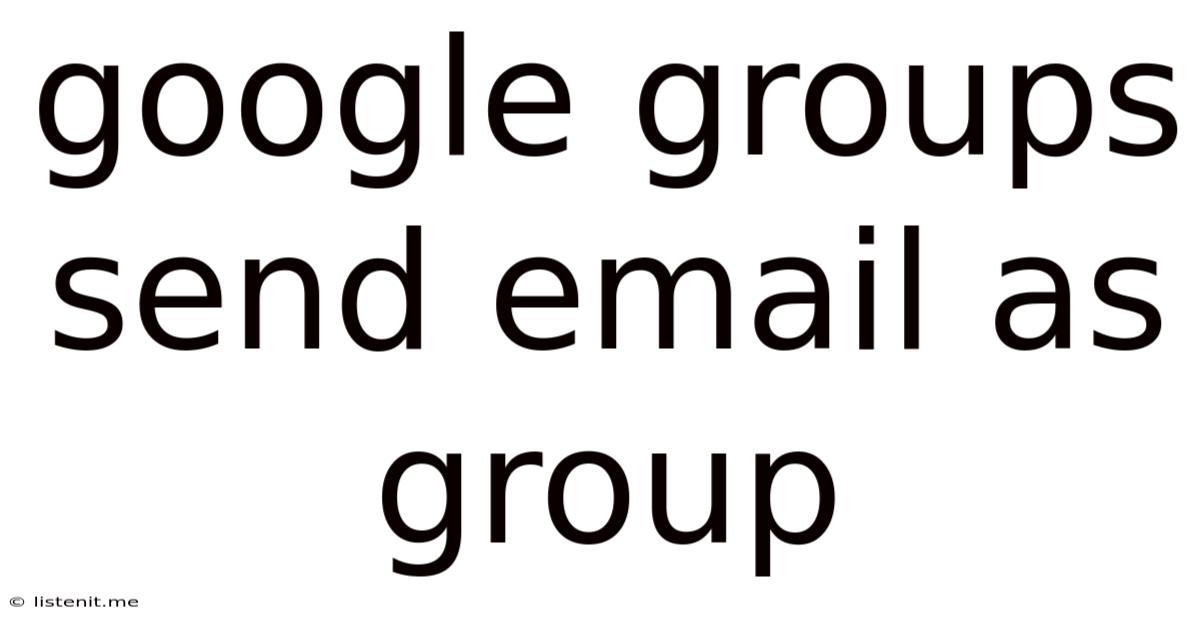
Table of Contents
Google Groups: Sending Emails as a Group – A Comprehensive Guide
Google Groups offers a powerful way to facilitate communication and collaboration within communities, organizations, and even just close-knit friend groups. One of its most valuable features is the ability to send emails as the group, fostering a sense of unified identity and streamlined communication. This comprehensive guide delves into the nuances of sending emails as a Google Group, covering everything from setup and configuration to best practices and troubleshooting.
Understanding the Power of Sending Emails as a Group
Sending emails from a Google Group rather than individual members provides several key advantages:
Enhanced Brand Identity and Professionalism:
Using a group email address (e.g., [email protected]) presents a consistent and professional image. It eliminates the confusion of receiving replies from multiple individual accounts, creating a cohesive and organized communication channel.
Streamlined Communication and Collaboration:
Group emails improve team efficiency. Instead of individual members forwarding emails, everyone involved receives and responds through a centralized point. This enhances tracking, reduces redundancy, and simplifies management.
Simplified Member Management:
As members join or leave the group, the email address remains unaffected. This simplifies administrative tasks significantly, as compared to managing numerous individual email addresses.
Automated Responses and Notifications:
Setting up automated responses (out-of-office replies) or digest emails is easier with group email. This helps maintain communication even when individual members are unavailable.
Configuring Your Google Group for Email Sending
Before you can send emails as your group, you need to ensure your Google Group is properly configured. Here's a step-by-step guide:
Step 1: Create a Google Group (If you haven't already):
- Navigate to groups.google.com.
- Click "Create group."
- Provide the necessary information: group name, description, membership type (open, restricted, or invite-only), email address, etc.
Step 2: Setting up Email Settings:
This is crucial for enabling group email functionality. The settings are usually accessible from the "Manage group" section of your Google Group dashboard. Look for options related to:
-
Email sending: Ensure that the group is allowed to send emails. This setting is often named something similar to "Send email as group" or "Group email settings." It might be disabled by default in some group configurations.
-
Group email address: Verify the group's email address is correctly set up. Choose an address that reflects the group's purpose and identity.
-
Moderation: Decide whether emails sent to the group need to be approved by a moderator before being sent out. This is useful for maintaining quality control and preventing spam.
Step 3: Adding Members:
Add members to your Google Group. The method for adding members depends on your chosen group membership type (open, restricted, or invite-only). Ensure all members who need to send emails as the group are added with the appropriate permissions.
Step 4: Testing your Setup:
Compose a test email as the group. Send it to yourself or another trusted member. Check that the email is sent from the group's email address and that it reaches the recipient's inbox.
Sending Emails as Your Google Group: A Practical Guide
Once your Google Group is correctly configured, sending emails as the group is relatively straightforward:
Method 1: Using the Google Groups Interface:
- Navigate to your Google Group's page.
- Locate the "Email" or "Post a message" option.
- Compose your email, ensuring the recipient is in the "To:" field.
- Click "Send." The email will be sent from the group's email address.
Method 2: Using a Third-Party Email Client (Like Outlook or Thunderbird):
This requires setting up your group email address within your email client. The exact steps will vary depending on the client but generally involve adding a new account using the group's email address and password (if applicable). Once added, you can compose and send emails as usual, and it will appear to be sent from the Google Group address.
Best Practices for Sending Group Emails
Follow these best practices to ensure your group emails are effective and well-received:
-
Use a clear and concise subject line: Make it easy for recipients to understand the email's purpose.
-
Keep the email body brief and focused: Respect your recipients' time. Avoid unnecessary jargon or overly long paragraphs.
-
Use proper grammar and spelling: This enhances professionalism and credibility.
-
Include a clear call to action (if applicable): Guide recipients on what you want them to do (e.g., respond, visit a link).
-
Regularly monitor your group's email activity: Check for any spam, inappropriate content, or issues requiring attention.
Troubleshooting Common Issues
Here are some common problems encountered when sending emails as a Google Group and their solutions:
-
Emails not being sent: Check your group's email settings, verify that the group is allowed to send emails, and ensure there are no server errors.
-
Emails going to spam: Ensure your group's email address is legitimate and not flagged as spam. Use professional email practices. Check if recipients are accidentally blocking or filtering emails from your group's domain.
-
Issues with message delivery: Check your network connection and troubleshoot any email client configurations. Look for error messages that might indicate specific delivery issues.
-
Difficulty accessing group settings: Confirm you have the necessary permissions to manage the group's email settings. Contact the group's administrator if you are a member with restricted access.
-
Replying to group emails: Ensure that the 'Reply-to' address in group email settings is correctly configured. If it's set to send responses to the group, all replies will reach the group, improving internal communication.
Advanced Techniques and Considerations
-
Using email filters and forwarding: Google Groups offers features to filter incoming emails and forward them to other addresses. This can be used to distribute emails to specific members or external lists.
-
Integration with other Google services: Google Groups integrates seamlessly with other Google services, such as Google Calendar and Drive. This enhances collaboration capabilities.
-
Security and privacy: Be mindful of the information shared in group emails. Implement appropriate security measures and adhere to relevant data protection regulations.
-
Regularly review and update membership: Ensure the group's members are still active and relevant. Remove inactive members to streamline communications.
-
Utilize group email signatures: Create professional email signatures for group emails to build brand consistency and recognition.
Conclusion
Sending emails as a Google Group is a powerful tool for collaborative communication. By understanding the configuration process, following best practices, and troubleshooting potential issues, you can leverage this feature to streamline communication, enhance your organization's identity, and build a stronger online presence. Remember to consistently review and refine your group's email strategies to maximize effectiveness and maintain a smooth workflow. Using Google Groups effectively takes time and practice, but the benefits significantly outweigh the initial effort. This comprehensive guide provides the foundation for mastering this critical aspect of Google Groups, allowing you to communicate more efficiently and effectively.
Latest Posts
Latest Posts
-
Is Boiling Water Endothermic Or Exothermic
Jun 16, 2025
-
Alt 7 Not Working In Google Sheets
Jun 16, 2025
-
Ski Edge Angles 88 Or 90
Jun 16, 2025
-
How Many Stars Are In Mario Galaxy
Jun 16, 2025
-
Why Is Lord Krishna Blue In Color
Jun 16, 2025
Related Post
Thank you for visiting our website which covers about Google Groups Send Email As Group . We hope the information provided has been useful to you. Feel free to contact us if you have any questions or need further assistance. See you next time and don't miss to bookmark.