Error: Gpg Failed To Sign The Data
listenit
Jun 15, 2025 · 6 min read
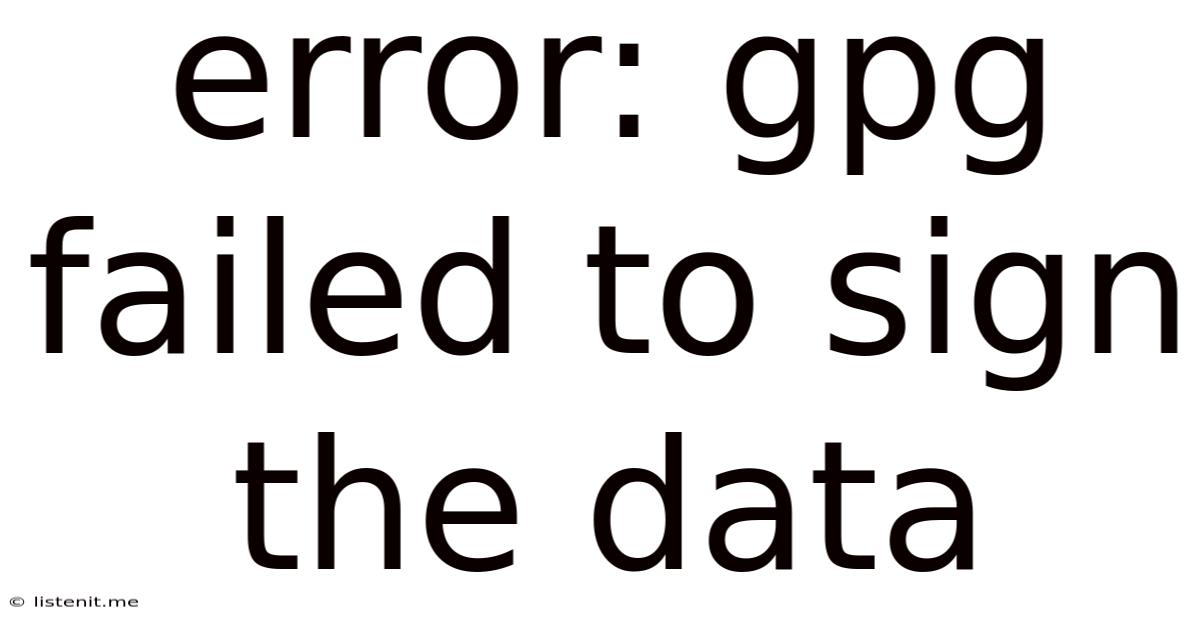
Table of Contents
Error: GPG Failed to Sign the Data: A Comprehensive Guide to Troubleshooting
The error message "gpg failed to sign the data" is a common headache for users working with GPG (GNU Privacy Guard), a popular tool for encrypting and signing data to ensure its authenticity and integrity. This frustrating message can pop up in various contexts, from signing commits in Git to verifying software packages. Understanding the underlying causes is crucial for effective troubleshooting. This comprehensive guide will delve into the various reasons behind this error, providing practical solutions and preventative measures.
Understanding GPG and its Role in Data Security
Before diving into troubleshooting, let's briefly review GPG's function. GPG utilizes public-key cryptography to provide digital signatures and encryption. This means you have a pair of keys: a private key (kept secret) and a public key (shared freely). When you sign data with GPG, you use your private key. Others can then verify your signature using your public key, confirming that the data hasn't been tampered with and originates from you.
This process is crucial for maintaining the integrity and authenticity of your digital assets. When the "gpg failed to sign the data" error occurs, it means something has disrupted this crucial signature process.
Common Causes of "gpg failed to sign the data" Error
Several factors can trigger this error. Let's explore the most common causes:
1. Missing or Incorrect GPG Configuration
Problem: The most fundamental cause is a missing or incorrectly configured GPG environment. GPG needs to be installed and properly configured with your key pair for signing to work correctly. If your system lacks GPG, or if your keys are improperly set up, you'll encounter this error.
Solution:
- Install GPG: If GPG isn't installed, install it using your system's package manager (e.g.,
apt-get install gnupgon Debian/Ubuntu,brew install gnupgon macOS with Homebrew). - Generate a Key Pair: If you don't have a GPG key pair, generate one using the
gpg --gen-keycommand. Follow the prompts to create a key with sufficient strength and a passphrase you'll remember securely. Never share your private key. - Verify Key Availability: After generating or importing a key, use
gpg --list-keysto verify that your keys are correctly added to your keyring. You should see your key ID and other relevant information. - Export and Import Keys (If Necessary): If you're working across multiple systems, you may need to export your public key (using
gpg --armor --export <your_key_id>) and import it into the other system's keyring (usinggpg --import <public_key_file>).
2. Incorrect Passphrase
Problem: Entering the wrong passphrase for your private key will prevent GPG from accessing it, resulting in the "gpg failed to sign the data" error. GPG requires this passphrase to protect your private key from unauthorized access.
Solution:
- Double-Check Passphrase: Carefully review your passphrase and ensure you're typing it accurately, including capitalization and special characters. If you've forgotten your passphrase, you will likely need to revoke and regenerate your key pair. This is the most secure method, even if it causes inconvenience.
- Avoid Autocompletion: Avoid using autocompletion to enter your passphrase, as this can lead to errors if autocompletion is incorrect. Type it manually each time.
3. Permissions Issues
Problem: Improper file or directory permissions can prevent GPG from accessing the necessary files or directories, leading to signature failures. GPG needs appropriate read and write permissions to operate correctly.
Solution:
- Check File Permissions: Ensure that your files and the directory containing your GPG keys have appropriate permissions. Use the
chmodcommand (e.g.,chmod 700 ~/.gnupg) to adjust permissions as needed. Remember, excessive permissions could compromise your security. - Check for Read-Only Mounts: If you're working with a file system mounted as read-only, GPG will be unable to write signatures. Check your mount settings to ensure your file system is mounted with write permissions.
4. GPG Agent Issues
Problem: The GPG agent is a helper application that manages your GPG keys and handles passphrase requests. If the GPG agent isn't running correctly or isn't configured properly, GPG might fail to sign data.
Solution:
- Start the GPG Agent: Make sure the GPG agent is running. The method for starting the GPG agent varies depending on your system and GPG configuration. You might need to manually start it or check its configuration file.
- Check Agent Configuration: Consult your GPG agent's documentation to verify its correct configuration.
5. Key Revocation or Expiration
Problem: If your GPG key has been revoked or has expired, it will no longer be able to sign data, resulting in this error.
Solution:
- Check Key Status: Use the
gpg --list-keyscommand to check the status of your keys. If your key has been revoked or expired, you'll need to generate a new key pair. - Generate a New Key: If your key is revoked or expired, generate a new key pair and update any systems or applications that rely on your old key.
6. Conflicts with Other Software
Problem: In some cases, conflicts with other software or security tools might interfere with GPG's operation, leading to signature failures.
Solution:
- Identify Conflicting Software: Try temporarily disabling other security software or applications to see if this resolves the conflict. This might help identify a software that is interfering with GPG.
- Update Software: Ensure all your software, including GPG, is updated to the latest versions.
7. Network Connectivity Issues (For Remote Key Servers)
Problem: If you are relying on a remote keyserver to retrieve or verify keys, network connectivity problems can prevent GPG from completing its tasks.
Solution:
- Check Network Connection: Verify your internet connection. A stable internet connection is crucial for interacting with remote keyservers.
- Try Different Keyservers: If using a specific keyserver, try a different one. Some keyservers might be temporarily unavailable or experiencing issues.
Preventative Measures to Avoid Future Errors
To prevent the "gpg failed to sign the data" error from recurring, consider these preventative measures:
- Regularly Back Up Your Keys: Keep backups of your GPG keys in a secure location. This safeguards against data loss and key corruption.
- Strong Passphrases: Use strong, unique passphrases for your private keys. A strong passphrase is crucial for securing your keys.
- Keep GPG Updated: Regularly update your GPG installation to benefit from bug fixes and security enhancements.
- Monitor Key Status: Periodically check the status of your GPG keys to ensure they are valid and haven't been revoked or expired.
- Understand Your GPG Configuration: Take the time to fully understand your GPG configuration to avoid common misconfigurations.
Advanced Troubleshooting Steps
If the basic troubleshooting steps haven't resolved the issue, consider these advanced techniques:
- Check GPG Logs: Examine GPG's log files for more detailed error messages that can provide additional clues.
- Use a Virtual Machine: Create a clean virtual machine to rule out system-level conflicts.
- Seek Community Support: If you're still struggling, reach out to the GPG community or online forums for assistance.
The "gpg failed to sign the data" error can be frustrating, but by systematically investigating the potential causes and following the troubleshooting steps outlined in this guide, you can effectively resolve the issue and restore your GPG functionality. Remember that maintaining a secure and correctly configured GPG environment is crucial for the integrity and security of your digital information. Prioritize strong security practices and regularly back up your keys to prevent future disruptions.
Latest Posts
Latest Posts
-
Can A King Capture A Queen
Jun 15, 2025
-
What Temperature Should Your Coolant Be
Jun 15, 2025
-
What Time To Pray Tahajjud Prayer
Jun 15, 2025
-
How To Change Aperture On Nikon
Jun 15, 2025
-
What Is Mario Saying When He Throws Bowser
Jun 15, 2025
Related Post
Thank you for visiting our website which covers about Error: Gpg Failed To Sign The Data . We hope the information provided has been useful to you. Feel free to contact us if you have any questions or need further assistance. See you next time and don't miss to bookmark.