Defaulting To User Installation Because Normal Site-packages Is Not Writeable
listenit
Jun 14, 2025 · 6 min read
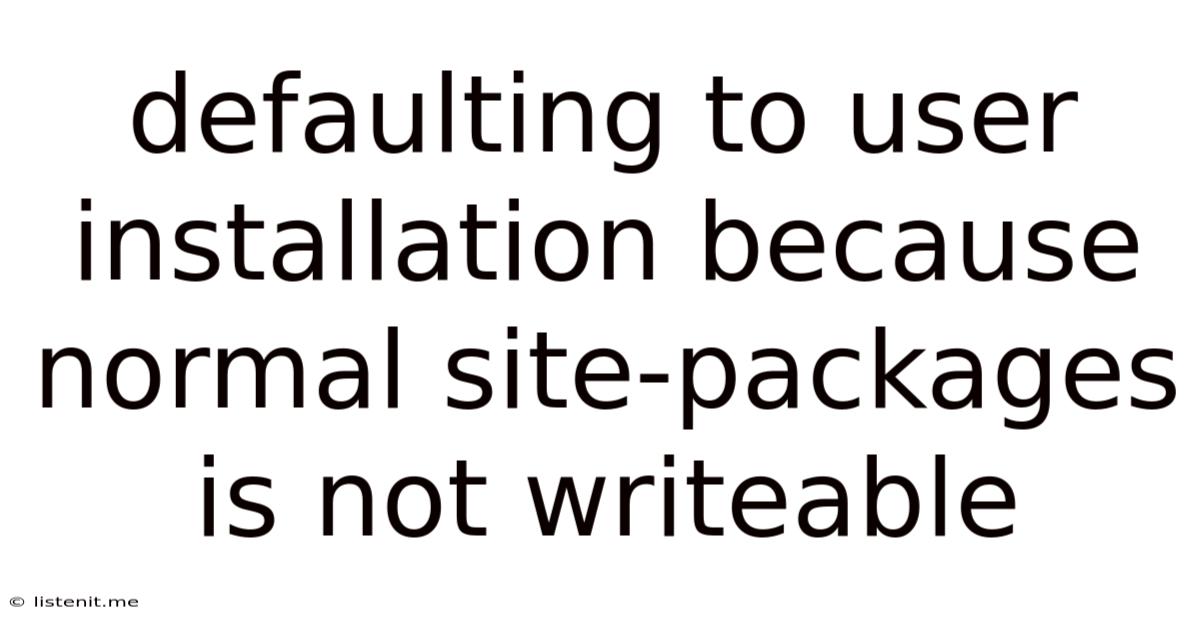
Table of Contents
Defaulting to User Installation Because Normal site-packages is not Writeable: A Comprehensive Guide
Encountering the error "defaulting to user installation because normal site-packages is not writeable" can be frustrating, especially for developers and users working with Python and its package management. This error message signifies a crucial permission issue preventing the installation of Python packages into the standard system-wide location. This comprehensive guide dives deep into understanding the root causes, troubleshooting techniques, and best practices to resolve this pervasive problem.
Understanding the Error: Why is my site-packages Unwritable?
The site-packages directory is where Python stores third-party libraries. When you use pip install <package_name>, the installer attempts to place the package files within this directory. The "defaulting to user installation..." message indicates that the installer lacks the necessary write permissions to the standard site-packages location. This typically happens because:
1. Insufficient Permissions:
- System-wide installations: Installing packages system-wide often requires administrator or root privileges. If you're not running the installation command with sufficient privileges (e.g., using
sudoon Linux/macOS or running the command prompt as administrator on Windows), you'll encounter this error. - Group permissions: The
site-packagesdirectory might have restrictive group permissions, preventing your user account from writing to it, even if you have administrator privileges.
2. Conflicting Software:
- Antivirus/firewall interference: Some security software aggressively monitors file system changes and might block the installation process. Temporarily disabling your antivirus or firewall can help determine if this is the culprit.
- Other package managers: Using multiple package managers concurrently (e.g.,
pipandconda) can lead to conflicts and permission issues. Ensure you are using a consistent approach for your project's dependencies.
3. Virtual Environments and Their Absence:
- Missing virtual environments: The most recommended practice is to utilize virtual environments. A virtual environment isolates project dependencies, preventing conflicts between projects and system-wide packages. Failing to create and activate a virtual environment is a major cause of this error.
- Incorrect virtual environment activation: Even with a virtual environment created, if it's not properly activated, the installer will fall back to the system-wide
site-packagesdirectory, potentially leading to permission problems.
4. Corrupted Installation:
- Incomplete or broken installations: A previous, incomplete or corrupted installation might have left behind files with incorrect permissions, leading to subsequent installation failures.
- System file corruption: In rare cases, underlying file system corruption could be the culprit. Consider running file system checks (like
chkdskon Windows orfsckon Linux) to rule this out.
Troubleshooting Strategies:
The approach to resolving this error depends on the underlying cause. Here's a step-by-step troubleshooting guide:
1. Utilizing Virtual Environments: The Recommended Approach
This is the best solution to avoid permission issues and dependency conflicts. Virtual environments encapsulate project-specific dependencies, ensuring clean installations and preventing system-wide conflicts.
Steps:
-
Create a virtual environment: Use
venv(Python 3.3+) orvirtualenv(for older Python versions):python3 -m venv .venv # Creates a virtual environment named '.venv'or
virtualenv .venv -
Activate the virtual environment:
- Linux/macOS:
source .venv/bin/activate - Windows:
.venv\Scripts\activate
- Linux/macOS:
-
Install packages: Now,
pip install <package_name>will install the package within the virtual environment, avoiding permission issues in the system-widesite-packages.
2. Running with Elevated Privileges (Not Recommended for Regular Use)
This is a temporary fix; it's better to use virtual environments. However, if you absolutely must install system-wide, use the following:
- Linux/macOS: Use
sudo:sudo pip install - Windows: Run your command prompt or terminal as administrator.
Caution: Using sudo or administrator privileges grants extensive access, potentially compromising your system's security. It's crucial to understand the implications before using this method. This approach is strongly discouraged for regular use; virtual environments are the preferred solution.
3. Verifying and Adjusting Permissions
Sometimes, the issue might be specific file permissions. This approach requires caution and understanding of file system permissions.
-
Identify the
site-packagesdirectory: The location varies depending on your operating system and Python installation. It's often found within your Python installation directory. -
Check permissions: Use the
ls -lcommand (Linux/macOS) oricacls(Windows) to examine the permissions of thesite-packagesdirectory. -
Adjust permissions (with extreme caution): ONLY if you fully understand the implications, you might adjust permissions using
chmod(Linux/macOS) oricacls(Windows). Incorrectly modifying permissions could severely compromise your system's security.
This approach is generally not recommended unless you are highly proficient with file system permissions.
4. Resolving Conflicts with Other Package Managers
If you are using multiple package managers, there might be conflicts. Consider sticking with one package manager consistently for a project. If you are using conda, using conda install <package_name> is preferable.
5. Checking for Antivirus/Firewall Interference
Temporarily disabling your antivirus or firewall can help determine if it's interfering with the installation process. Remember to re-enable it after you've completed the installation.
Best Practices to Avoid Future Issues:
-
Always use virtual environments: This is the single most important best practice. Virtual environments prevent dependency conflicts and eliminate most permission issues.
-
Update pip regularly: Use
pip install --upgrade pipto ensure you have the latest version of pip, which is often essential for resolving unforeseen installation problems. -
Use a consistent package manager: Stick with either
piporcondafor a project to avoid conflicts. -
Maintain your system: Keep your operating system and Python installation up to date to minimize the risk of encountering corrupted files or outdated libraries.
-
Understand file system permissions: Having a good grasp of operating system permissions is crucial for advanced troubleshooting.
Advanced Troubleshooting and Debugging
If the basic troubleshooting steps haven't resolved the issue, consider the following:
-
Check your PATH environment variable: Ensure your Python installation's
bindirectory is correctly added to your PATH environment variable. An improperly configured PATH can lead to unexpected behavior during installations. -
Examine the installation logs: Pip and other package managers usually log their activities. Check these logs for specific error messages that might provide more detailed information about the underlying issue.
-
Inspect the
site-packagesdirectory directly: Manually inspecting the contents of thesite-packagesdirectory might reveal corrupted or incompletely installed packages. -
Reinstall Python: As a last resort, consider reinstalling Python. A clean installation might resolve underlying issues related to corrupted installation files or registry entries (on Windows).
By understanding the root causes of this error and following the troubleshooting steps and best practices outlined in this guide, you can confidently resolve the "defaulting to user installation because normal site-packages is not writeable" error and keep your Python development projects running smoothly. Remember that using virtual environments is the most effective way to prevent this problem in the future. Always prioritize security best practices when dealing with system-wide changes.
Latest Posts
Latest Posts
-
Pipe Size For Washing Machine Drain
Jun 15, 2025
-
Bash Read File Line By Line
Jun 15, 2025
-
Dont Bite The Hand That Feeds You
Jun 15, 2025
-
Catch Ya On The Flip Side
Jun 15, 2025
-
Dreams Are Messages From The Deep
Jun 15, 2025
Related Post
Thank you for visiting our website which covers about Defaulting To User Installation Because Normal Site-packages Is Not Writeable . We hope the information provided has been useful to you. Feel free to contact us if you have any questions or need further assistance. See you next time and don't miss to bookmark.