Configure: Error: No Acceptable C Compiler Found In $path
listenit
Jun 14, 2025 · 6 min read
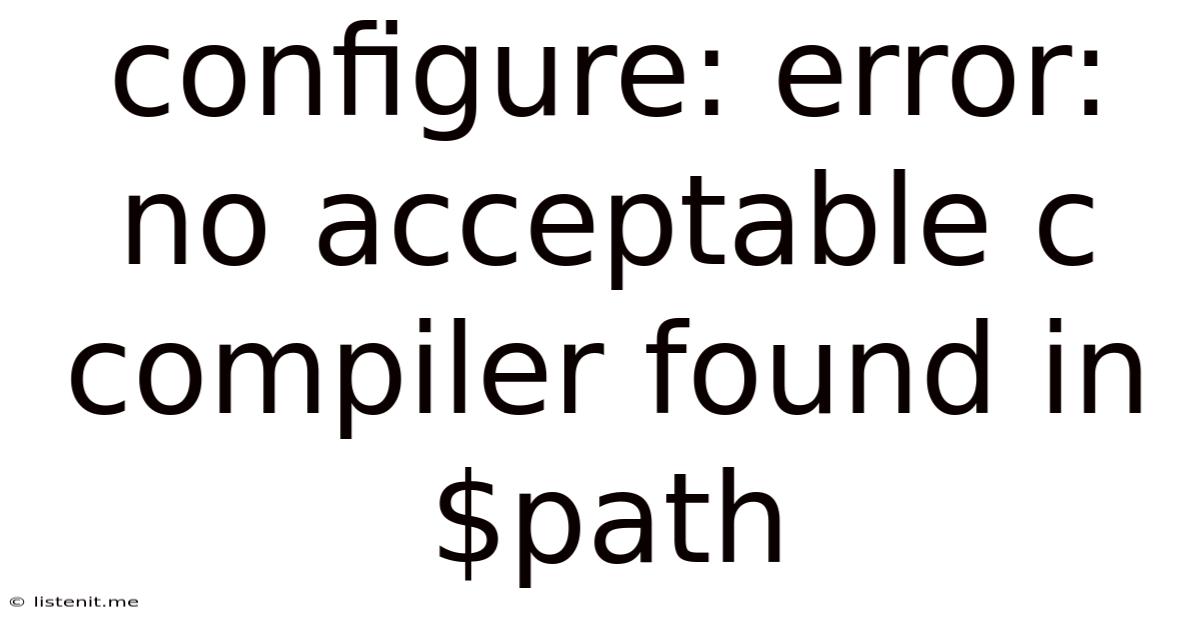
Table of Contents
Configure: error: No acceptable C compiler found in $PATH – A Comprehensive Troubleshooting Guide
The dreaded "configure: error: no acceptable C compiler found in $PATH" message is a common stumbling block for developers, especially when working with open-source software or setting up development environments. This error, encountered during the ./configure script execution (a common step in the build process for many applications), signifies that the system can't locate a suitable C compiler within the directories specified by your PATH environment variable. This comprehensive guide will walk you through understanding the error, diagnosing the underlying causes, and providing effective solutions for various operating systems.
Understanding the Error and its Implications
The ./configure script is an essential part of the build system for many software packages. It's responsible for detecting the system's capabilities and configuring the build process accordingly. This includes identifying the presence and location of crucial development tools, most importantly, a C compiler. The "no acceptable C compiler" error indicates that the script couldn't find a compiler (like GCC or Clang) that it recognizes and can use to build the software. This prevents the build process from starting, leaving you unable to install or use the software.
Why is a C Compiler Necessary?
Many software applications, even those with a graphical user interface (GUI), rely heavily on C code, either directly or through libraries. A C compiler is essential because it translates human-readable C code into machine-readable instructions that your computer's processor can execute. Without a compiler, the software simply cannot be built.
Diagnosing the Problem: A Step-by-Step Approach
Before jumping into solutions, systematically diagnose the problem to pinpoint the exact cause. Follow these steps:
1. Verify Your PATH Variable
The PATH environment variable tells your system where to look for executable files. If the C compiler isn't in a directory listed in your PATH, the configure script won't find it.
-
Linux/macOS: Open your terminal and type
echo $PATH. Examine the output carefully. Common compiler locations include/usr/bin,/usr/local/bin,/opt/local/bin, and potentially others depending on your system's configuration and installed packages. -
Windows: Open the command prompt and type
echo %PATH%. Similar to Linux/macOS, check if the compiler's directory is included. Common locations are usually within the installation directory of your compiler (e.g., MinGW, Cygwin, or Visual Studio).
2. Check for Compiler Installation
The most obvious reason for this error is that a C compiler isn't installed at all.
-
Linux/macOS: Use your distribution's package manager to check for and install a C compiler. For example:
- Debian/Ubuntu:
sudo apt update && sudo apt install build-essential - Fedora/CentOS/RHEL:
sudo dnf install gccorsudo yum install gcc - macOS (using Homebrew):
brew install gcc
- Debian/Ubuntu:
-
Windows: Depending on your chosen development environment, you may need to install a compiler such as:
- MinGW: A popular minimal GNU for Windows compiler.
- Cygwin: A comprehensive Linux-like environment for Windows.
- Visual Studio: Microsoft's integrated development environment (IDE) which includes a powerful C++ compiler. Note that Visual Studio is a more substantial installation than MinGW or Cygwin.
3. Verify Compiler Installation and Functionality
After installing a compiler, verify its proper installation by opening a terminal or command prompt and typing gcc --version or clang --version. Successful execution will display version information. Failure to execute will indicate a potential installation problem.
4. Check Compiler Permissions
In some cases, you might have a compiler installed, but you lack the necessary permissions to access it. This is more common on Linux/macOS systems. If the compiler is located in a directory that requires elevated privileges, you'll need to use sudo (superuser do) to execute the configure script. For example: sudo ./configure
5. Environment Variable Conflicts
Rarely, conflicts with other environment variables might interfere with the compiler's detection. Try temporarily removing or renaming any potentially conflicting variables to see if this resolves the issue. This is an advanced troubleshooting step and should only be attempted if other solutions fail.
6. System Path Configuration Issues
Incorrectly configured system paths can prevent the compiler from being detected. Ensure that the compiler's bin directory is correctly added to the PATH environment variable. For persistent changes, you'll need to edit your system's environment variable configuration files (this varies depending on your OS).
7. Software-Specific Requirements
Some software packages have specific compiler requirements (e.g., a minimum version of GCC). Check the software's documentation or README file for any particular compiler versions or prerequisites it needs. You might need to install a specific version or a newer version of the compiler.
8. Corrupted Installation
In rare instances, a corrupted compiler installation might be to blame. Try reinstalling the compiler after completely removing the existing installation. Be sure to remove any related configuration files as well.
Solutions Based on Operating System
The solutions described above offer a general approach. However, each operating system has its nuances. Below, we'll delve deeper into OS-specific solutions:
Linux/macOS Solutions
-
Using Package Managers: Linux distributions and macOS (with Homebrew) rely heavily on package managers. Ensure you're using the correct command for your distribution (apt, yum, dnf, pacman, etc.). Sometimes, an outdated package list can cause problems. Always run
sudo apt update(or the equivalent for your distribution) before installing any packages. -
Homebrew (macOS): If you're using Homebrew, make sure it's updated and properly configured. Try
brew updateandbrew doctorto diagnose any issues. -
Compiler Version Specificity: Some projects may require specific GCC or Clang versions. Use your package manager's ability to install specific versions, or use a compiler manager like
rbenv(for Ruby) ornvm(for Node.js) if applicable.
Windows Solutions
-
MinGW: Ensure that MinGW is properly installed and its bin directory is added to the
PATHenvironment variable. -
Cygwin: Cygwin provides a more complete Linux-like environment on Windows, often simplifying cross-compilation. Make sure Cygwin is installed correctly and includes the necessary development packages (GCC, etc.).
-
Visual Studio: Visual Studio's installer can be complex. Ensure you've selected the C++ development tools during installation. If you're using the command line tools, make sure the MSVC compiler is correctly configured in your environment variables.
Preventing Future Issues
Proactive measures can significantly reduce the chances of encountering this error again:
-
Regular System Updates: Keep your operating system and development tools updated. Updates often include bug fixes and improved compatibility.
-
Consistent Development Environment: Using a virtual machine (VM) or containerization (e.g., Docker) can help maintain a consistent and isolated development environment, minimizing conflicts between software packages and dependencies.
-
Detailed Documentation: When installing software, carefully read the installation instructions and any prerequisites.
-
Understanding Environment Variables: Become familiar with the concept of environment variables and how they influence your system's behavior.
By following these diagnostic steps and tailored solutions, you should be able to overcome the "configure: error: no acceptable C compiler found in $PATH" message and successfully build your software. Remember to always check your operating system's documentation and the software's specific requirements for the most accurate and efficient troubleshooting.
Latest Posts
Latest Posts
-
Burning Smell From Car But Not Overheating
Jun 15, 2025
-
One For The Money Two For The Show Meaning
Jun 15, 2025
-
How Many Wraps With Teflon Tape
Jun 15, 2025
-
Answering A Question With A Question
Jun 15, 2025
-
All Odd Numbers Are Prime Numbers
Jun 15, 2025
Related Post
Thank you for visiting our website which covers about Configure: Error: No Acceptable C Compiler Found In $path . We hope the information provided has been useful to you. Feel free to contact us if you have any questions or need further assistance. See you next time and don't miss to bookmark.