Computer Calendar Not Syncing With Iphone
listenit
Jun 16, 2025 · 6 min read
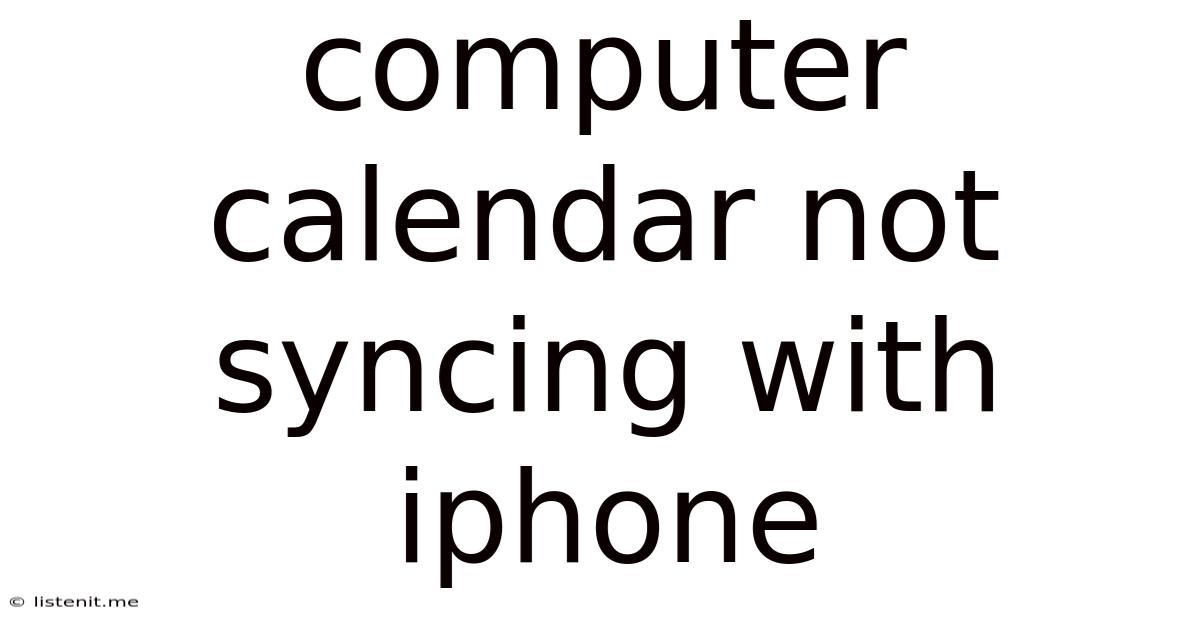
Table of Contents
Computer Calendar Not Syncing with iPhone: Troubleshooting Guide
Is your computer calendar playing hide-and-seek with your iPhone calendar? That frustrating disconnect between your meticulously planned schedule on your desktop and the blank stare of your iPhone calendar is a common tech headache. This comprehensive guide will delve into the various reasons why your computer calendar might refuse to synchronize with your iPhone and provide practical, step-by-step solutions to get everything back in sync.
Understanding Calendar Synchronization
Before diving into troubleshooting, let's briefly understand the syncing process. Your calendar data resides somewhere – potentially on your computer's hard drive, a cloud service like iCloud, Google Calendar, Outlook.com, or Exchange Server. Your iPhone needs to connect to this data source to display and update your calendar events. This connection is established through a process called synchronization, and several factors can disrupt it.
Common Causes for Calendar Sync Issues
Several factors can prevent your computer calendar from syncing smoothly with your iPhone. Identifying the root cause is crucial for effective troubleshooting. Here are some of the most common culprits:
1. Account Issues: The Foundation of Syncing
- Incorrect Account Information: Double-check that the email address and password you're using on your computer and iPhone are identical and correct. Even a minor typo can prevent synchronization.
- Account Deactivation or Deletion: If you've recently deleted or deactivated the calendar account on your computer or iPhone, the sync will naturally fail. Re-add the account, ensuring you use the correct credentials.
- Server Problems: Sometimes, the problem isn't on your end but with the calendar provider's servers. Check the status page of your calendar provider (iCloud, Google, Outlook, etc.) for any reported outages.
2. Network Connectivity: The Unsung Hero
- Weak or Intermittent Wi-Fi: A weak or unreliable internet connection prevents your devices from communicating with the calendar server, resulting in synchronization failures. Ensure you have a strong and stable internet connection on both your computer and iPhone.
- Firewall or Antivirus Interference: Your firewall or antivirus software might be blocking the necessary communication between your devices and the calendar server. Temporarily disabling these programs (with caution!) can help determine if they're the culprits. Remember to re-enable them afterward.
- VPN Issues: If you're using a VPN, it can sometimes interfere with calendar synchronization. Try temporarily disabling your VPN to see if it resolves the issue.
3. Software and Operating System Glitches: The Unexpected Hiccups
- Outdated Software: Outdated calendar applications or operating systems can have compatibility issues that hinder synchronization. Update your calendar app, your computer's operating system (macOS or Windows), and your iPhone's iOS to the latest versions.
- Software Bugs: Occasionally, software bugs can cause synchronization problems. Check for updates, or even consider reinstalling the calendar application on both your computer and your iPhone.
- Operating System Conflicts: Conflicts between the operating systems (macOS and iOS) can sometimes impact synchronization. Ensure both systems are updated to the most current stable versions.
4. Calendar App Settings: The Configuration Conundrum
- Incorrect Calendar Selection: Ensure you're selecting the correct calendar for synchronization on both your computer and iPhone. You might have multiple calendars (work, personal, etc.), and accidentally syncing the wrong one will cause the issue.
- Sync Settings: Check the synchronization settings on both your computer and iPhone. Make sure the "Sync" or equivalent option is enabled and correctly configured for your calendar account.
- Two-Factor Authentication: Two-factor authentication adds a layer of security but can sometimes interfere with synchronization. Temporarily disable it (with caution!) to test if this is the problem, and re-enable it afterward.
Troubleshooting Steps: A Step-by-Step Guide
Let's move on to practical troubleshooting steps. These are organized from the simplest to the most involved solutions.
1. Check for Obvious Errors: The Quick Fixes
- Restart your devices: The simplest solution is often the most effective. Restart your computer and iPhone. This can clear temporary glitches that might be hindering synchronization.
- Check your internet connection: Ensure both your computer and iPhone have a stable internet connection. Try connecting to a different Wi-Fi network or using mobile data on your phone to see if the network is the problem.
- Check your calendar account status: Make sure your calendar account (iCloud, Google, Outlook, etc.) is active and accessible. Look for any service outages reported by your calendar provider.
2. Account Verification and Reconnection: The Foundation Check
- Verify account details: Ensure you're using the correct email address and password on both your computer and iPhone for the calendar account.
- Remove and re-add the account: On both your computer and iPhone, remove the calendar account and then re-add it, ensuring you use the correct credentials. This forces a fresh connection.
3. Software Updates: Keeping Things Current
- Update your calendar app: Update your computer's calendar application (Outlook, Apple Calendar, etc.) and the Calendar app on your iPhone to the latest versions.
- Update your operating systems: Make sure your computer's operating system (macOS or Windows) and your iPhone's iOS are up to date. Outdated software can often lead to synchronization problems.
4. Network Troubleshooting: The Connectivity Check
- Disable firewalls and antivirus temporarily: Temporarily disable your firewall and antivirus software (with caution!) to see if they're interfering with synchronization. Remember to re-enable them afterward.
- Try a different network: Connect your computer and iPhone to a different Wi-Fi network or use mobile data on your phone to rule out network-related issues.
- Check VPN settings: If you're using a VPN, try temporarily disabling it to see if it's causing the synchronization problem.
5. Advanced Troubleshooting: The Deeper Dive
- Check calendar app settings: Carefully review the synchronization settings in your calendar app on both your computer and iPhone. Make sure the correct calendar is selected and that synchronization is enabled.
- Check for calendar permissions: Ensure you have the necessary permissions to access the calendar account on both your computer and iPhone.
- Reset network settings: As a last resort, consider resetting your network settings on both your computer and iPhone. This can fix underlying network configuration problems that might be hindering synchronization.
- Factory reset (as a last resort): If all else fails, you might need to consider a factory reset of your iPhone (back up your data first!). This is a drastic measure, but it can resolve persistent synchronization problems.
Preventing Future Sync Problems: Proactive Measures
Once you've successfully synced your calendars, take these steps to prevent future issues:
- Regularly update your software: Keep your calendar apps, operating systems, and other software up-to-date.
- Maintain a stable internet connection: Ensure you have a reliable internet connection at all times.
- Monitor your calendar provider's status: Check for any service outages or disruptions reported by your calendar provider.
- Back up your data regularly: Regularly back up your calendar data to prevent data loss in case of unexpected problems.
By following these troubleshooting steps and proactive measures, you can effectively resolve calendar synchronization issues between your computer and iPhone and maintain a seamlessly integrated schedule across your devices. Remember, patience and methodical troubleshooting are key to resolving this common tech challenge.
Latest Posts
Latest Posts
-
Causes Of Common Bile Duct Dilatation After Cholecystectomy
Jun 17, 2025
-
For Each Teratogen Indicate The Category To Which It Belongs
Jun 17, 2025
-
People High In Social Dominance Orientation Are Most Likely To
Jun 17, 2025
-
Prone Position Used For What Surgery
Jun 17, 2025
-
What Is Not Among The Structures Involved In Synaptic Transmission
Jun 17, 2025
Related Post
Thank you for visiting our website which covers about Computer Calendar Not Syncing With Iphone . We hope the information provided has been useful to you. Feel free to contact us if you have any questions or need further assistance. See you next time and don't miss to bookmark.