Cannot Use Thunderbolt Accessory On This Mac
listenit
Jun 15, 2025 · 5 min read
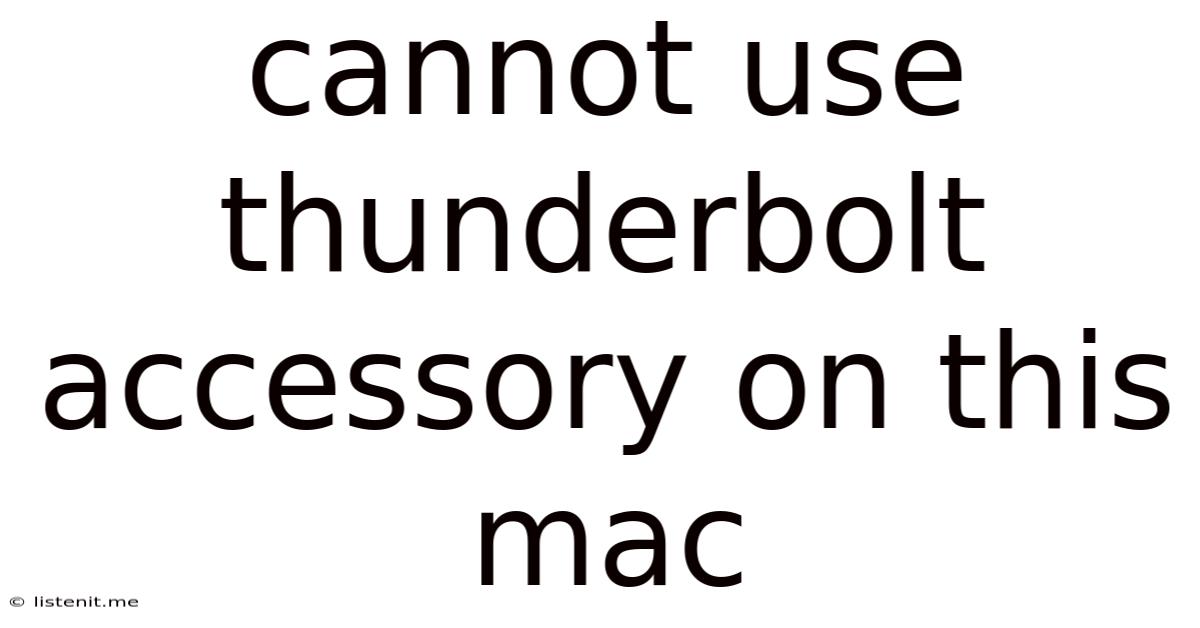
Table of Contents
Cannot Use Thunderbolt Accessory on This Mac: Troubleshooting Guide
Thunderbolt technology offers blazing-fast data transfer speeds and the ability to connect a wide range of high-performance peripherals. However, encountering the frustrating "cannot use Thunderbolt accessory on this Mac" error can be incredibly disheartening. This comprehensive guide delves into the various reasons behind this issue and provides detailed troubleshooting steps to help you get your Thunderbolt accessories working seamlessly again.
Understanding Thunderbolt Compatibility
Before diving into troubleshooting, it's crucial to understand the intricacies of Thunderbolt compatibility. The error message itself isn't very specific; the problem could stem from numerous sources. Here are some key factors to consider:
1. Thunderbolt Version Compatibility:
Thunderbolt has evolved through several generations (Thunderbolt 1, 2, 3, 4), each with varying capabilities and backward compatibility. Not all Thunderbolt devices are compatible with all Mac models. A newer Thunderbolt device might not work with an older Mac that only supports an earlier Thunderbolt version. Check your Mac's specifications and the specifications of your Thunderbolt accessory to ensure compatibility. This often involves looking up your Mac's model number on Apple's website or in System Information (found in the "About This Mac" menu).
2. Port Differences:
While Thunderbolt ports often look similar, subtle differences exist. Some ports might be Thunderbolt 3 (USB-C) while others are Thunderbolt 2 or even older Mini DisplayPort connectors. Ensure that the port on your Mac and the connector on your Thunderbolt accessory are physically compatible. Using the wrong cable or adapter can also lead to connection problems.
3. Driver Issues:
Although Thunderbolt devices often function with minimal driver intervention, outdated or corrupted drivers can prevent proper functionality. While Apple's macOS typically handles driver updates automatically, manually checking for updates can sometimes resolve issues. Consider checking for updates directly from the manufacturer of your Thunderbolt accessory.
4. Cable Problems:
A damaged or faulty Thunderbolt cable is a common culprit. Check your cable for any physical damage, such as bending, kinks, or frayed wires. Try using a different, known-good Thunderbolt cable to rule out cable-related issues. Remember that not all USB-C cables are Thunderbolt cables. Only cables explicitly labeled as supporting Thunderbolt speeds will work correctly.
5. Power Delivery Issues:
Some Thunderbolt devices require significant power. If your Mac's Thunderbolt port isn't delivering enough power, the device might not function correctly. This is particularly common with external hard drives and docks. Try connecting the accessory to a different port or using a powered USB hub.
6. System Software Issues:
Outdated or corrupted macOS system software can also interfere with Thunderbolt functionality. Ensure your macOS is updated to the latest version. Check for software updates in System Preferences > Software Update. Sometimes, a clean restart or even a complete system reinstall (as a last resort) might resolve underlying software conflicts.
Troubleshooting Steps:
Let's move on to actionable steps you can take to resolve the "cannot use Thunderbolt accessory on this Mac" problem:
1. Restart Your Mac:
This might seem simplistic, but a simple restart often resolves temporary software glitches that can affect peripheral communication.
2. Check for Obvious Physical Issues:
Carefully examine both the Thunderbolt port on your Mac and the connector on your accessory. Look for any signs of damage, debris, or obstructions. Gently clean the ports using compressed air if necessary.
3. Try a Different Thunderbolt Port:
If your Mac has multiple Thunderbolt ports, try connecting your accessory to a different port. This helps rule out potential issues with a specific port.
4. Try a Different Thunderbolt Cable:
Use a different Thunderbolt cable that you know is working correctly. Never assume a USB-C cable works for Thunderbolt without verification.
5. Check for Software Updates:
Update both your macOS and the drivers for your Thunderbolt accessory. Check Apple's website and the accessory manufacturer's website for the latest updates.
6. Test with a Different Accessory:
Connect a different Thunderbolt accessory to your Mac to determine whether the problem lies with your accessory or your Mac's Thunderbolt functionality.
7. Check System Information:
Go to "About This Mac" and click "System Report." Look under "Thunderbolt" to see if any errors or warnings are reported. This can provide clues about the underlying problem.
8. Reset the System Management Controller (SMC):
The SMC manages various low-level system functions, including power management and peripheral communication. Resetting the SMC can sometimes resolve Thunderbolt issues. The process for resetting the SMC varies depending on your Mac model; consult Apple's support documentation for specific instructions for your Mac.
9. Create a New User Account:
Sometimes, user profile corruption can cause problems with peripherals. Create a new user account and see if the Thunderbolt accessory works correctly in that account. If it does, the issue might be related to your main user profile.
10. Use a Powered Hub:
If your Thunderbolt device requires significant power, connect it to a powered USB hub. This provides an external power source that might be necessary for the device to function correctly.
11. Boot in Safe Mode:
Booting your Mac in safe mode disables non-essential startup items and extensions. This can help isolate whether a third-party application or extension is interfering with Thunderbolt functionality. To boot in safe mode, hold down the Shift key while starting up your Mac.
12. Reinstall macOS (Last Resort):
If all else fails, reinstalling macOS is a drastic measure that should only be considered as a last resort. Before doing this, ensure you have a backup of all your important data.
Preventing Future Thunderbolt Issues:
- Always use certified Thunderbolt cables: Don't compromise on cable quality. Use only cables that are explicitly labeled as supporting Thunderbolt speeds.
- Keep your Mac and Thunderbolt accessories updated: Regularly check for and install software updates from both Apple and your accessory manufacturers.
- Properly manage your cables: Avoid bending, kinking, or excessively stressing your Thunderbolt cables.
- Regularly clean your Thunderbolt ports: Keep the ports free from dust and debris to ensure proper connection.
By following these troubleshooting steps, you should be able to identify and resolve the "cannot use Thunderbolt accessory on this Mac" error. Remember to systematically work through the steps, paying close attention to compatibility issues and physical connections. If you continue to experience problems, contacting Apple support or the manufacturer of your Thunderbolt accessory might be necessary. Remember to always back up your data before attempting any major troubleshooting steps like reinstalling macOS.
Latest Posts
Latest Posts
-
I Always Compliment My Aloof Boss At Work
Jun 15, 2025
-
How To Get Oil Stains Out Of Wood
Jun 15, 2025
-
Bald On Top Hair On Sides
Jun 15, 2025
-
What Gauge Wire For 30 Amp
Jun 15, 2025
-
Hot Water Tank Relief Valve Leaking
Jun 15, 2025
Related Post
Thank you for visiting our website which covers about Cannot Use Thunderbolt Accessory On This Mac . We hope the information provided has been useful to you. Feel free to contact us if you have any questions or need further assistance. See you next time and don't miss to bookmark.