Cannot Find Module 'react' Or Its Corresponding Type Declarations
listenit
Jun 16, 2025 · 7 min read
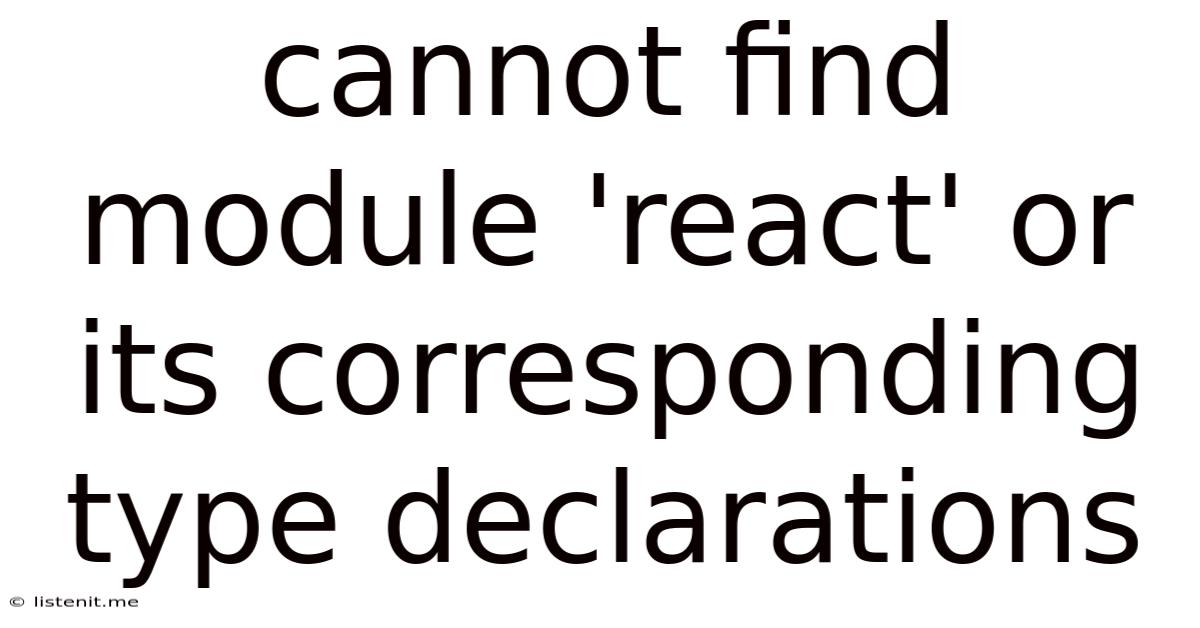
Table of Contents
Cannot Find Module 'React' or Its Corresponding Type Declarations: A Comprehensive Guide to Troubleshooting
The dreaded "Cannot find module 'react' or its corresponding type declarations" error is a common headache for developers working with React. This comprehensive guide will walk you through the various causes of this error and provide detailed, step-by-step solutions to get your React applications running smoothly again. We'll cover everything from simple typos to more complex configuration issues, ensuring you have the tools to diagnose and fix this problem effectively.
Understanding the Error
Before diving into solutions, let's understand what this error means. The message indicates that your project can't locate the React library, which is the foundation of your React application. This means your code can't access the core React components and functionalities needed to render your user interface. The "corresponding type declarations" part refers to TypeScript, a popular superset of JavaScript that adds static typing. If you're using TypeScript, this part of the error means your project can't find the type definitions for React, preventing the TypeScript compiler from understanding and validating your React code.
Common Causes and Solutions
This error can stem from a variety of issues, ranging from simple oversights to more intricate problems with your project setup. Let's explore the most frequent causes and their respective solutions:
1. Incorrect or Missing Installation
This is the most common culprit. React needs to be correctly installed in your project's node_modules directory.
Solution:
- Verify Installation: Check if React is actually installed. Open your terminal, navigate to your project directory, and run
npm list reactoryarn list react. If React isn't listed, or the version is incorrect, proceed to the next step. - Reinstall React: The most straightforward solution is to reinstall React. Use either
npm install react react-domoryarn add react react-dom. Remember to usenpm installoryarn adddepending on your package manager. Crucially, ensure you're in the correct project directory before executing these commands. - Clean Installation: Sometimes, cached packages can cause problems. Try cleaning your cache. For npm, use
npm cache clean --force. For yarn, useyarn cache clean. After cleaning the cache, reinstall React as mentioned above. - Check package.json: Examine your
package.jsonfile to confirm thatreactandreact-domare listed as dependencies. If they're missing, add them manually and then runnpm installoryarn install.
2. Incorrect Import Statements
Even if React is installed, a simple typo in your import statement can trigger this error.
Solution:
- Double-check your import: Ensure your import statement is precisely correct. It should look like this:
import React from 'react';
- Case Sensitivity: JavaScript is case-sensitive.
import React from 'react';is different fromimport react from 'react';. Pay close attention to capitalization. - Relative Paths (Avoid if Possible): While you can use relative paths for imports, it's generally best to avoid them unless absolutely necessary. Relative imports can become cumbersome to manage in larger projects and are more prone to errors if your project structure changes.
3. Incorrect Project Setup (Especially with Create React App)
If you're using Create React App (CRA), problems can arise from misconfigurations within the project itself.
Solution:
- Verify CRA Setup: If you used CRA, make sure you've followed the official instructions correctly. Any deviation from the standard setup can lead to import errors.
- Re-create the Project: In case of persistent issues, consider creating a new React project using CRA (
npx create-react-app my-app) and comparing your project's structure and files with the newly created one. This helps identify any discrepancies in your setup. - Check for Conflicting Packages: Sometimes, conflicting packages can interfere with React's functionality. Examine your
package.jsonfor any potential conflicts and try removing or updating them.
4. TypeScript Configuration Problems
If you're using TypeScript, ensuring your tsconfig.json is configured correctly is crucial.
Solution:
typesintsconfig.json: Ensure yourtsconfig.jsonincludes the necessary type definitions for React. You might need to explicitly include@types/reactand@types/react-dom. Add these to thetypesarray in yourtsconfig.jsonfile if they aren't already present.- Install
@types/reactand@types/react-dom: If you haven't already, install the type definitions for React and React DOM usingnpm install --save-dev @types/react @types/react-domoryarn add --dev @types/react @types/react-dom. - Compiler Options: Check other
tsconfig.jsoncompiler options, such asesModuleInteropandjsx, to ensure they are correctly configured for your project's needs. Refer to the TypeScript documentation for details on these options.
5. Module Resolution Issues
Your project's module resolution settings might be preventing it from finding the React modules.
Solution:
- Check
moduleResolutionintsconfig.json(TypeScript): For TypeScript projects, check themoduleResolutionsetting in yourtsconfig.json. Common settings include "node" (default in many cases) or "classic". Experiment with different settings if needed, but "node" is often the best choice. - Check
package.jsonfortypeandmainfields: Verify that thepackage.jsonfiles of your React and React DOM packages correctly specify thetypeandmainfields. These fields help the module resolver to locate the correct entry points for your packages. - Webpack Configuration (if applicable): If you're using Webpack or a similar module bundler, review your webpack configuration to ensure that it's properly configured to handle React modules.
6. Corrupted node_modules Folder
Sometimes, the node_modules folder can become corrupted, leading to unexpected errors.
Solution:
- Delete
node_modules: The simplest approach is to delete thenode_modulesfolder. Then, reinstall all your project dependencies usingnpm installoryarn install. This forces a clean installation and can resolve issues caused by corrupted packages. - Delete
package-lock.jsonoryarn.lock: Similarly, deleting thepackage-lock.json(npm) oryarn.lock(yarn) file can be helpful. These files store dependency information. Removing them and reinstalling will generate new lock files, potentially resolving inconsistencies.
7. Proxy Configuration Issues (Less Common)
If you're working with a proxy, incorrect configuration can lead to issues in resolving modules.
Solution:
- Check Proxy Settings: If you're using a proxy server, ensure it's configured correctly in your environment or within your build tools.
Advanced Debugging Techniques
If you've tried the above solutions and still encounter the error, more advanced debugging steps might be necessary:
- Examine the Entire Error Message: The error message often provides more context than just the headline. Carefully review the entire message for clues about the specific location of the problem within your code or project files.
- Console Logging: Add
console.log()statements to your code to check the value of your variables and the flow of your program. This can help pinpoint the exact point where the error occurs. - Check Your IDE's Logs: Your Integrated Development Environment (IDE), like VS Code or WebStorm, often provides more detailed logging information about errors. Review your IDE's logs for additional details.
- Use a Debugger: Debuggers provide a step-by-step view of your code's execution, allowing you to pinpoint where the problem lies. Most IDEs have built-in debuggers.
Preventing Future Occurrences
By following these best practices, you can reduce the likelihood of encountering this error in the future:
- Always use a package manager: Never manually manage dependencies. Use npm or yarn to install and manage your project's packages.
- Keep your dependencies updated: Regularly update your packages using
npm updateoryarn upgrade. Outdated packages can often cause compatibility problems. - Follow best practices for import statements: Always use explicit import paths and avoid ambiguous or unnecessarily complex import statements.
- Use a consistent project structure: Maintain a well-organized and consistent project structure to avoid confusion and potential errors in resolving modules.
- Commit frequently: Regular commits help you track changes and easily revert to a working state if errors occur.
By understanding the root causes of this error and implementing the solutions and preventative measures outlined above, you can significantly improve your workflow and avoid the frustration associated with this common React development issue. Remember to always carefully review the error messages, check your project's configuration, and utilize the debugging tools available in your IDE. Happy coding!
Latest Posts
Latest Posts
-
How To Tell If A Mussel Is Bad
Jun 16, 2025
-
Squeezed The Water From As A Towel
Jun 16, 2025
-
How To Empty Gas From Lawn Mower
Jun 16, 2025
-
Furnace Blowing Cold Air And Wont Shut Off
Jun 16, 2025
-
How Far Can I Span With A 2x8
Jun 16, 2025
Related Post
Thank you for visiting our website which covers about Cannot Find Module 'react' Or Its Corresponding Type Declarations . We hope the information provided has been useful to you. Feel free to contact us if you have any questions or need further assistance. See you next time and don't miss to bookmark.