Can You Connect 2 Bluetooth Controllers To Pc
listenit
Jun 15, 2025 · 5 min read
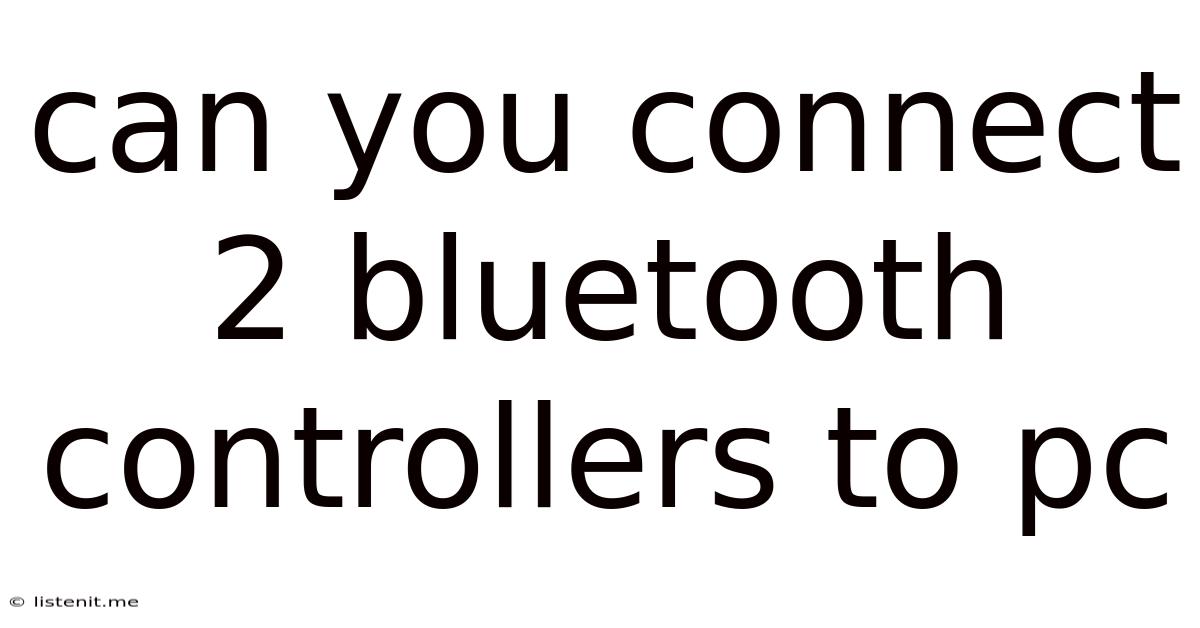
Table of Contents
Can You Connect 2 Bluetooth Controllers to a PC? A Comprehensive Guide
Connecting multiple Bluetooth controllers to your PC might seem like a straightforward task, but it can be surprisingly tricky depending on your setup. This comprehensive guide dives deep into the process, exploring various methods, troubleshooting common problems, and offering tips for a smooth, lag-free gaming experience. We'll cover everything from initial pairing to advanced configuration options, ensuring you're equipped to handle any challenge.
Understanding the Challenges: Why Connecting Multiple Bluetooth Controllers Can Be Difficult
While connecting a single Bluetooth controller is generally simple, adding a second (or more) introduces complexities. The primary hurdle lies in Bluetooth's inherent limitations. Many PCs have a single Bluetooth adapter, which can struggle to handle the simultaneous input from multiple devices. This can lead to:
- Lag and Input Delay: The most common issue. Your PC might struggle to process signals from both controllers simultaneously, resulting in noticeable lag.
- Controller Disconnections: One or both controllers might disconnect intermittently as the system struggles to manage resources.
- Incompatibility Issues: Not all Bluetooth controllers are created equal. Some might have better compatibility with certain PC configurations than others.
- Driver Problems: Outdated or corrupted Bluetooth drivers can significantly impact performance and connection stability.
Method 1: Using the Built-in Bluetooth Adapter (Most Common Approach)
This is the standard method, leveraging your PC's built-in Bluetooth functionality. However, it's crucial to understand its limitations and potential pitfalls.
Step-by-Step Guide: Connecting Two Bluetooth Controllers
-
Enable Bluetooth: Ensure your PC's Bluetooth is turned on. This is usually found in the system settings or in the notification area of your taskbar.
-
Put Controllers in Pairing Mode: Each controller has a unique pairing process. Consult your controller's manual for instructions. It typically involves holding down a specific button (often a pairing or sync button) until the controller's LED begins flashing, indicating it's discoverable.
-
Add Bluetooth Devices in Windows: Open the Windows Settings app (Win + I), go to "Devices," and select "Bluetooth & other devices." Click "+ Add Bluetooth or other device," then choose "Bluetooth."
-
Select Your Controllers: Windows should scan for available Bluetooth devices. Select the first controller from the list and follow the on-screen prompts to pair it. Repeat this process for the second controller.
-
Testing and Troubleshooting: Once both controllers are paired, launch a game that supports multiple controllers. Test both controllers thoroughly. If you experience lag or disconnections, proceed to the troubleshooting section below.
Troubleshooting Common Issues with Built-in Bluetooth
- Lag and Input Delay: This is often due to the limitations of the built-in Bluetooth adapter. Consider upgrading to a more powerful Bluetooth adapter (discussed in Method 2).
- Intermittent Disconnections: Check for driver updates. Try removing and re-pairing the controllers.
- One Controller Not Working: Ensure both controllers have sufficient battery power. Try restarting your PC.
Method 2: Using a Dedicated Bluetooth USB Adapter
For improved performance and reliability, especially when using multiple controllers, a dedicated USB Bluetooth adapter is strongly recommended. These adapters often offer superior range, faster data transfer speeds, and better management of multiple devices.
Choosing the Right Bluetooth Adapter
When selecting a USB Bluetooth adapter, look for these features:
- Bluetooth 5.0 or higher: Newer versions offer improved speed and range.
- Low Energy (BLE) Support: Crucial for optimizing battery life of your controllers.
- Multiple Device Support: Ensure the adapter explicitly supports connecting multiple devices simultaneously.
- Positive Reviews: Read reviews to gauge the adapter's performance and reliability.
Steps for Connecting with a USB Bluetooth Adapter
The process is largely the same as Method 1, but with the added step of installing the adapter's drivers. Generally, Windows automatically detects and installs the necessary drivers upon plugging in the adapter, but you might need to manually install them from the manufacturer's website if this doesn't happen.
Method 3: Utilizing a Wired Connection (for Certain Controllers)
Some controllers offer both wired and wireless connectivity options. If your controllers support wired connections (usually via USB), this eliminates Bluetooth-related issues entirely, providing a reliable and lag-free experience. This is a fantastic option if you frequently experience difficulties with Bluetooth connectivity.
Advanced Configuration and Optimizations
- Bluetooth Power Management: Windows' power management settings can sometimes interfere with Bluetooth connectivity. Adjust your power plan to favor performance over power saving, especially for the Bluetooth adapter.
- Driver Updates: Keep your Bluetooth drivers updated. Outdated drivers can cause significant issues. Check the manufacturer's website for the latest drivers.
- Background Applications: Close unnecessary background applications to free up system resources and reduce the load on your PC's Bluetooth adapter.
- Bluetooth Range: Keep controllers within a reasonable distance from your PC to minimize signal interference.
Game-Specific Settings and Compatibility
Some games might have specific settings related to controller input. Check the game's options for controller configuration, ensuring both controllers are recognized and properly assigned. Different games handle multiple controller inputs differently; some games may require specific software or configurations for optimal functionality.
Choosing the Right Controllers: Compatibility and Performance
Not all Bluetooth controllers are created equal. Look for controllers with strong reputations for PC compatibility and low latency. Read online reviews and compare specifications before making a purchase. Some controllers are explicitly designed for PC use, while others might work better on consoles.
Conclusion: Mastering Multiple Controller Connections
Connecting two Bluetooth controllers to your PC can be challenging, but with the right approach and troubleshooting techniques, it's achievable. By understanding the limitations of Bluetooth and employing the strategies outlined in this guide, you can overcome common problems and enjoy a smooth, lag-free gaming experience with multiple controllers. Remember to prioritize a high-quality Bluetooth adapter, regularly update your drivers, and optimize your PC's settings for optimal performance. With some patience and attention to detail, you can successfully connect and utilize multiple Bluetooth controllers, significantly enhancing your gaming sessions. The choice between using your built-in adapter or opting for a dedicated USB adapter largely depends on your individual needs and the level of performance you desire. Experiment with these techniques, and you'll soon find the perfect solution for your gaming setup.
Latest Posts
Latest Posts
-
This Is She Vs This Is Her
Jun 15, 2025
-
How Can You Separate Oil From Water
Jun 15, 2025
-
Reason To Remove Shoes While Travelling
Jun 15, 2025
-
How To Stop Dog Digging Grass
Jun 15, 2025
-
White Spots On Rose Bush Leaves
Jun 15, 2025
Related Post
Thank you for visiting our website which covers about Can You Connect 2 Bluetooth Controllers To Pc . We hope the information provided has been useful to you. Feel free to contact us if you have any questions or need further assistance. See you next time and don't miss to bookmark.