Calendar Not Syncing From Iphone To Mac
listenit
Jun 16, 2025 · 7 min read
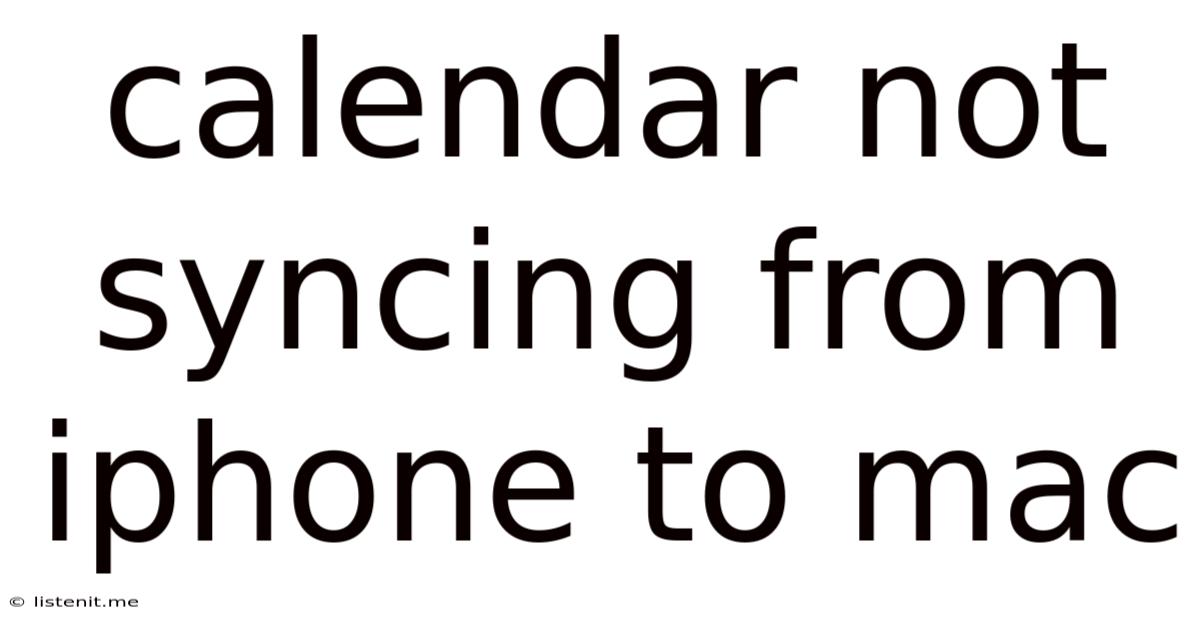
Table of Contents
Calendar Not Syncing From iPhone to Mac? Troubleshooting Tips and Tricks
Is your calendar driving you crazy? Are appointments showing up on your iPhone but mysteriously absent from your Mac calendar, or vice versa? The frustration of a mismatched calendar is a common tech woe, and thankfully, usually solvable. This comprehensive guide will walk you through the most common causes of calendar syncing issues between your iPhone and Mac, providing actionable troubleshooting steps to get everything back in sync.
Understanding Calendar Syncing: iCloud, Exchange, and More
Before diving into the fixes, let's clarify the different ways your calendars can sync. This is crucial because the solution depends heavily on your chosen method. The most common methods are:
iCloud: The Apple Ecosystem Sync
iCloud is Apple's cloud service, seamlessly integrating your devices. If your calendars are set up to sync via iCloud, then discrepancies usually point to a problem with your iCloud settings, network connectivity, or a software glitch.
Exchange: For Work and Business Calendars
Many workplaces use Microsoft Exchange for email and calendar management. If your calendar is linked to an Exchange account, troubleshooting might involve checking your Exchange server connection, account settings on both your iPhone and Mac, or contacting your IT department.
Other Calendar Services: Google Calendar, Outlook.com, and More
You might also use third-party calendar apps like Google Calendar or Outlook.com. These typically sync via their respective apps and services. Troubleshooting here often requires looking at the app's settings, account authorizations, and internet connectivity.
Common Reasons for Calendar Syncing Problems: The Usual Suspects
Let's explore the most frequent culprits behind calendar syncing chaos:
1. Network Connectivity Issues: The Foundation of Syncing
Without a stable internet connection, syncing is impossible. Ensure both your iPhone and Mac have a strong and reliable Wi-Fi or cellular data connection. Try restarting your router or modem to resolve network glitches. Poor signal strength or intermittent connectivity are frequent causes of partial or failed syncing.
Troubleshooting Steps:
- Check your internet connection: Run a speed test on both your iPhone and Mac to verify connection stability.
- Restart your router and modem: Power cycle your network equipment to clear any temporary issues.
- Check for network outages: Contact your internet service provider to rule out wider network problems.
2. Incorrect iCloud Settings: Ensuring Proper Configuration
iCloud settings on both your iPhone and Mac must be correctly configured for seamless calendar syncing. Ensure iCloud is enabled and calendars are specifically selected for syncing.
Troubleshooting Steps:
- iPhone: Go to Settings > [Your Name] > iCloud. Make sure iCloud Drive and Calendar are toggled ON.
- Mac: Open System Settings > Apple ID > iCloud. Ensure iCloud Drive and Calendar are checked.
3. Outdated Software: Keeping Your Devices Up-to-Date
Outdated software can introduce bugs and compatibility problems, hindering syncing. Regularly updating your iOS and macOS is crucial for maintaining stability and compatibility.
Troubleshooting Steps:
- iPhone: Go to Settings > General > Software Update. Install any available updates.
- Mac: Open System Settings > General > Software Update. Install any pending updates.
4. Account Issues: Verifying Your Login Credentials
Incorrect login credentials or account problems can disrupt syncing. Double-check that you're using the correct email address and password for your iCloud or other calendar accounts.
Troubleshooting Steps:
- Sign out and sign back in: Sign out of your iCloud account on both your iPhone and Mac, then sign back in using your correct credentials.
- Check for account errors: Look for any error messages related to your calendar accounts on both devices.
5. Calendar App Issues: Restarting and Rebuilding
Sometimes, the calendar app itself might encounter glitches. Restarting the app or even your devices can often resolve temporary software hiccups. In some cases, rebuilding the calendar database might be necessary. Note: rebuilding the database will remove any locally stored calendar data, so only proceed if other steps fail and you have a backup.
Troubleshooting Steps:
- Restart the calendar app: Close and reopen the Calendar app on both your iPhone and Mac.
- Restart your devices: Restart both your iPhone and Mac.
- (Advanced) Rebuilding the calendar database: This is a more advanced step and should only be attempted as a last resort after backing up your data. Search online for instructions specific to your macOS and iOS versions.
6. Conflicting Calendar Accounts: Identifying and Resolving Conflicts
Multiple calendar accounts, especially with conflicting settings, can lead to syncing problems. Review your calendar settings on both devices and ensure that only the necessary accounts are selected for syncing. Identify any duplicate calendars and merge or delete redundant entries.
Troubleshooting Steps:
- Review calendar accounts: Carefully examine all calendar accounts added to your iPhone and Mac.
- Remove duplicate accounts: If you find duplicate calendars, delete the unnecessary ones.
- Verify account settings: Check the sync settings for each calendar account to ensure they're correctly configured.
7. Storage Space: Ensuring Sufficient Space on iCloud and Devices
Insufficient storage space on your iPhone, Mac, or iCloud can significantly impact syncing. Regularly check your storage levels and delete unnecessary files to free up space.
Troubleshooting Steps:
- Check iCloud storage: Go to Settings > [Your Name] > iCloud > iCloud Storage on your iPhone and manage your storage plan.
- Check iPhone storage: Go to Settings > General > iPhone Storage on your iPhone and manage your storage.
- Check Mac storage: Go to About This Mac > Storage on your Mac and manage your storage.
8. Third-Party Apps Interference: Identifying and Addressing Conflicts
Third-party apps that manage calendars or interact with your calendar data might sometimes interfere with syncing. Try temporarily disabling or uninstalling such apps to see if it resolves the issue.
Troubleshooting Steps:
- Disable third-party calendar apps: Temporarily disable or uninstall any third-party calendar apps on your iPhone and Mac.
- Restart your devices: Restart both your iPhone and Mac after disabling the apps.
9. Corrupted Calendar Data: Backing up and Resetting
In rare cases, your calendar data might become corrupted. Backing up your calendar data (if possible) and then resetting the calendar app or even performing a device restore (as a last resort) can sometimes fix this. Remember to back up your data before attempting any major resets.
Troubleshooting Steps:
- Back up your calendar data: If you can, export your calendar data to a file before attempting any resets.
- Reset the Calendar app: Look for options to reset or rebuild the Calendar app database in the app's settings or through your device's settings.
- (Advanced) Restore your device: This is a last resort and should only be done after backing up your data.
Advanced Troubleshooting Techniques: For Persistent Problems
If you've exhausted the basic troubleshooting steps and are still facing issues, consider these more advanced techniques:
- Check Apple System Status: Ensure there are no reported iCloud outages affecting calendar services.
- Contact Apple Support: If all else fails, contacting Apple Support directly is your best bet. They have the tools and expertise to diagnose more complex problems.
- Reinstall macOS or iOS: As a final option, reinstalling the operating system on your Mac or iPhone can resolve underlying software issues. Remember to back up your data before doing this!
Preventing Future Syncing Problems: Proactive Measures
The best way to deal with syncing issues is to prevent them in the first place. Here are some preventative measures:
- Regularly update your software: Always install the latest updates for iOS and macOS.
- Maintain a stable internet connection: Ensure you have a reliable Wi-Fi or cellular data connection.
- Manage your storage space: Regularly check and manage storage space on your devices and iCloud.
- Back up your data regularly: Use iCloud or other backup methods to safeguard your calendar data.
By systematically working through these troubleshooting steps and implementing preventative measures, you can significantly reduce the likelihood of experiencing calendar syncing issues between your iPhone and Mac. Remember that patience is key, and often a simple restart or software update can resolve seemingly complex problems.
Latest Posts
Latest Posts
-
What Is Role Of Saliva In Digestion Of Food
Jun 17, 2025
-
Can Resin Cements Be Used Under Metal Castings
Jun 17, 2025
-
How Does The Musculoskeletal System Maintain Homeostasis
Jun 17, 2025
-
Difference Between Capillary Blood Glucose And Venous Blood Glucose
Jun 17, 2025
-
What Vitamin Is Good For The Pancreas
Jun 17, 2025
Related Post
Thank you for visiting our website which covers about Calendar Not Syncing From Iphone To Mac . We hope the information provided has been useful to you. Feel free to contact us if you have any questions or need further assistance. See you next time and don't miss to bookmark.