Bash Assign Result Of Command To Variable
listenit
Jun 14, 2025 · 5 min read
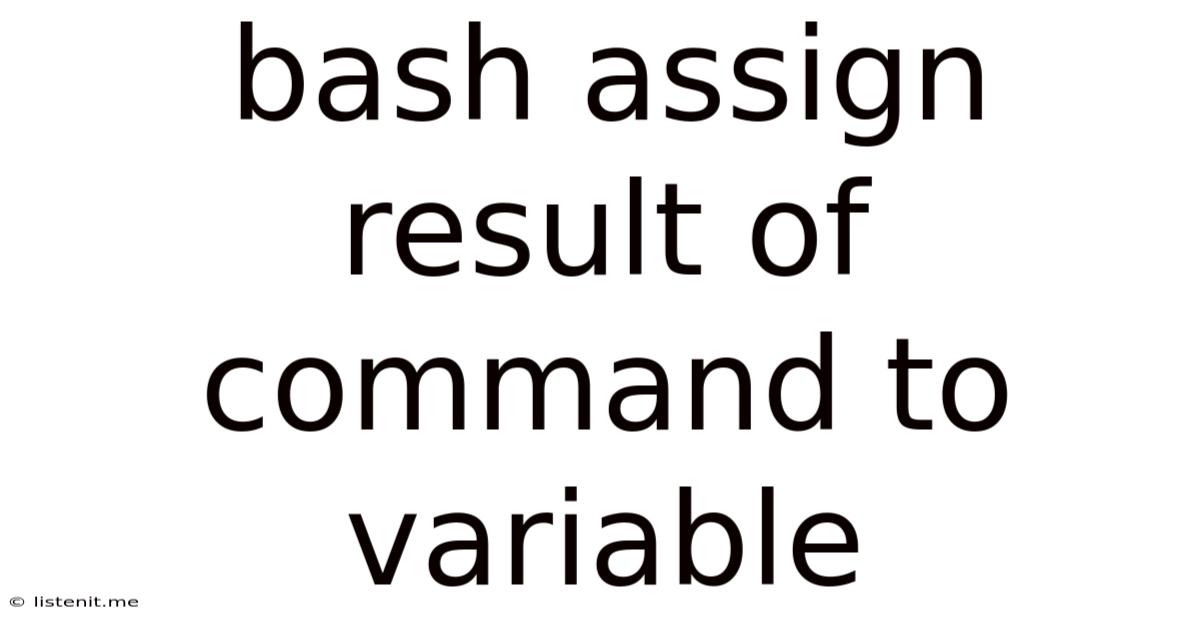
Table of Contents
Bash: Assigning the Result of a Command to a Variable
Assigning the output of a command to a variable in Bash scripting is a fundamental task crucial for automating processes and manipulating data. This comprehensive guide will explore various methods, best practices, and potential pitfalls, ensuring you master this essential skill. We'll cover everything from simple assignments to handling complex outputs and error conditions. Understanding these techniques is vital for writing robust and efficient Bash scripts.
Basic Command Substitution
The most common method uses command substitution, which captures the standard output (stdout) of a command and assigns it to a variable. This is achieved using either backticks `command` or the more recommended $(command).
Using Backticks
While historically used, backticks are less readable and can be problematic with nested commands.
my_variable=`date`
echo "The current date is: $my_variable"
This script executes the date command, captures its output, and assigns it to the my_variable. The echo command then displays the variable's content.
Using $(...)
The preferred method uses $(). It's easier to read, especially with nested commands, and avoids potential quoting issues.
my_variable=$(date)
echo "The current date is: $my_variable"
This achieves the same result as the backtick example but with improved clarity and maintainability.
Handling Multiple Lines of Output
Many commands produce multiple lines of output. The methods above simply concatenate all lines into a single string. If you need to process each line individually, you can use loops and other techniques.
# Get a list of running processes
processes=$(ps aux)
# Iterate through each line
while IFS= read -r line; do
# Process each line individually
echo "Process: $line"
done <<< "$processes"
This script uses a while loop and read command to iterate through each line of the ps aux output. The <<< operator provides the variable's content to the loop. IFS= read -r line is crucial; IFS= prevents word splitting, and -r prevents backslash escapes from being interpreted.
Handling Whitespace and Special Characters
Whitespace (spaces, tabs, newlines) and special characters within command output can cause problems. Proper quoting and escaping are essential to prevent unexpected behavior.
my_variable=$(echo "This string contains spaces and a tab ")
echo "Variable: '$my_variable'"
my_variable=$(echo "This string contains special characters like 'Latest Posts
Latest Posts
-
Nice To Meet You In German
Jun 15, 2025
-
Google Chrome Is Capturing Your Screen
Jun 15, 2025
-
Why Does My Cat Follow Me To The Bathroom
Jun 15, 2025
-
Why Cant You Go Back To Regular Oil After Synthetic
Jun 15, 2025
-
Can You Pray Fajr After Sunrise
Jun 15, 2025
Related Post
Thank you for visiting our website which covers about Bash Assign Result Of Command To Variable . We hope the information provided has been useful to you. Feel free to contact us if you have any questions or need further assistance. See you next time and don't miss to bookmark.